Applying effects to text objects, Color settings, 363 applying effects to text objects – Grass Valley EDIUS Pro v.7.4 Reference Manual User Manual
Page 363
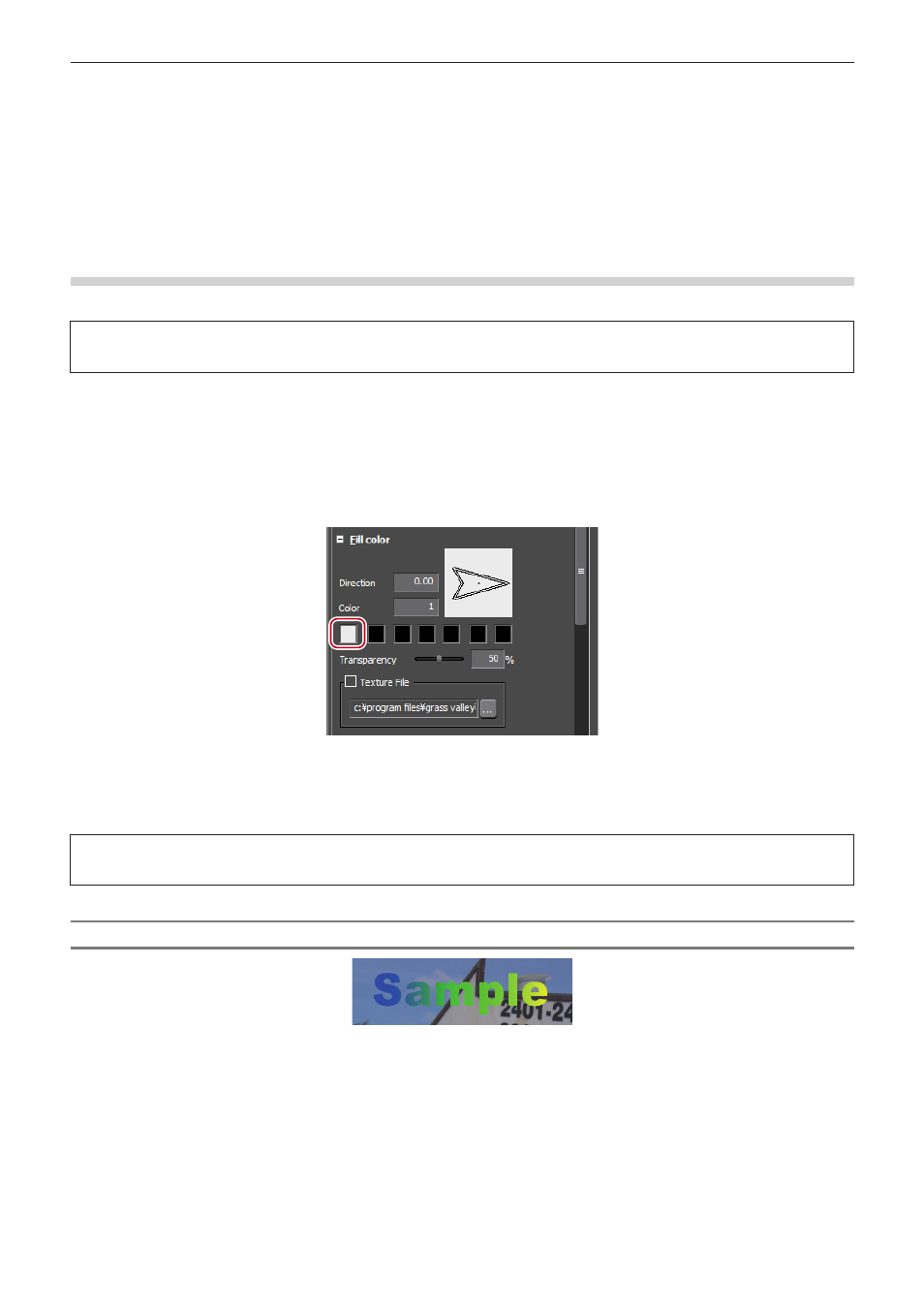
Chapter 8 Title Creation — Quick Titler
363
Applying Effects to Text Objects
2
f
EDIUS can be used to apply effects such as fade-in/fade-out.
“Applying a Title Mixer” (w page 369)
f
You can apply effects using the properties bar. A text, image or shape properties bar will be displayed depending on whether text, an
image or shape is selected. The text properties bar is used here for demonstration purposes. Your screen may differ depending on what
you have selected.
Color Settings
You can set the color of text and shapes. You can also apply a gradation effect.
3
Note
f
You cannot change the color for images.
1)
Select the text or shape in which to change the color.
2)
Click the [Fill color] tree on the properties bar.
3)
Click the color palette.
f
The [Color Select] dialog box appears.
“[Color Select] Dialog Box” (w page 186)
4)
Specify a color.
3
Note
f
When [Texture File] is checked, the color change is not applied to the text or shape.
Gradation Settings
1)
Select a text or shape in which to apply gradation.
2)
Click the [Fill color] tree on the properties bar.
3)
Enter the number of colors used for the gradation in [Color].
f
Up to 7 colors can be used.
