Grass Valley EDIUS Pro v.7.4 Reference Manual User Manual
Page 64
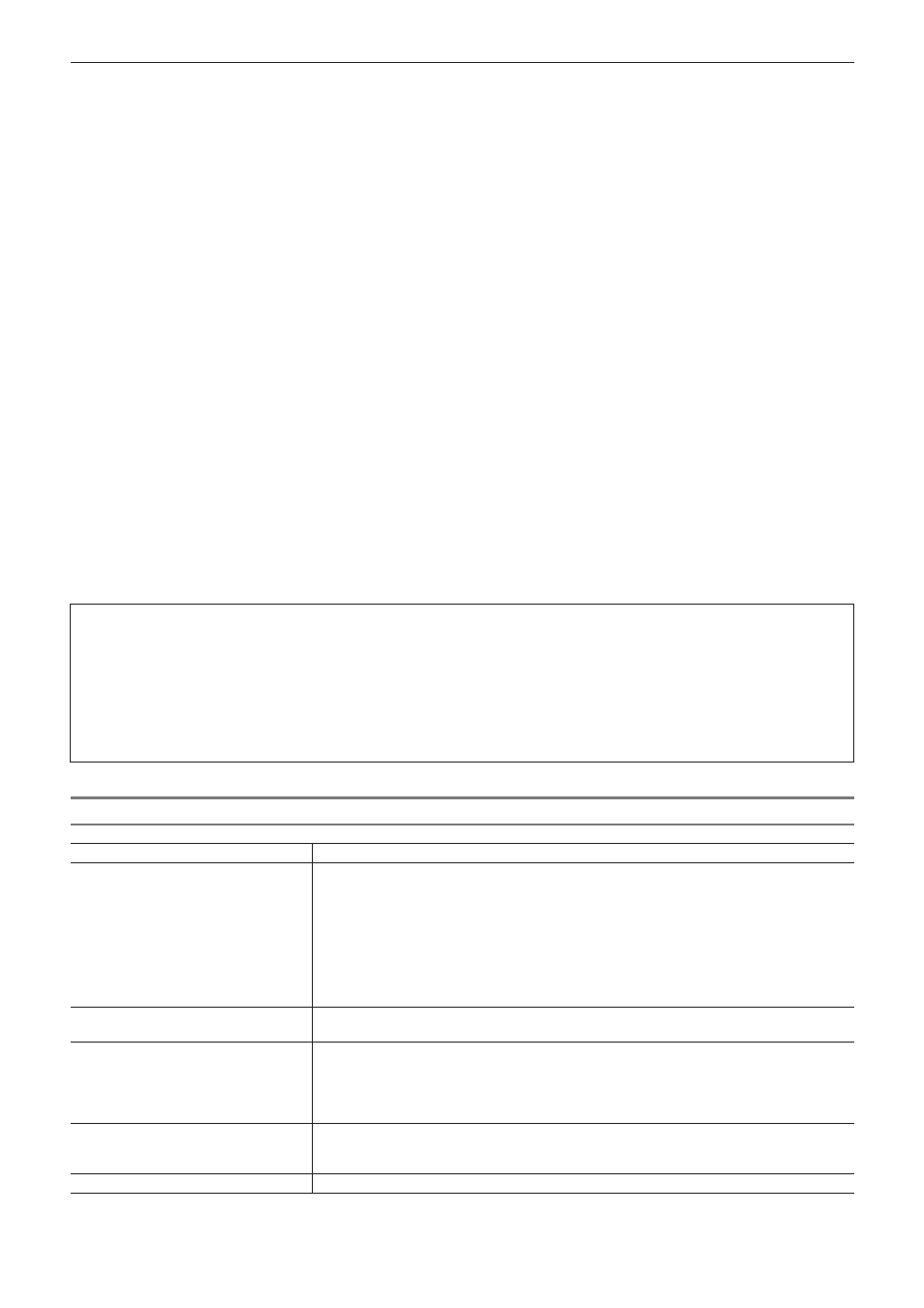
Chapter 2 Project Settings — Project Operations
64
2)
Click [Import Project] → [EDL].
1
Alternative
f
Click [File] on the menu bar, and click [Import Project] → [EDL].
3)
Select an EDL file to import in the [Project Importer (EDL)] dialog box.
4)
Click [Detailed Settings].
f
The [EDL Importer Detailed Settings] dialog box appears.
“[EDL Importer Detailed Settings] Dialog Box” (w page 64)
2
f
Check [New sequence] to create a sequence and import an EDL file.
5)
Set each item and click [OK].
6)
Click [Open].
f
The EDL file is imported and the [Restore and transfer clip] selected dialog box is displayed. Restore the offline clip.
“Restoring Offline Clips” (w page 70)
2
f
For an audio clip with monaural settings, the audio channels are set as below and the clip will be imported as monaural.
g
A1: channel 1
g
A2: channel 2
g
A3: channel 3
g
A4: channel 4
For an audio clip with monaural setting, the even number tracks on which the clip is placed are sorted to L, the odd number tracks to R.
3
Note
f
Information below cannot be imported from BVE5000/BVE9100.
g
EditMode Filed:ASMBL, ASSY1
g
EditType Filed: other than C, W, and D
g
GPI data line
g
Learn data line
f
Information below cannot be imported from CMX340/CMX3600.
g
EditType Filed: other than C, W, and D
[EDL Importer Detailed Settings] Dialog Box
[EDL Type]
Select the EDL type to input.
[Import Format]
This setting is available when you select CMX type in [EDL Type].
Select the calculation method of Out point for the source file with a speed specified.
[Mode1]
Add (subtract) the value of source duration multiplied by the speed to the timecode at In point,
and calculate the timecode at the Out point. Using the timecode at Player In point as reference,
add for the + direction or subtract for the - direction.
[Mode2]
Use the timecode of Player Out point, not calculating Out point when Player In and Out points
become the timecodes of source In and Out points.
[Handle black clips as empty clips]
When the reel name is BL/BLK/BLACK, handle the clip as a black clip, and handle the black
clip as an empty clip.
[Overwrite clips that are stacked on
top of each other in the timeline video
track]/[Overwrite audio clips that are
stacked on top of each other in the
timeline audio track]
If importing a file without checking [New sequence] in the [Open] dialog box, the current clips
are overwritten when the clips are stacked on the timeline of the 1VA (1V, 1A) track. If this item
is unchecked, the clips are not overwritten, but the clips are placed on 2VA, 3VA (2V, 3V, 2A,
3A) tracks. If there is no 2VA, 3VA (2V, 3V, 2A, 3A) tracks, a new track is created.
[Match channels when the channels
in a transition's "from" side and "to"
side is different]
If the number of video or audio are determined to be different between the From side and To
side, the number information of the video and audio on the To side is copied to the From side
for alignment. This setting is available when you select CMX type in [EDL Type].
[Force reel name as clip name]
Uses the reel name as the clip name when importing.
