Showing/hiding clip markers, Using clip markers, Entering comments to clip markers – Grass Valley EDIUS Pro v.7.4 Reference Manual User Manual
Page 264
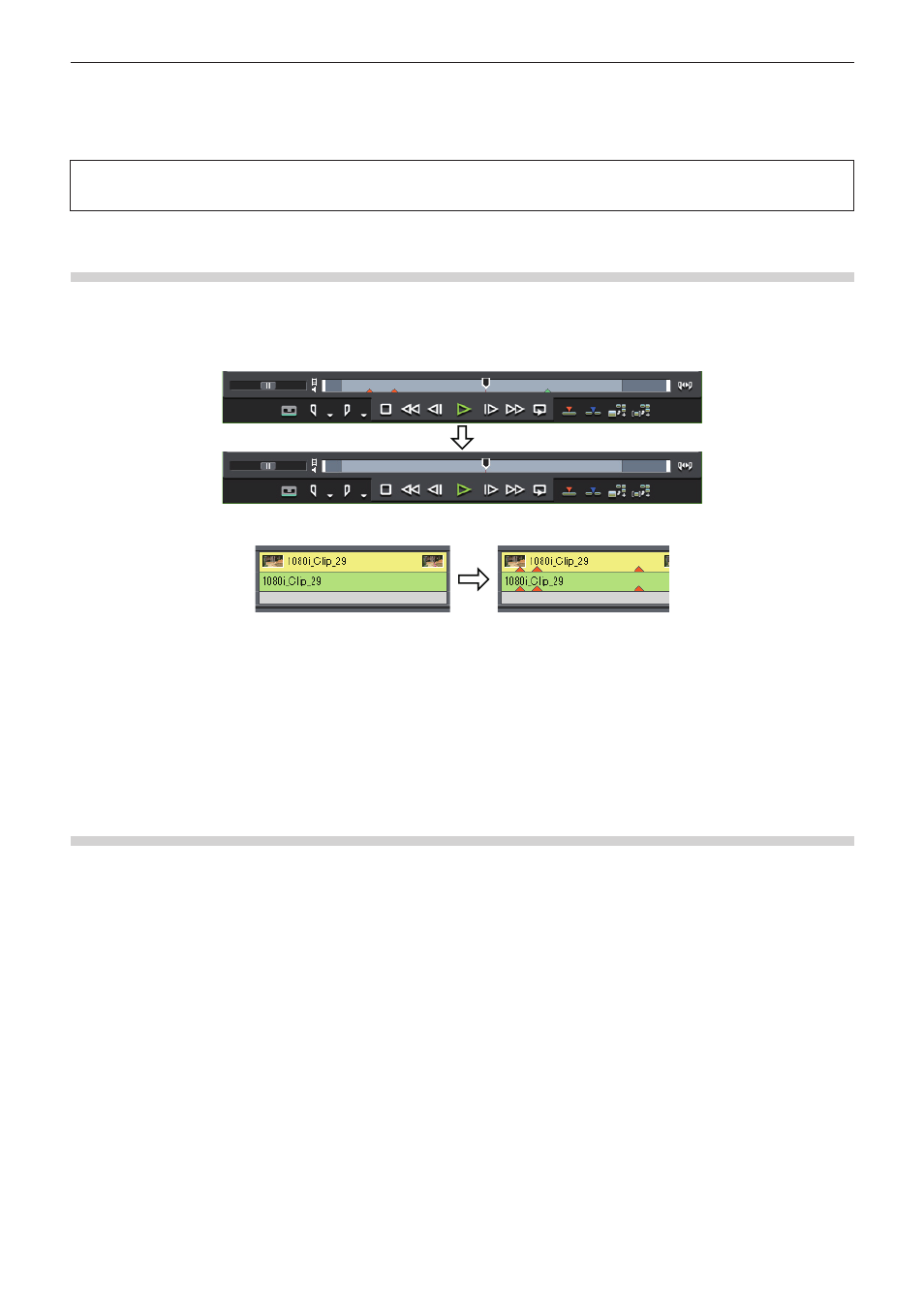
Chapter 6 Editing Timelines — Markers
264
2
f
You can also delete all clip markers in the clip marker list in a single operation by the following operation.
g
Click [Marker] on the menu bar, and click [Clear Mark] → [All].
g
Deleting all markers:
[Shift] + [Alt] + [V]
3
Note
f
When the focus is on the Recorder, clip markers cannot be deleted.
Showing/Hiding Clip Markers
You can switch the show/hide setting for set clip markers for both the display on the Player and the display on the timeline.
1)
Click [Marker] on the menu bar, and click [Show Clip Markers] → [Player] or [Timeline].
f
When this item is checked, the clip marker or comment is displayed. This is no longer displayed when this item is unchecked.
Also, the clip marker is displayed on clips on the timeline when [Timeline] is clicked to check it. This is no longer displayed when this item
is unchecked.
2
f
Only comments for clip markers can also be hidden. Uncheck [Marker] in [Overlay].
“Showing/Hiding Preview Window” (w page 129)
f
Only the clip marker of the In point is displayed as the clip marker with range when that clip marker is not focused.
Using Clip Markers
Entering Comments to Clip Markers
You can add a comment to clip markers that have been set.
1)
Display a clip set with a clip marker on the Player.
f
“Displaying Clips on the Player” (w page 171)
2)
Right-click the clip marker on the slider, and click [Edit clip marker].
3)
In the [Marker Comments] dialog box, enter a comment and click [OK].
f
Entered comments are displayed on the Player when the slider is moved to the clip marker. When a clip marker with range has been set,
the comment is displayed while the slider on the Player is in the In and Out point range of the clip marker.
1
Alternative
f
Move the slider on the Player to the clip marker, click [Marker] on the menu bar, and click [Edit Mark].
f
Click the [Comments] field in the [Clip Marker] list.
f
Right-click the clip marker list, and click [Edit marker].
f
Comment carriage return:
[Ctrl] + [Enter]
2
f
You can also edit entered comments by the same operation.
