Importing from devices not controlled by a deck – Grass Valley EDIUS Pro v.7.4 Reference Manual User Manual
Page 143
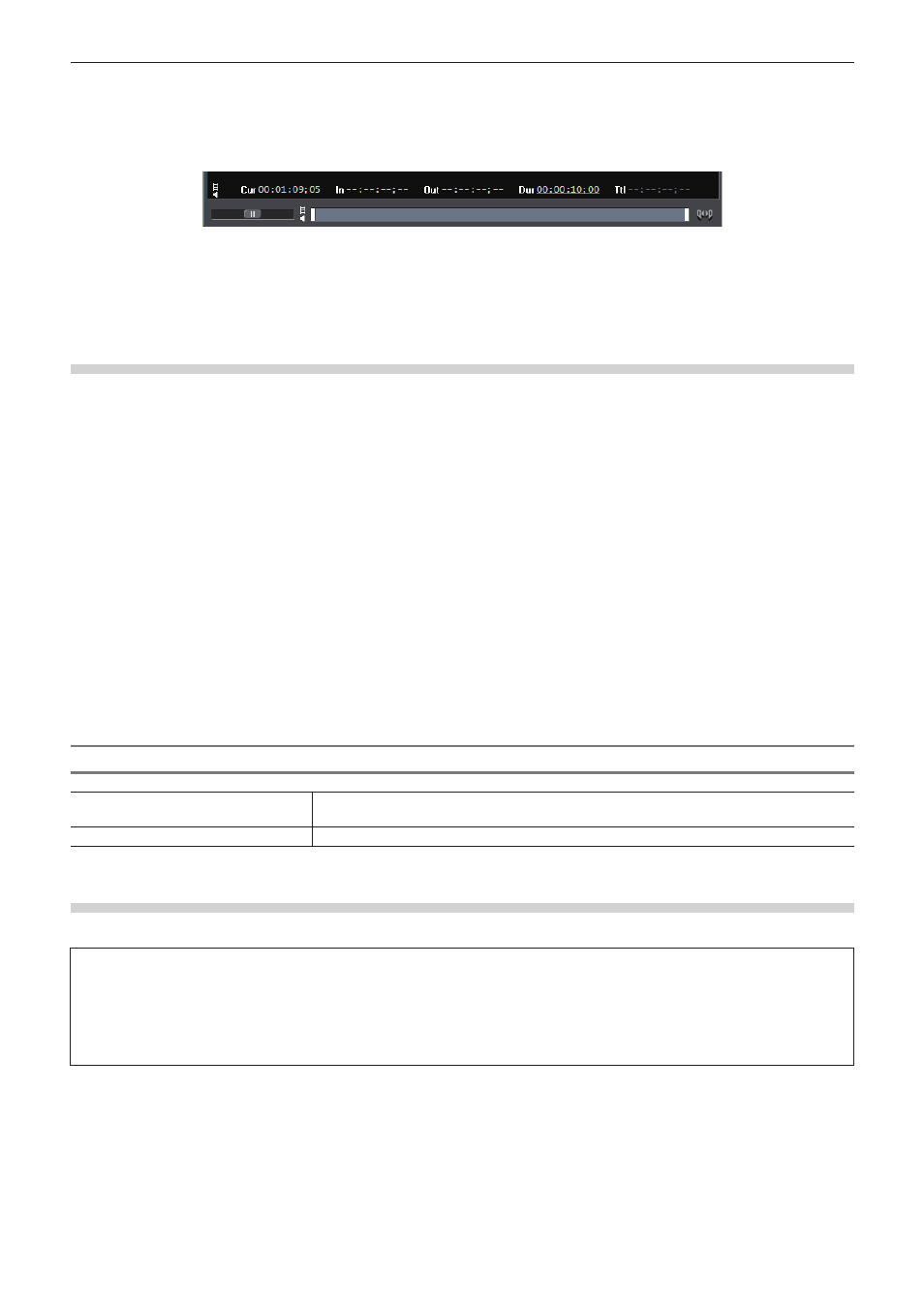
Chapter 4 Importing Sources — Capturing and Importing
143
r
Dur capture
Click the timecode at [Dur] on the Player without specifying the In and Out points, enter the duration, and press [Enter] on the keyboard.
Click [Capture] to start capturing.
* This method is used, for example, to capture a line recording for a specified duration of time.
Timecode display on the Player:
2
f
In the case of an In/Out capture or In/Dur capture, the timecode to give priority to can be changed to a duration or Out point by clicking
the [Out] or [Dur] letter on the Player.
f
All timecodes that have been set can be deleted by right-clicking the timecodes at [Dur] and clicking [Clear].
Capture of Stereoscopic Sources (L/R Separate Capture)
Capture stereoscopic sources where the L side and the R side are recorded separately, using the batch capture function.
To capture stereoscopic sources, register compatible device preset in advance. Select [Separate L/R Clips] from the [Stereoscopic] list in
the [Input H/W, Format Settings] screen for device presets.
“Registering Device Presets” (w page 109)
1)
Perform steps 1) to 10) in “Importing Sources All Together (Batch Capture)”.
f
“Importing Sources All Together (Batch Capture)” (w page 145)
f
After
9) or 10), the [Individual L/R capture] dialog box appears for each item of the batch capture list.
2)
Set a capture method for the R side source.
f
“[Individual L/R capture] Dialog Box” (w page 143)
3)
Click [OK].
f
Capturing starts in the order of the L side source and the R side source, and the progress is displayed in [Status] of the [Batch Capture]
dialog box. When capturing ends, the stereoscopic clip is registered to the bin.
2
f
If only the audio part in a stereoscopic source is batch captured, the WAV file will be created.
[Individual L/R capture] Dialog Box
[How to capture R clip]
Select whether to capture the R side source from the same tape as the L side source, or to
capture from another tape. To capture from the same tape, enter a timecode in [IN Offset].
[File Name]
Set a suffix for file names of the L side and the R side.
Importing from Devices Not Controlled by a Deck
Analog sources stored on video tape or similar device can be imported via a Grass Valley product, Bay and A/D converter.
3
Note
f
When analog sources are imported from an analog device or device connected by the HDMI terminal, the device cannot be controlled
from EDIUS.
f
Connection information, video format and other information when importing sources for Grass Valley products and other external
devices used for importing sources must be registered in advance as device presets.
“Registering Device Presets” (w page 109)
1)
Locate the start point of the capture part on the external input device.
2)
Click [Capture] on the menu bar, and click [Select Input Device].
f
The [Select Input Device] dialog box appears, and the list of the device presets registered in the system settings is displayed.
3)
Select a device preset, and click [OK].
