Exporting to a p2 card, Exporting to xdcam device or in xdcam format – Grass Valley EDIUS Pro v.7.4 Reference Manual User Manual
Page 408
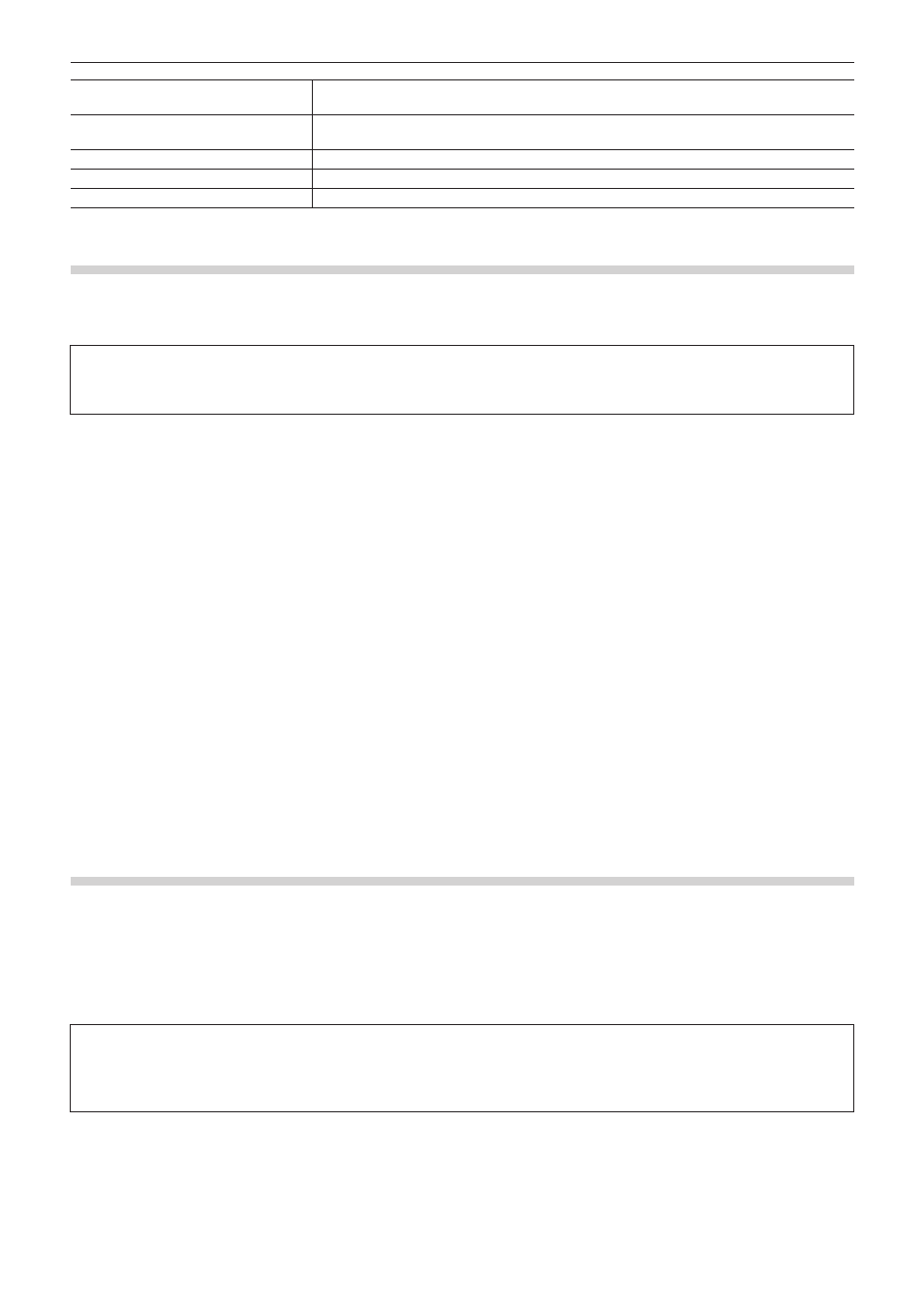
Chapter 10 Export of Edited Contents — Exporting in File Formats
408
[Playlists]
Select whether the playlist name has the same name as the clip name. If [Specified the
playlist.] has been selected, enter a playlist name.
[Segment Encode]
Check this item to export a clip of a raw source without re-encoding. This increases the output
speed.
[Bit Rate]
Select a bitrate from the list.
[Quality/Speed]
Select a quality.
[Audio Format]
Select an audio quantization bitrate and a number of audio channels from the list.
Exporting to a P2 Card
You can export a project to a P2 card.
Connect the P2 device to the PC, and check that the power is turned on.
Files can also be exported to the PC hard disk.
3
Note
f
Make sure that the P2 device drivers are already installed.
f
Audio will be exported in 16-bit format audio, even if the project preset is set to 24-bit format audio.
1)
Click [P2] in the [Print to File] dialog box category tree.
f
“Exporting Files with an Exporter” (w page 392)
2)
Select an exporter, and click [Export].
f
Select one of [P2 Clip], [HD P2 Clip] or [HD P2 3D Clip] as the exporter. Exporters that do not support the project settings will not be
displayed.
f
If a P2 card is not connected to the PC, the [Browse For Folder] dialog box will appear. Specify a file export destination and click [OK].
3)
Set the export destination, user clip name, codec , etc., and click [OK].
f
The setting items will differ depending on the exporter.
2
f
Metadata, such as the created by and capture information, can be imported from another P2 clip. Click [Load Metadata] and select the
XML file to be imported.
f
If there is no more free space in the export destination, or if the clip consists of files with a size that exceeds 4 GB, it will be split up before
export.
If [Automatically select the next card when card is full.] is checked, when the clip is split, a P2 card drive that has free space will be
selected automatically and exported to. If it is unchecked, when the clip is split, a dialog box will appear to select the export destination.
f
If exporting at 720p, the export frames must be even frames. If a confirmation message appears, select a processing method.
f
If a DVCPRO HD export format and the settings content for an EDIUS project preset differ, the export data will be stretched before export
so that the frame rate and the field order correspond to each other.
Exporting to XDCAM Device or in XDCAM Format
With the XDCAM exporter you can output a project as an MXF file, and upload it to an XDCAM device or FTP server.
MXF files can also be exported to the PC hard disk.
2
f
Files can also be exported to the XDCAM Memory drive (SxS memory card formatted with an XDCAM device).
f
To export to an FTP server, have the connection destination set in advance in system settings.
“XDCAM Connection Settings” (w page 88)
3
Note
f
Be sure to format the SxS memory card with an XDCAM device in advance.
f
Files cannot be exported to an SxS memory card formatted in the XDCAM EX format.
f
Proxy files will not be exported.
1)
Click [XDCAM] in the [Print to File] dialog box category tree.
f
