Enabling and disabling effects, Applying video filters to l or r side only – Grass Valley EDIUS Pro v.7.4 Reference Manual User Manual
Page 335
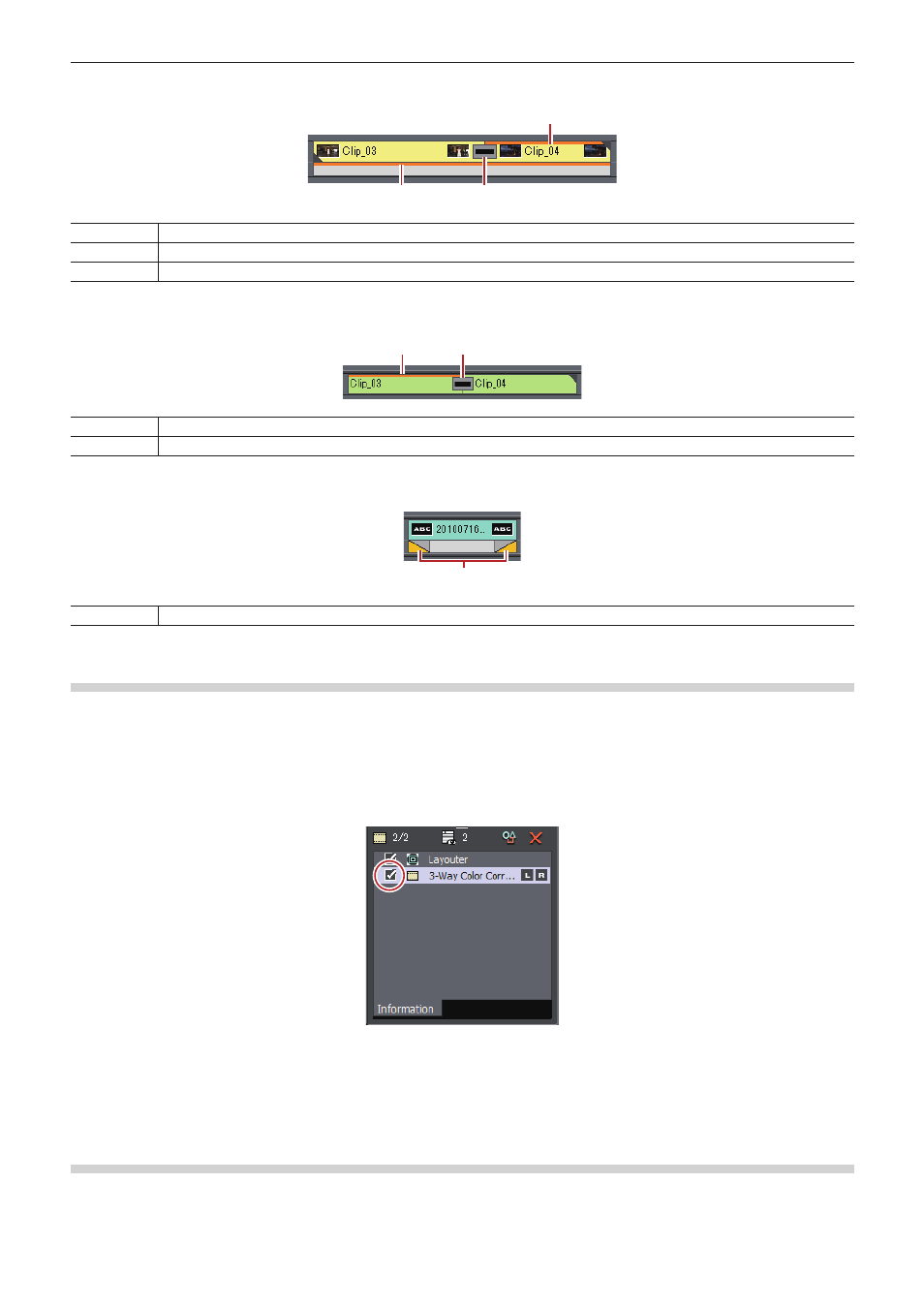
Chapter 7 Applying Effects — Operation for Effects
335
r
V track
(1)
(2)
(3)
(1)
Video filter, layouter
(2)
Key
(3)
Clip transition
r
A track
(1)
(2)
(1)
Audio filter
(2)
Audio cross fade
r
T track
(1)
(1)
Title mixer
Enabling and Disabling Effects
You can temporarily disable the layouter or effects.
1)
Click the area with effects applied on the timeline.
f
“Checking/Adjusting Effects” (w page 334)
2)
Uncheck the item in the effect list in the [Information] palette.
f
Check this item to enable the effect, and uncheck to disable the effect.
1
Alternative
f
Right-click an effect name in the palette and click [Enable/Disable].
f
Select an effect name in the palette, and press [Ctrl] + [F] key.
Applying Video Filters to L or R Side Only
In the stereoscopic edit mode, video filters can be applied to the L or R side only.
- LDK 5302 (24 pages)
- SFP Optical Converters (18 pages)
- 2000GEN (22 pages)
- 2011RDA (28 pages)
- 2010RDA-16 (28 pages)
- 2000NET v3.2.2 (72 pages)
- 2000NET v3.1 (68 pages)
- 2020DAC D-To-A (30 pages)
- 2000NET v4.0.0 (92 pages)
- 2020ADC A-To-D (32 pages)
- 2030RDA (36 pages)
- 2031RDA-SM (38 pages)
- 2041EDA (20 pages)
- 2040RDA (24 pages)
- 2041RDA (24 pages)
- 2042EDA (26 pages)
- 2090MDC (30 pages)
- 2040RDA-FR (52 pages)
- LDK 4021 (22 pages)
- 3DX-3901 (38 pages)
- LDK 4420 (82 pages)
- LDK 5307 (40 pages)
- Maestro Master Control Installation v.1.5.1 (455 pages)
- Maestro Master Control Installation v.1.5.1 (428 pages)
- 7600REF Installation (16 pages)
- 7600REF (84 pages)
- 8900FSS (18 pages)
- 8900GEN-SM (50 pages)
- 8900NET v.4.3.0 (108 pages)
- Safety Summary (17 pages)
- 8900NET v.4.0.0 (94 pages)
- 8906 (34 pages)
- 8911 (16 pages)
- 8900NET v.3.2.2 (78 pages)
- 8914 (18 pages)
- 8912RDA-D (20 pages)
- 8916 (26 pages)
- 8910ADA-SR (58 pages)
- 8920ADC v.2.0 (28 pages)
- 8920ADC v.2.0.1A (40 pages)
- 8920DAC (28 pages)
- 8920DMX (30 pages)
- 8920ADT (36 pages)
- 8920MUX (50 pages)
- 8921ADT (58 pages)
