Configuring audio output channel map, Configuring audio channel map – Grass Valley EDIUS Pro v.7.4 Reference Manual User Manual
Page 48
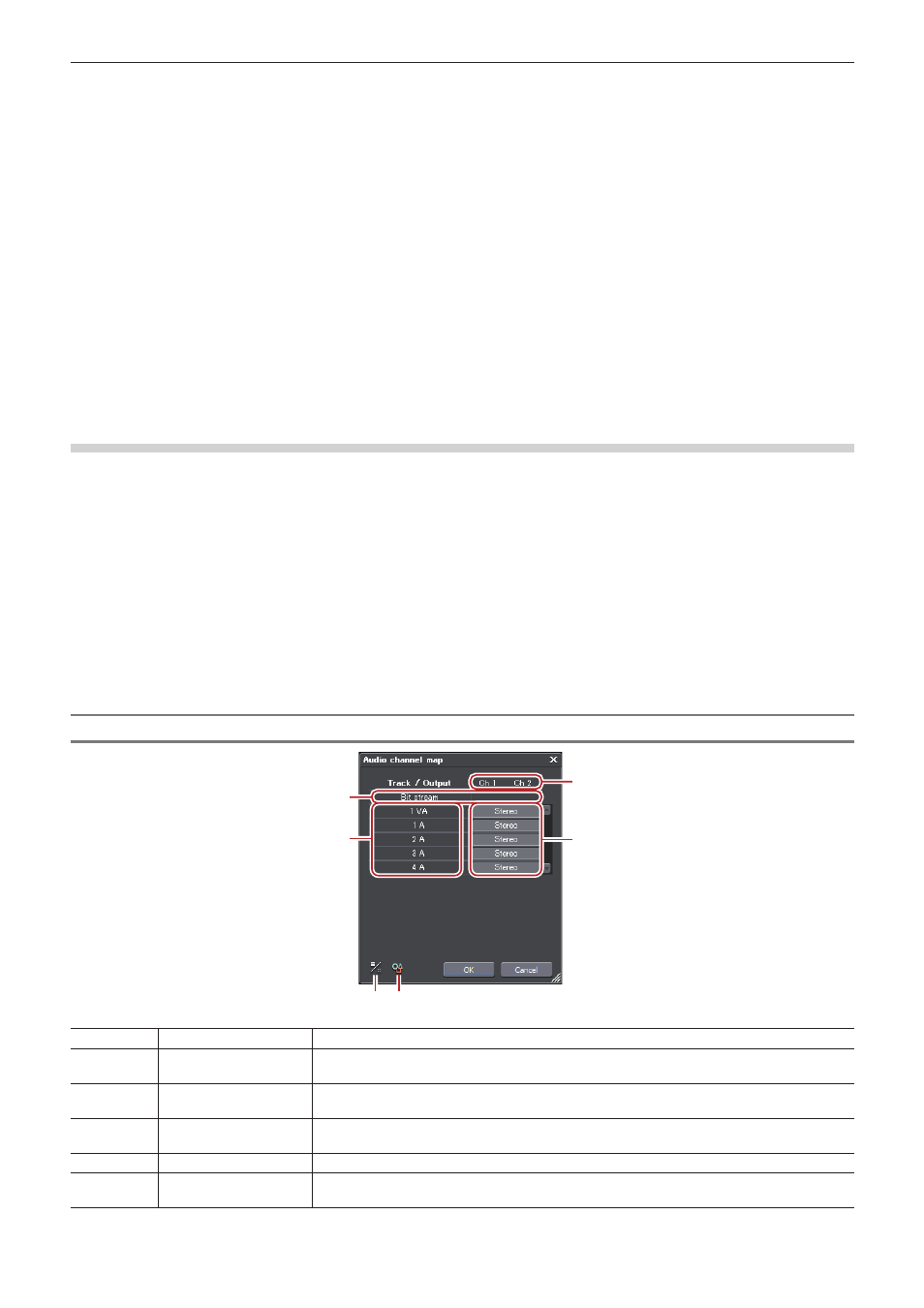
Chapter 2 Project Settings — Project Operations
48
2
f
When creating a new project, the clips in the bin are initialized (all deleted).
3)
Enter a project name in [Project name] of [Project file].
4)
Select a project preset, and click [OK].
2
f
Check [Customize] to change the detailed project preset settings (rendering format and the number of tracks and so on) and create a new
project.
“[Project Settings] (Detailed Settings) Dialog Box” (w page 44)
Configuring Audio Output Channel Map
Select the final output channel for the output from the track. The settings can be registered as an audio channel map preset.
Configuring Audio Channel Map
Select the final output channel for the output from the track.
1)
Click [Channel map] in the [Project Settings] (Detailed Settings) dialog box.
f
“[Project Settings] (Detailed Settings) Dialog Box” (w page 44)
f
The [Audio Channel Map] dialog box appears.
“[Audio Channel Map] Dialog Box” (w page 48)
2)
Click the point where the track and the channel to output intersect to configure the audio channel
map.
f
Every click switches between [Stereo], [Mono], and [No Output folder].
f
For stereo output, use a combination of an odd number channel and an even number channel and set this option to [Stereo]. If you output
in monaural, select [Mono], and if you do not output anything, select [No Output folder]. If the setting is invalid, “-” is displayed.
[Audio Channel Map] Dialog Box
(2)
(1)
(3)
(4)
(5) (6)
(1)
[Bit stream]
Set the pass-through for audio.
(2)
Tracks
The number or type of track to be displayed differs depending on the [Track (Default)] settings
in the project settings.
(3)
Output channels
The number of channels to be displayed differs depending on the [Audio Preset] or [Audio
Channels] settings in the project settings.
(4)
Audio channel map
settings
Select the output channel for the output from the track. Every click switches between [Stereo],
[Mono], and [No Output folder].
(5)
[Change Display Style] Click this item to switch the display view of the [Audio Channel Map] dialog box.
(6)
[Preset]
Register the settings as a preset.
