Datacam – Grass Valley EDIUS Pro v.7.4 Reference Manual User Manual
Page 89
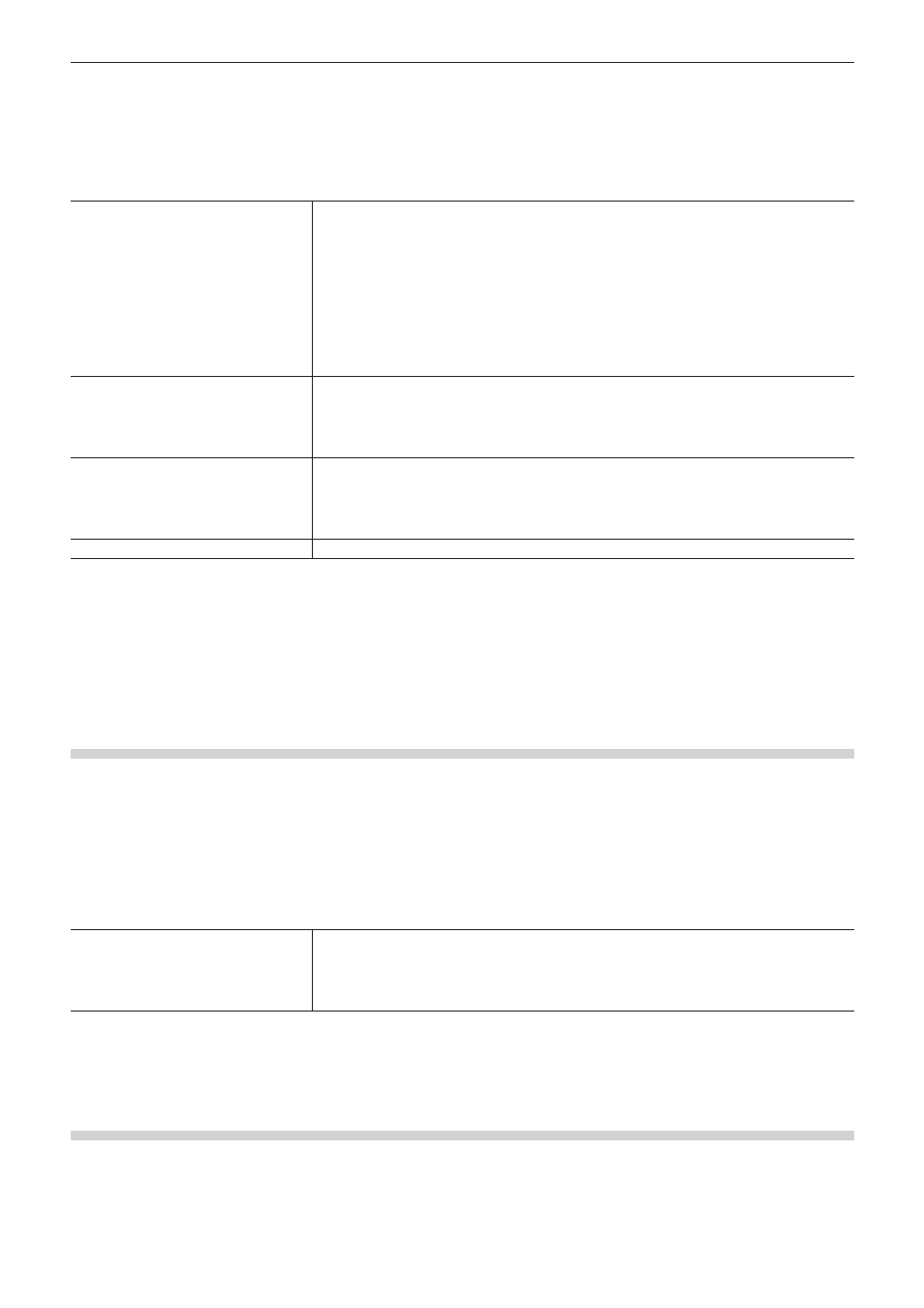
Chapter 3 Edit Settings — [System Settings]
89
1)
Click [Settings] on the menu bar, and click [System Settings].
2)
Click the [Importer/Exporter] tree, and click [XDCAM] → [Browser].
3)
Set each item.
[Download]
Select the data (proxy/high-resolution) to be downloaded from the source browser.
“Importing from XDCAM Devices” (w page 161)
“Importing XDCAM Sources from a Server” (w page 162)
“Downloading XDCAM Sources and Simultaneously Placing Them on the Timeline”
[When Transfer to Bin]
Select the data to be downloaded when transferring to the bin. Select [All] to download both
high-resolution and proxy.
[When Add to Timeline]
Select the data to be downloaded when placing clips on the timeline. Select [All] to download
both high-resolution and proxy.
[Source Folders]
This is the list of references that is displayed in the source browser folder view.
XDCAM sources can be handled as clips by the source browser by copying them to the hard
disk with the folder structure in the device held intact.
Click [Add] to set the reference folder. To delete a reference folder that has been set, select the
folder and click [Remove].
[Thumbnail]
Set whether to display thumbnails in the clip list in the source browser.
[Show Thumbnails when Connecting to FTP]
Display thumbnails when making a connection to the FTP server.
[Show Thumbnails when Connecting to XDCAM Drive]
Display thumbnails when making a connection to the XDCAM device.
[Register Name]
Select the name to register to the bin from [Clip Title] or [Clip Name].
2
f
Even when [Thumbnail] is unchecked, thumbnails are sometimes displayed for clips, etc. that have been displayed as thumbnails even
once.
4)
Click [OK].
f
You can continue to set other items by clicking [Apply].
[XF]
Set the reference folder when source files in XF devices are imported from the source browser window.
1)
Click [Settings] on the menu bar, and click [System Settings].
2)
Click the [Importer/Exporter] tree, and click [XF].
3)
Set each item.
[Source Folders]
This is the list of references that is displayed in the source browser folder view.
XF sources can be handled as clips by the source browser by copying them to the hard disk
with the folder structure in the device held intact.
Click [Add] to set the reference folder. To delete a reference folder that has been set, select the
folder and click [Remove].
4)
Click [OK].
f
You can continue to set other items by clicking [Apply].
[Datacam]
Set the reference folder when source files in Datacam devices are imported from the source browser window.
1)
Click [Settings] on the menu bar, and click [System Settings].
