Grass Valley EDIUS Pro v.7.4 Reference Manual User Manual
Page 421
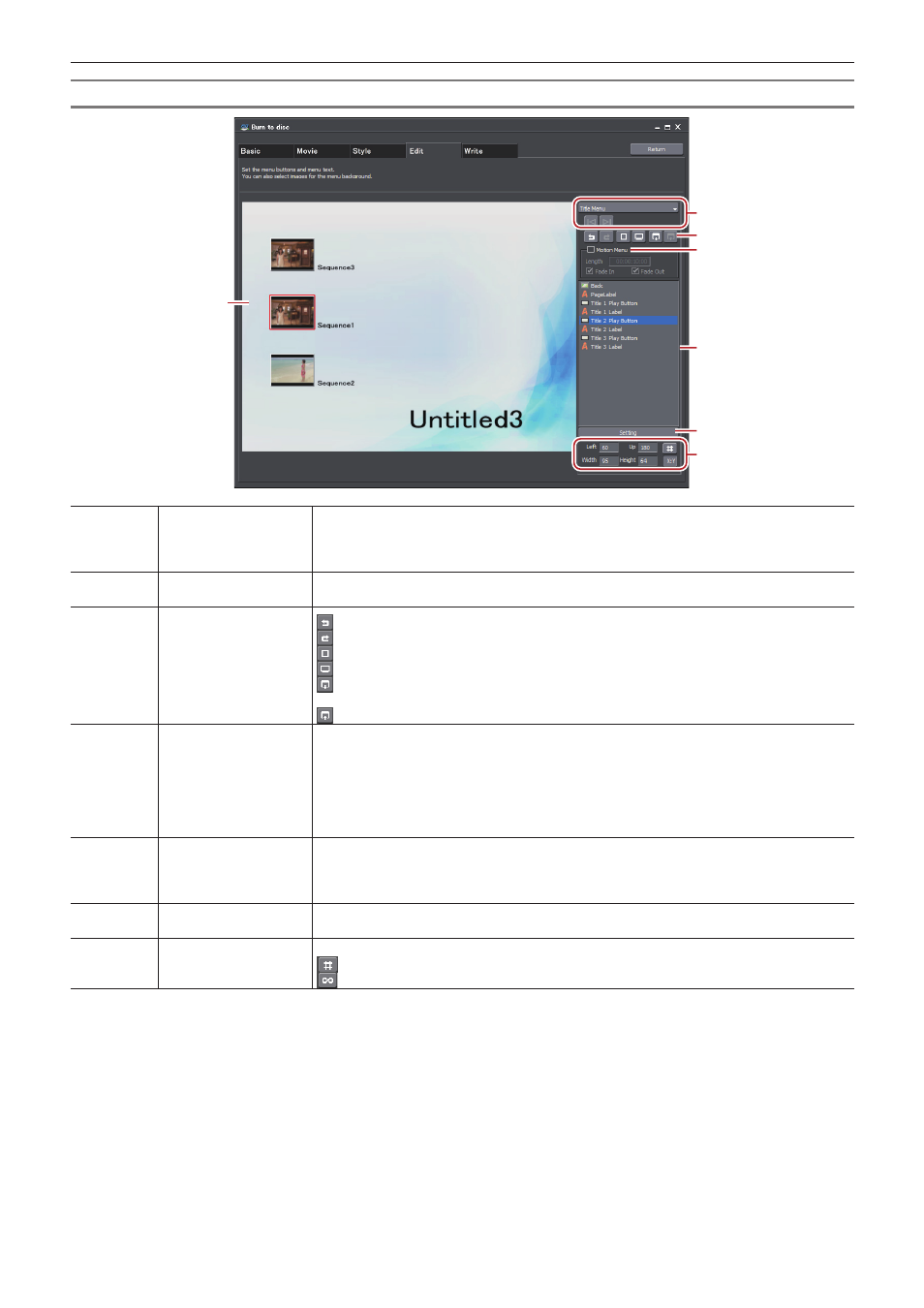
Chapter 10 Export of Edited Contents — Exporting to Disc
421
[Edit] Tab
(1)
(2)
(3)
(4)
(5)
(6)
(7)
(1)
Edit screen
Displays a preview of the menu screen. Items can be edited directly, such as by clicking a title
to enter text or moving or resizing pictures. If you double-click or right-click an item or picture
then click [Setting], the [Menu Item Settings] dialog box appears.
“[Menu Item Settings] Dialog Box” (w page 422)
(2)
Page selection
Select the page of the menu to be edited from the list. Click the buttons to display the previous
or next page.
(3)
Edit buttons
: Undo an operation to return to the previous state.
: Redo an undone operation.
: Display lines for guidance.
: Display a preview as seen on TV.
: Save the layout of the current page (background image, position of page labels, position of
title buttons, position of page buttons).
: Load a saved page layout to the current page.
(4)
[Motion Menu]
Check this item to set a video as the menu background. Set the video to be used at the
[Picture] tab in the [Menu Item Settings] dialog box.
“[Menu Item Settings] Dialog Box” (w page 422)
[Length]
Enter the length of the motion menu. The maximum length is 1 minute.
[Fade In]/[Fade Out]
Check this item to add In/Out effects to the motion menu.
(5)
Item list
Displays the items shown in the edit screen as a list. If you click an item in the list, a red frame
appears around the selected item in the edit screen. If you double-click or right-click an item or
picture then click [Setting], the [Menu Item Settings] dialog box appears.
“[Menu Item Settings] Dialog Box” (w page 422)
(6)
[Setting]
Select an item and click this button to display the [Menu Item Settings] dialog box.
“[Menu Item Settings] Dialog Box” (w page 422)
(7)
Item position/size
Change the position and size of an item by entering values.
: Display lines for guidance using a selected item as reference.
: Fix the aspect ratio of a selected item.
2
f
Multiple items can be selected by clicking items with the [Shift] key on the keyboard held down. If you right-click with multiple items
selected, you can choose align top, align left, etc. by selecting [Placement].
f
You can add an item or picture by right-clicking on the item list. You can delete an item or picture by right-clicking an added item or picture
and clicking [Remove Item].
