Alpha channel – Grass Valley EDIUS Pro v.7.4 Reference Manual User Manual
Page 328
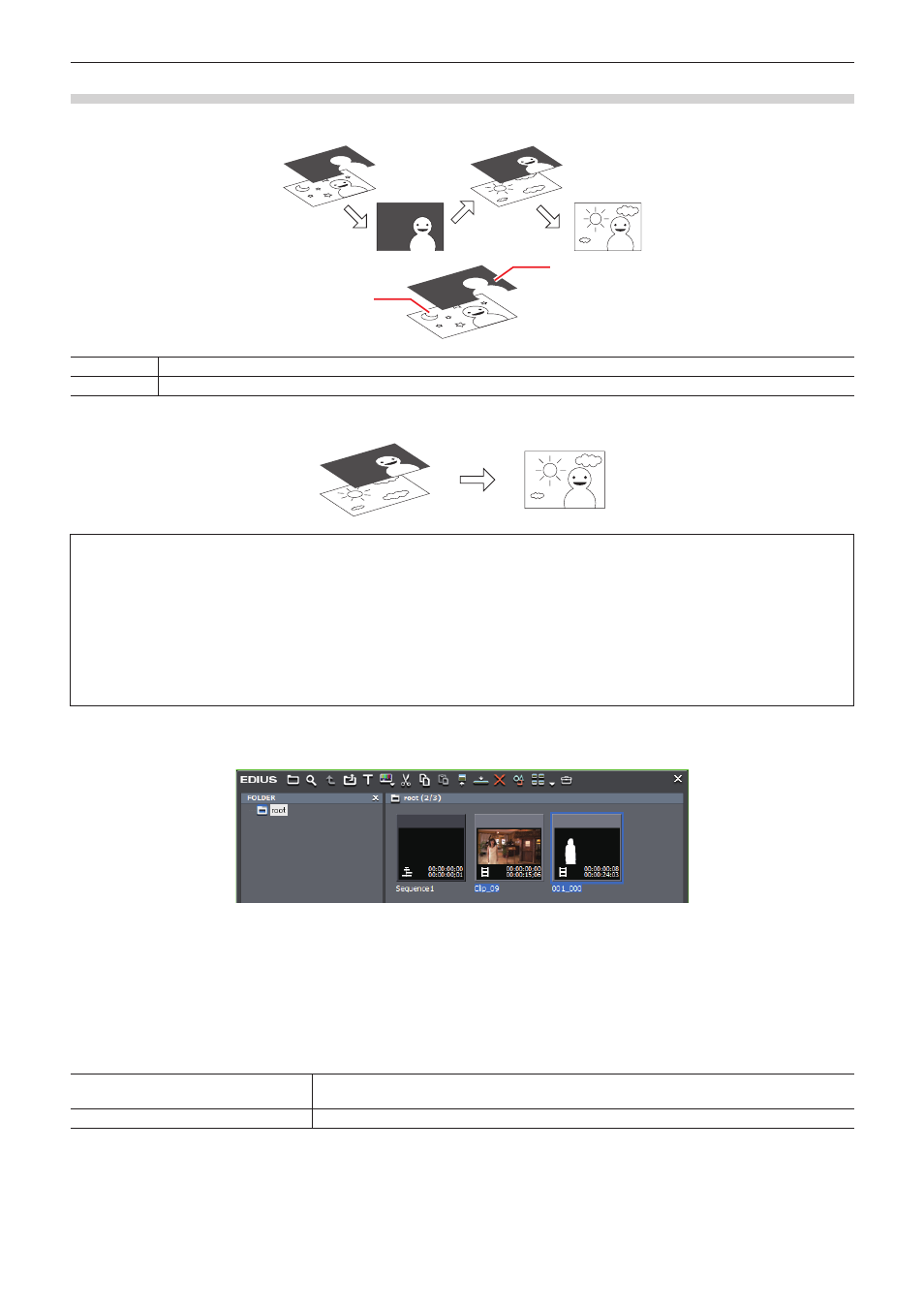
Chapter 7 Applying Effects — Setting Effects
328
Alpha Channel
You can add a clip with transparency information as an alpha channel (data area with transparency information) of another clip. The effect
makes the image to look like being masked, and you can overlay the image onto the image to be the background.
(1)
(2)
(1)
This is the image to be added with the alpha channel. It is called “Fill”.
(2)
This is the image to be added to the “Fill” as the alpha channel. It is called “Key”.
You can apply the clip to be the “Key” like a mask as the alpha channel of “Fill”. Overlay the created clip to an image to be the background to
composite the clip.
3
Note
f
The function is not supported when “Fill” and “Key” have differences in the following items. (The aspect ratio and field order can be
checked from the [Information] palette.)
g
Image size
g
Frame rate
g
Aspect ratio
g
Field order (Except for the combinations of top field first/progressive and bottom field first/progressive. The combination of top field
first/bottom field first is not supported.)
g
Clip with no duration defined
1)
Register clips to be “Fill” or “Key” to the bin.
2)
Select 2 clips in the bin.
3)
Right-click the 2 clips, and click [Convert] → [Alpha matte].
f
The [Save As] dialog box appears.
4)
Set the file type, convert format, or “Fill” and “Key” assignation.
[Save as type]
Specify a codec. The available file format differs depending on the specification (HD/SD) and
other factors.
[Fill Key(F)]
Specify which image to be “Fill” (or “Key”) from the 2 images.
