Playing/muting a specific track only, Normalizing the audio of multiple clips, Applying normalize to multiple clips – Grass Valley EDIUS Pro v.7.4 Reference Manual User Manual
Page 380: Checking and changing the gain value of clips
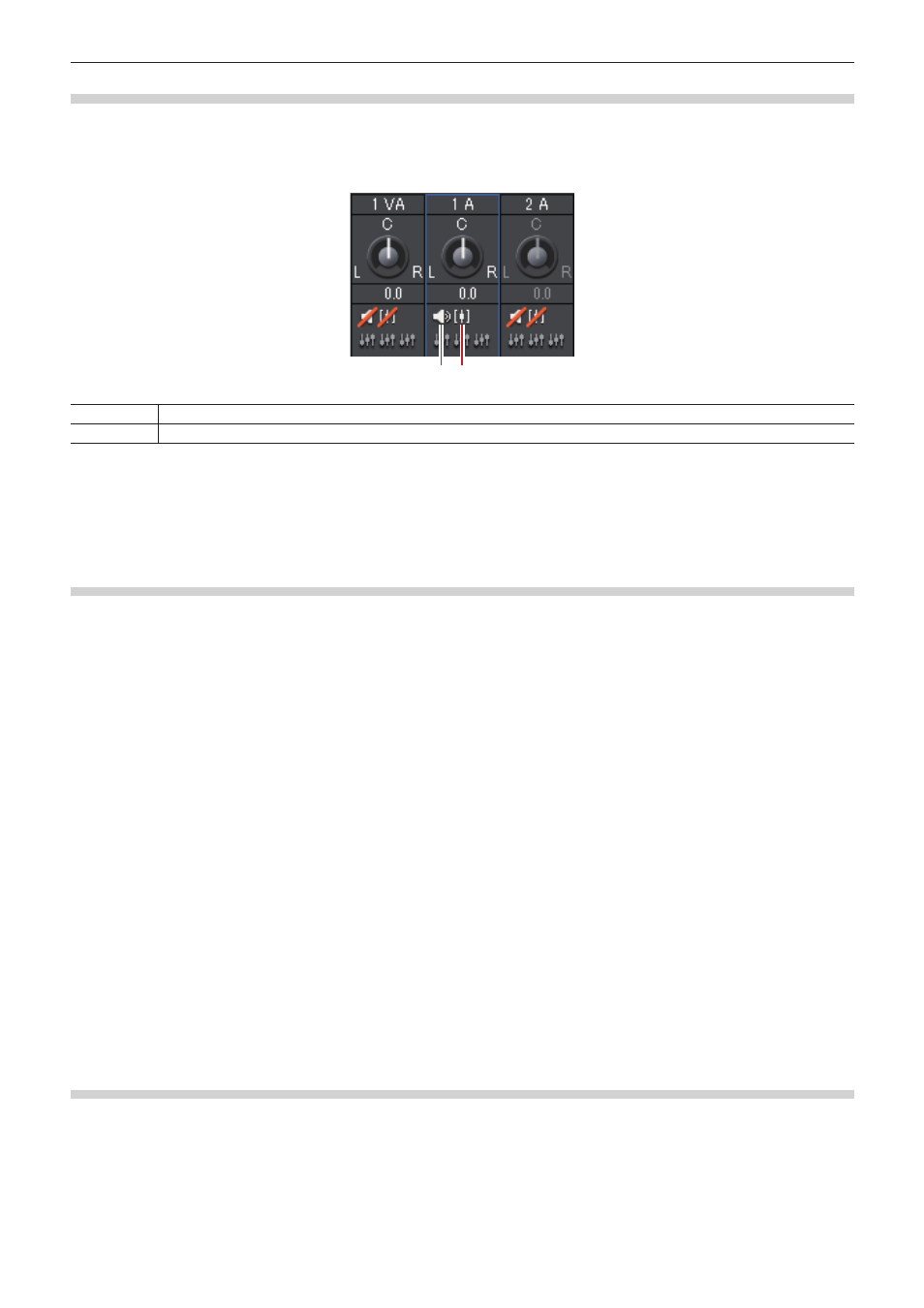
Chapter 9 Audio Operations — Volume/Pan Adjustment
380
Playing/Muting a Specific Track Only
Audio playback can be restricted to a specific track. Specific tracks can also be muted.
1)
In the [Audio Mixer] dialog box, click [Mute] or [Solo] for the track (or tracks) to be played.
f
Clicking [Mute] will mute selected tracks. Click [Solo] to play back audio of the selected track only.
(1) (2)
(1)
Mute
(2)
Solo
Normalizing the Audio of Multiple Clips
Applying Normalize to Multiple Clips
You can set a reference audio level for multiple desired clips and adjust the audio levels together. When normalize is applied to multiple
clips, the gain value is adjusted to adjust each clip to a proper audio level.
“Checking and Changing the Gain Value of Clips” (w page 380)
2
f
Normalize cannot be applied to the following clips.
g
Timeline sequence clips
g
Clips being edited with a time difference
g
Proxy clips
f
During normalization processing, how much time is used as a sample from which to calculate an output value can be set. You can change
the setting from [Source] in [User Settings] → [Automatic Correction].
“[Automatic Correction]” (w page 101)
1)
Select the clips to be normalized.
2)
Click [Clip] on the menu bar, and click [Normalize].
f
The [Normalize] dialog box appears.
1
Alternative
f
Right-click a clip and click [Normalize].
3)
Enter the audio level to be used as reference, and click [OK].
f
The initial level setting will be the [Audio reference level] in the project setting.
f
When normalize is applied, an orange line will be displayed in the area below the audio part of the clip.
Checking and Changing the Gain Value of Clips
The gain value of clips can be checked and changed.
1)
Select the clip for which the gain value will be confirmed or changed.
2)
Click [Clip] on the menu bar, and click [Properties].
f
The [Properties] dialog box appears.
