Exporting edl files (edl export), Chapter 2 project settings — project operations – Grass Valley EDIUS Pro v.7.4 Reference Manual User Manual
Page 60
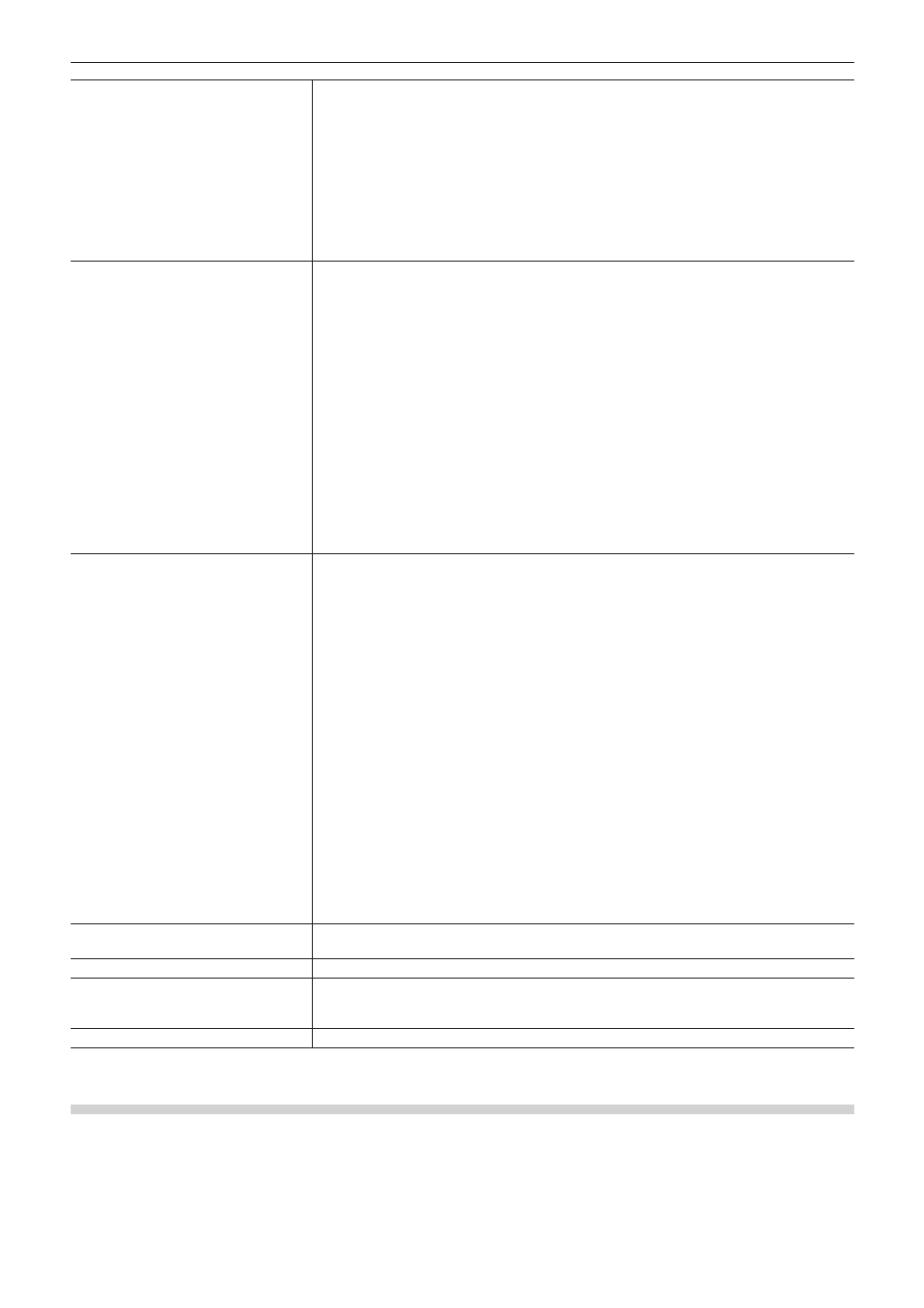
Chapter 2 Project Settings — Project Operations
60
[Video Clip]
Specify how video clips will be handled.
[Output AAF]
Check this item to add video clip information to AAF files.
[Clips]
f
[Copy clips]
Copy (or export) the source used for the clips so that the copied source will be referenced.
f
[Compress and copy a clip]
Handle the video clips of the timeline as one clip. The clip and file names of the first clip with
the smallest track number will be used as the clip and file names of the exported files.
f
[Use original clips]
Reference the original source directly without copying.
[Audio clip]
Specify how audio clips will be handled.
[Output AAF]
Check this item to add video clip information to AAF files.
[Clips]
f
[Copy clips]
Copy (or export) the source used for the clips so that the copied source will be referenced.
f
[Compress and copy a clip]
Handle the audio clips of the timeline as one clip. The clip and file names of the first clip with
the smallest track number will be used as the clip and file names of the exported files. If both
the VA and A tracks have audio, the first clip and file names of the A track will be used.
f
[Use original clips]
Reference the original source directly without copying.
f
[Enable Pan setting]
Check this item to export the stereo tracks as monaural tracks of individual channels. If
unchecked, the stereo tracks will be downmixed and exported as monaural clips. For the
channel map, if the track number is an odd number, 1ch (L side) of the track will be used, and if
the track number is an even number, 2ch (R side) of the track will be used. The clip names will
be “clip name + .L” for odd number tracks and “clip name + .R” for even number tracks.
[Copy option]
Specify how the source will be copied when you select [Copy clips] in [Video Clip] and/or
[Audio clip].
[Copy used clips]
Copy source files that are used by the clips on the timeline.
[Export the used area to a file]
Export only the ranges that are used by the clips on the timeline. In this case, the setting of
[Margin] is enabled to export the file adding the specified time margins at In/Out points.
If you select [Copy clips] in [Audio clip], the source will be downmixed and exported as a
monaural clip.
[Output folder]
Select a source file export destination.
If you select [Create a folder], a folder with the same name of the AAF file folder in the
destination to which the AAF file is exported, and the source files will be exported to that folder.
If you select [Same folder], the source files will be exported to the destination of the AAF file.
[Exporter]
f
[Video]
Select the exporter to export video files.
f
[Display timecode]
Check this item to display the timeline timecode in the exported video.
f
[Audio]
Select the exporter to export audio files.
f
[Export in 16bit]
Check this item to convert the source to the 16-bit format audio, regardless the project settings.
[Save preset]
Register the current settings as a new preset.
Enter a preset name, and click [OK].
[Delete]
Delete the currently selected preset. Presets registered in advance cannot be deleted.
[OK]
Click this button to change the settings for the selected AAF export preset temporarily. Click
[Save preset] and save the changed settings to register the preset, as the changes are not
saved by this operation.
[Cancel]
Cancel the settings and return to the [Project Exporter (AAF)] dialog box.
Exporting EDL Files (EDL Export)
You can export a project file that you edited with EDIUS as an EDL file.
