Moving to the clip marker position, Importing clip marker lists (import), Exporting clip marker lists (export) – Grass Valley EDIUS Pro v.7.4 Reference Manual User Manual
Page 265
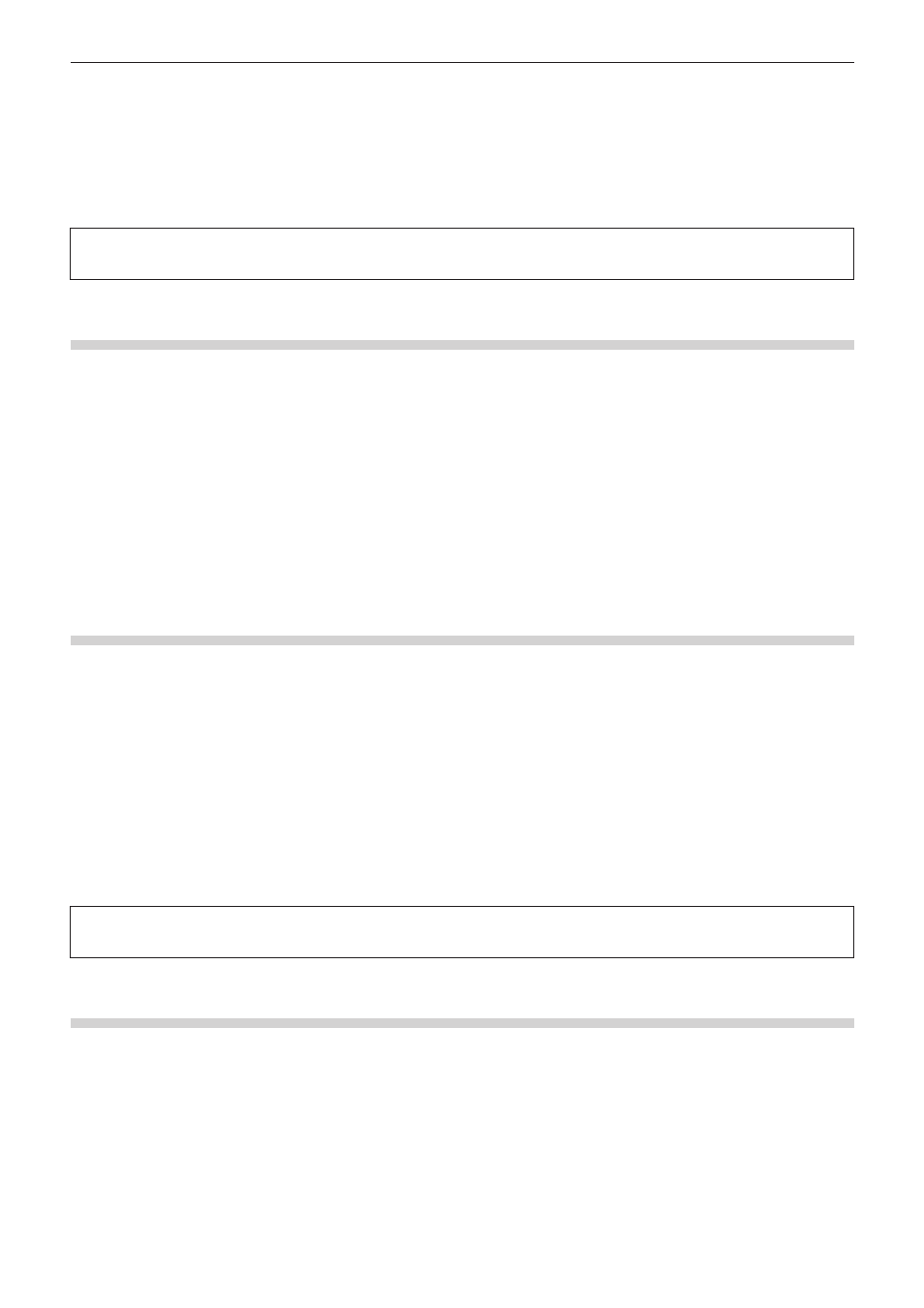
Chapter 6 Editing Timelines — Markers
265
f
Additions, deletions and edits made to clip markers are automatically reflected on clips in the bin. To leave behind the information of a clip
before it is edited, register that clip to the bin as a different clip in advance.
“Registering between In and Out Points to the Bin As a Separate Clip (Subclip)” (w page 175)
When you add, delete, and edit the clip marker with a clip on the timeline displayed on the Player, register it to the bin as another clip, if
necessary.
“Registering Clips on the Player to the Bin” (w page 174)
f
When a clip set with a clip marker has been placed on the timeline, the comment is displayed on the Recorder when the timeline cursor is
moved to the position of the clip marker. When a clip marker with range has been set, the comment is displayed on the Recorder while the
timeline cursor is between In and Out points of the clip marker.
3
Note
f
When the focus is on the Recorder, comments cannot be entered to clip markers.
Moving to the Clip Marker Position
You can jump to the position of set clip markers.
1)
Click [Go to Previous Marker] or [Go to Next marker] in the [Clip Marker] list.
f
“[Clip Marker] List” (w page 261)
f
The clip marker moves forward or backward.
f
When the focus is on the Player, the slider moves to the position of the clip marker set to that clip.
f
When the focus is on the Recorder, the timeline cursor moves in order to the positions of the clip markers for clips selected on the
timeline.
1
Alternative
f
In the clip marker list, double-click the clip marker of the position to move to.
f
Right-click the clip marker list, and click [Go to Previous Marker] or [Go to Next marker].
f
Moving to previous/next clip marker position:
[Ctrl] + [←]/[Ctrl] + [→]
Importing Clip Marker Lists (Import)
You can import clip marker lists.
1)
Display the clip at the import destination on the Player.
f
“Displaying Clips on the Player” (w page 171)
2)
Click [Import Marker List] in the [Clip Marker] list.
f
“[Clip Marker] List” (w page 261)
3)
In the [Open] dialog box, select a CSV file, and click [Open].
1
Alternative
f
Right-click the clip marker list, and click [Import Marker List].
3
Note
f
When the focus is on the Recorder, clip marker lists cannot be imported.
Exporting Clip Marker Lists (Export)
You can export clip marker lists in the [Clip Marker] list to a CSV file.
1)
Display the clip, from which the clip marker list should be exported, on the Player.
f
“Displaying Clips on the Player” (w page 171)
2)
Click [Export Marker List] in the [Clip Marker] list.
f
“[Clip Marker] List” (w page 261)
3)
In the [Save As] dialog box, specify a file name and save destination.
