Grass Valley EDIUS Pro v.7.4 Reference Manual User Manual
Page 248
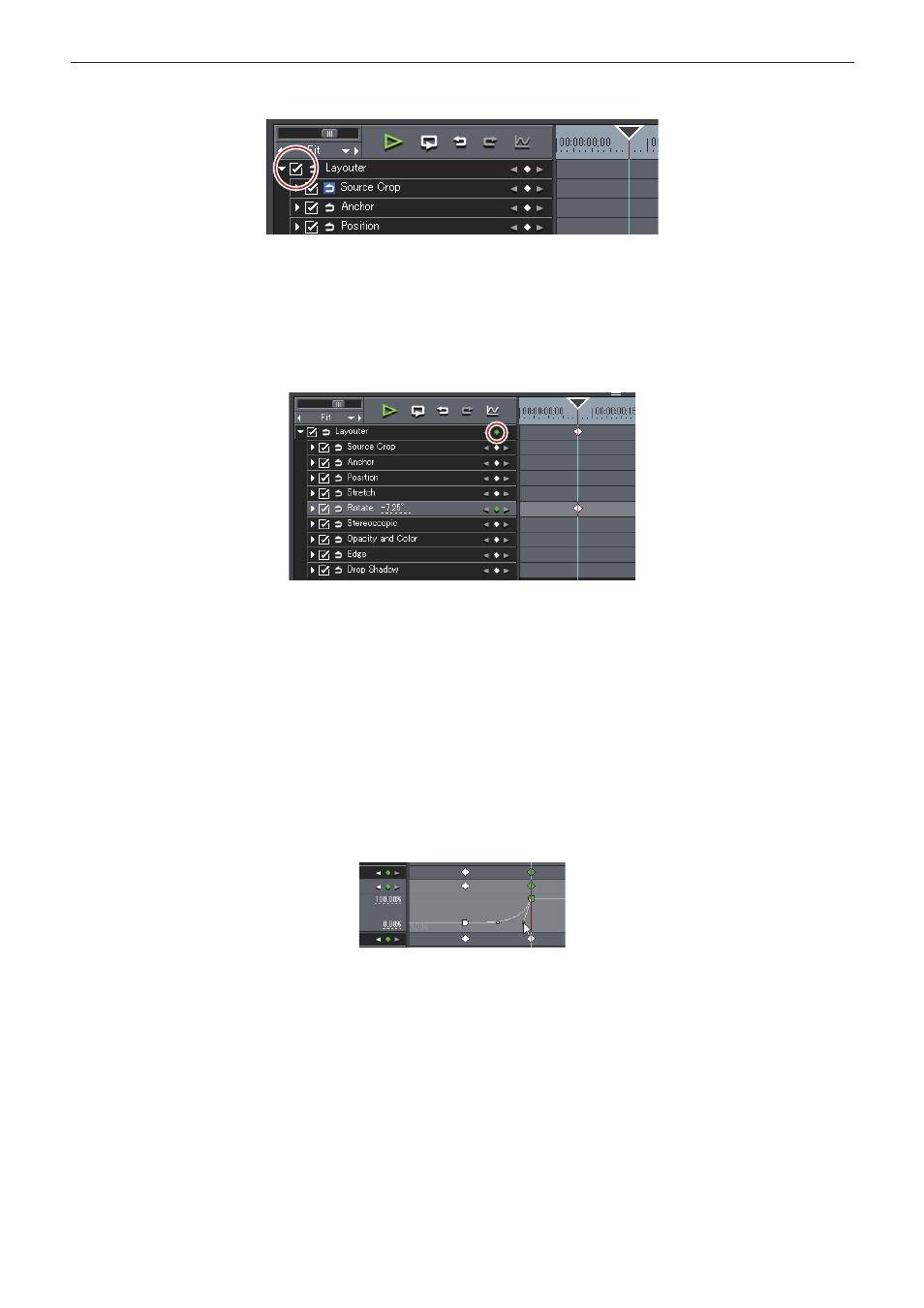
Chapter 6 Editing Timelines — Video Layout
248
2)
Check [Layouter] items.
f
Key frame settings are enabled.
3)
On the timeline for the key frame, move the timeline cursor to the position to which the initial key
frame is set.
f
The timeline cursor is displayed by clicking the time scale.
4)
Edit the layout.
f
A key frame is automatically added. If it is not added, click [Add Key / Delete] in the key frame settings.
5)
Move the timeline cursor to the position to add the next key frame, and edit the layout.
f
A key frame is automatically added. Repeat step
5) if necessary.
2
f
Key frames can be set without moving the timeline cursor by right-clicking the position to set the key to and clicking [Add].
f
When the timeline is right-clicked and [Default] is clicked, the key frame is set to the right-clicked position on the layout currently set to
[Default] in the preset (i.e. without any changes made to the layout).
f
To delete a key frame, right-click the key frame and click [Delete].
f
When the item name of a parameter is right-clicked and [Clear parameter of (item)] is clicked, all key frames for that item are deleted.
f
Parameter items can be expanded, and copy, paste and other edit operations can be performed by right-clicking on the key frame.
f
Parameter items can be expanded, and the method of interpolation can be changed by right-clicking the key frame. Select from [Hold]
(fix layout up to next key frame), [Line] (change intuitively) and [Bezier] (change smoothly). The key changes shape when the interpolation
method is changed.
f
Parameter items can be expanded, and the parameters of the key frame can be edited by setting to chart display The interpolation curve
can also be edited by dragging handles when the interpolation method is [Bezier].
f
All set keys can be selected by right-clicking the timeline and clicking [Select All].
f
Key frames can be added to the position of the timeline cursor by double-clicking the preview.
f
When [Shift] + [V] on the keyboard are pressed, a key frame is added to all parameters with a valid key frame setting at the timeline
cursor position.
f
When [V] on the keyboard is pressed, a key frame is added to the currently selected parameter at the timeline cursor position.
6)
Click [OK].
f
An orange line is displayed on clips set with the layouter.
