Applying default effects, Changing default effects, Changing effect duration – Grass Valley EDIUS Pro v.7.4 Reference Manual User Manual
Page 321: Changing duration of effect, Compositing video
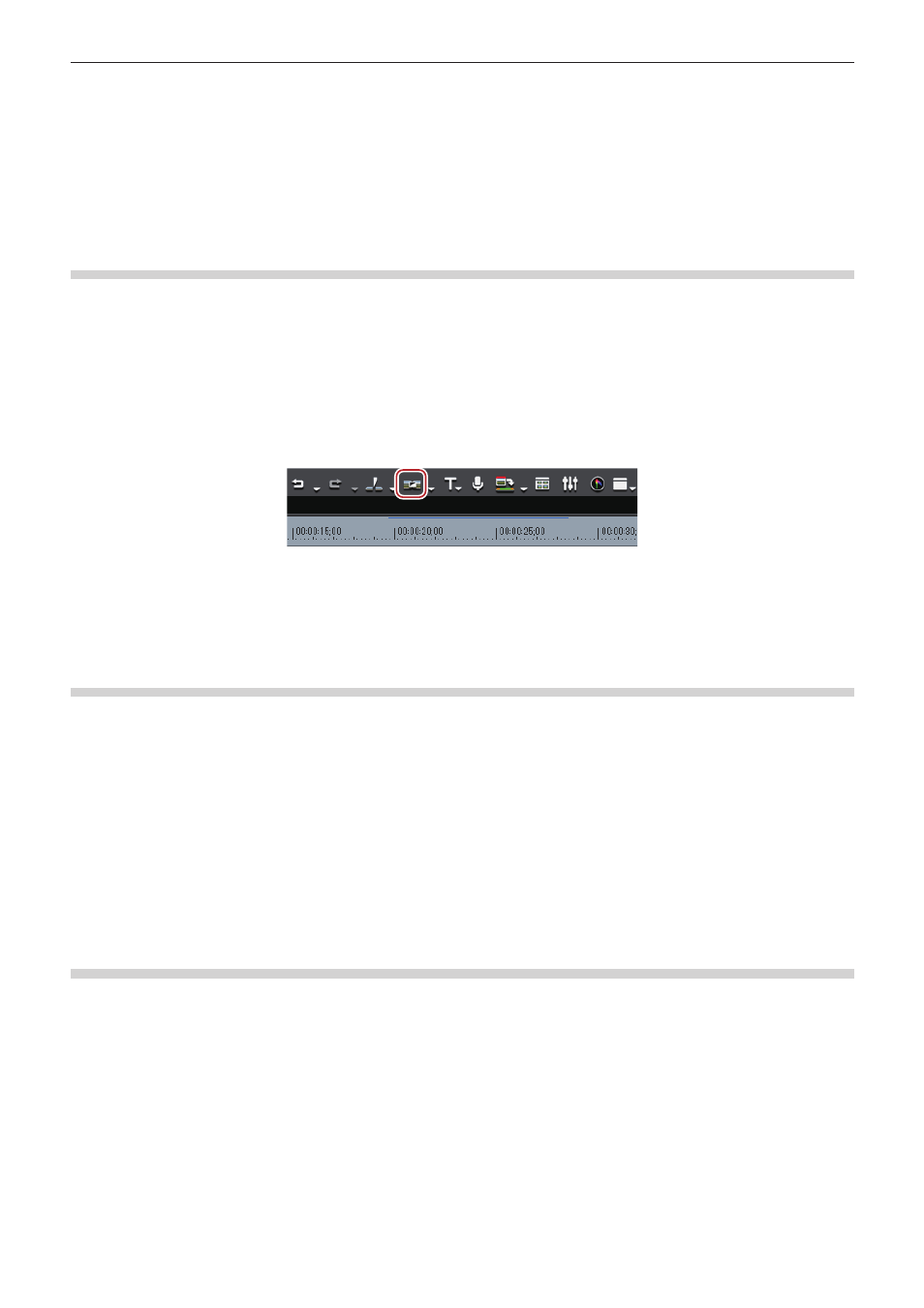
Chapter 7 Applying Effects — Setting Effects
321
f
Select an audio cross fade in the [Effect] palette, right-drag it to the clip on the timeline, and click [Add] or [Replace]. Click [Custom] to
specify the duration and the position at which the audio cross fade is applied.
2
f
You can set the default transition not to be applied, when applying audio cross fade.
f
In the extend mode, the clip border after setting the audio cross fade is displayed as a green line (cut point).
“Setting the Extend Mode” (w page 213)
f
An audio cross fade on the timeline can be applied to the joint of other clips by dragging and dropping.
Applying Default Effects
You can easily add effects by selecting clips on the timeline and clicking the button. In this case, effects set as default are applied.
The default effects are set as shown below.
Transition: Dissolve
Audio cross fade: Linear → linear
Title mixer: Fade
1)
Move the timeline cursor to the point to apply the effect.
2)
Click [Set Default Transition] of the timeline.
f
The effect is applied to the position on the timeline cursor.
f
Select a clip and click the [Set Default Transition] list button to select the position where you apply the effect.
1
Alternative
f
Default effect settings:
[Ctrl] + [P]
Changing Default Effects
You can change transition, audio cross fade, or title mixer, to be applied by default.
1)
Right-click an effect to set as default in the [Effect] palette, and click [Set as Default Effect].
f
“D” s displayed on the icons of effect set as default.
Changing Effect Duration
You can change the duration of an effect.
Durations of the transition and audio cross fade on the timeline can be changed by trimming.
“Trimming Clips” (w page 249)
Changing Duration of Effect
You can set the default value for duration when applying transition or audio cross fade.
1)
Right-click in the [Effect] palette, select [Duration] and click an effect.
2)
Enter a duration and click [OK].
Compositing Video
You can composite multiple video by overlaying.
