Extend/fix mode, Setting the extend/fix mode – Grass Valley EDIUS Pro v.7.4 Reference Manual User Manual
Page 213
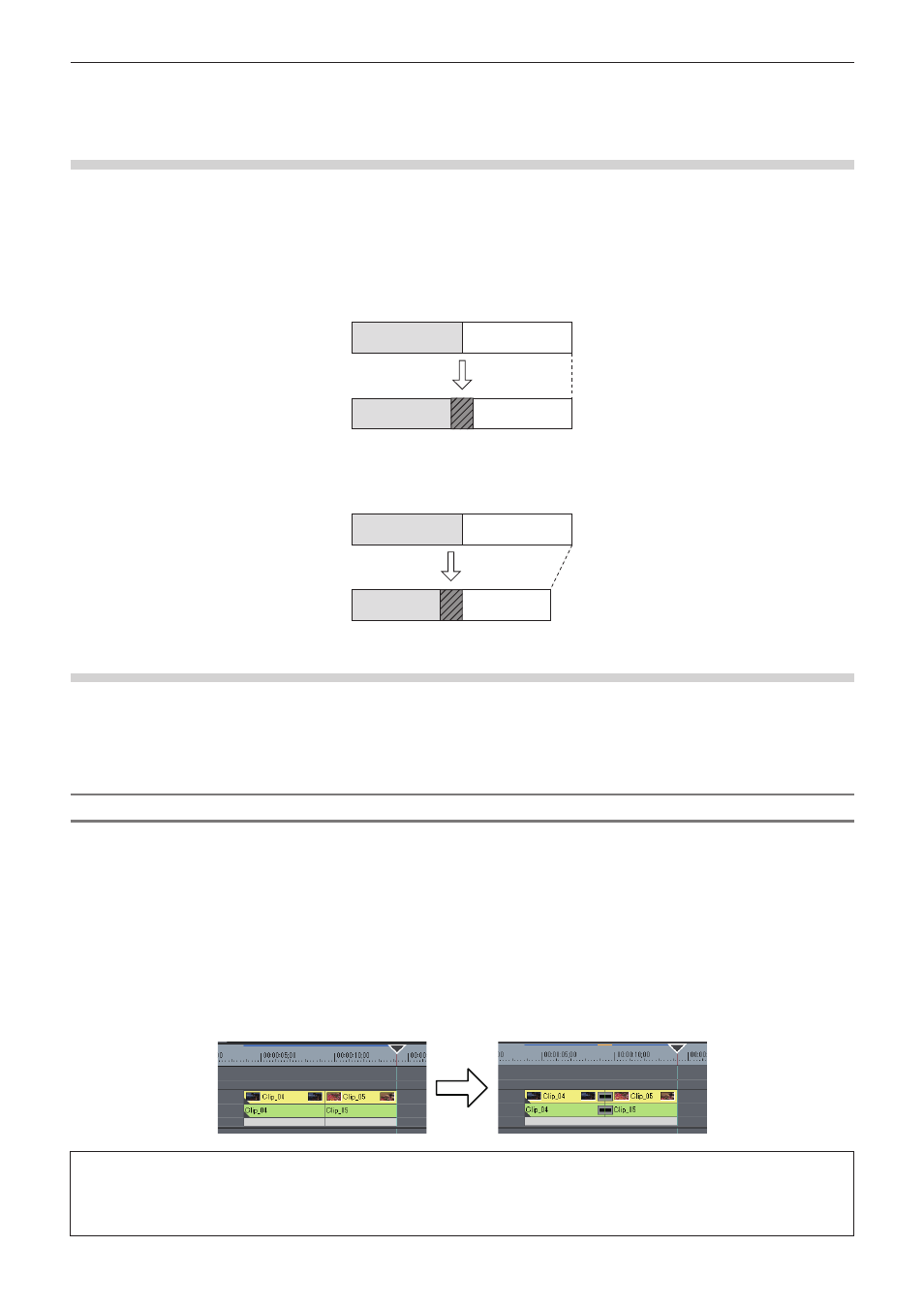
Chapter 6 Editing Timelines — Switching the Editing Mode
213
Maintaining Overall Length of Clips when Setting Transition
Extend/Fix mode
When adding a transition or audio cross fades between clips, set whether to add without changing the length of the whole clip (extend mode)
or add without changing the length of individual clips (fix mode).
“Clip Transition” (w page 319)
“Audio Cross Fade” (w page 320)
r
Extend Mode
Even when adding/deleting a transition or an audio cross fades between clips, the length of the whole clip on the timeline remains
unchanged.
r
Fix mode
When adding/deleting a transition or an audio cross fades between clips, the length of the whole clip on the timeline shortens (lengthens) by
the amount that the transition/audio cross fades was applied.
Setting the Extend/Fix Mode
2
f
If you add [Toggle Extend Clips when Applying Transition/Cross Fade] as an operation button in advance to the timeline, you can switch
between the extend/fix modes simply by clicking the button.
“Operation Button Settings” (w page 121)
Setting the Extend Mode
1)
Click [Settings] on the menu bar, and click [User Settings].
2)
Click the [Application] tree, and click [Timeline].
3)
Check [Extend Clips when Applying Transition/Cross Fade].
r
When transition/audio cross fade is set...
As In/Out points of left and right clips extend when a transition has been set or its length has been changed, the total length of clips on the
timeline remains unchanged.
3
Note
f
If a clip does not have a margin, transition/audio cross fades cannot be set (except for mixer area). You can extend the length of
transitions by the margin of the clip.
“Margin of Clip” (w page 318)
