Measuring the loudness of clips – Grass Valley EDIUS Pro v.7.4 Reference Manual User Manual
Page 385
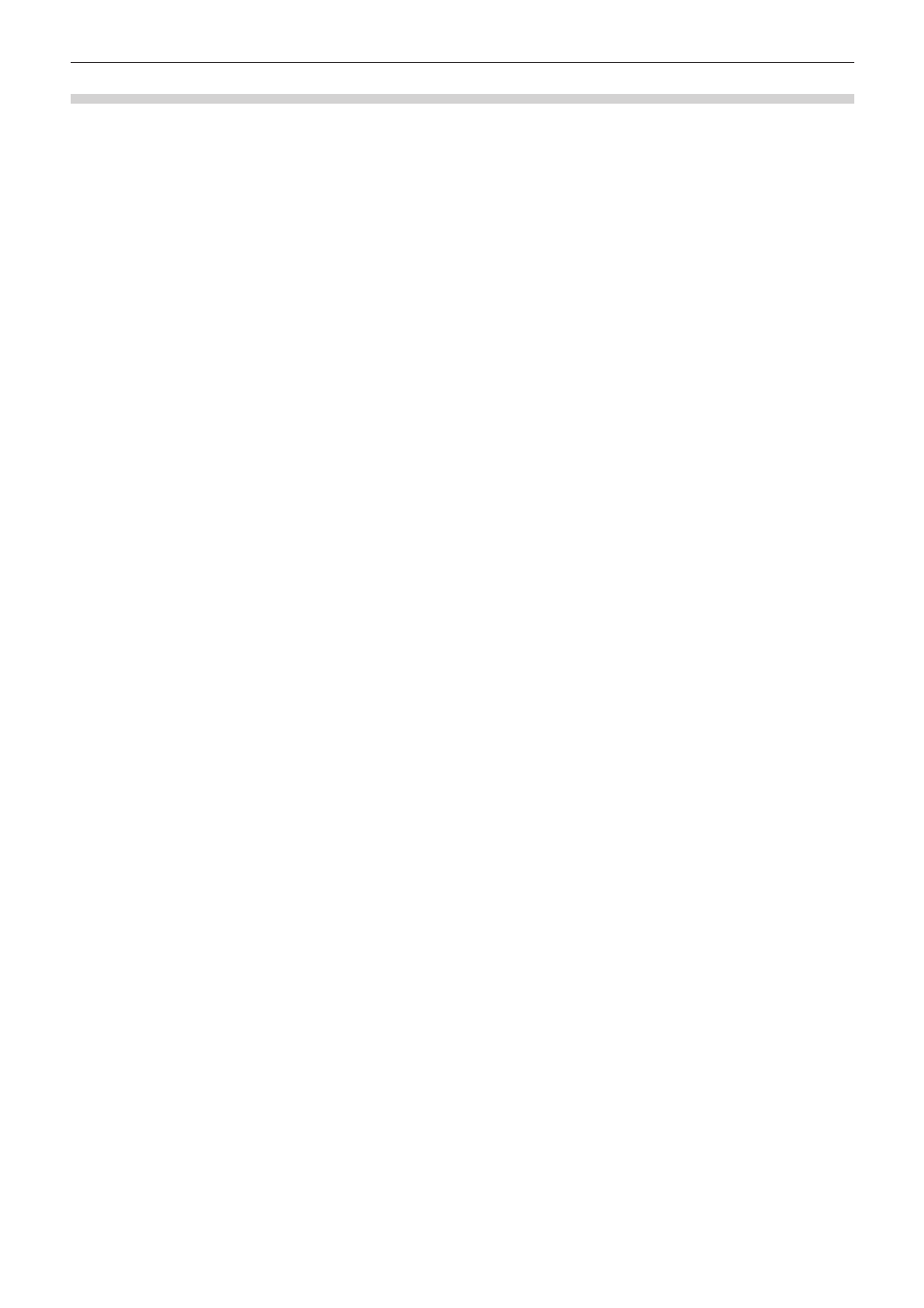
Chapter 9 Audio Operations — Volume/Pan Adjustment
385
Measuring the Loudness of Clips
The loudness of clips in the bin can be measured.
1)
Right-click a clip in the bin, and click [Loudness Measurement].
f
The [Loudness Measurement] dialog box appears.
2)
Select [ITU-R BS.1770-2] or [EBU R128] from the list of loudness standards, and click [Settings].
f
The [Loudness Meter Settings] dialog box appears.
“[Loudness Meter Settings] dialog box” (w page 384)
2
f
You can also select the registered preset.
“[Loudness Meter]” (w page 79)
3)
In [Measurement Group 1] ([Measurement Group 2] if necessary), set where L/R/C/LS/RS channels
are to be remapped, and click [Settings].
4)
Move the timeline cursor to the position to start playback.
5)
Click [In/Out] or [Entire File] at [Trigger], and click [OK].
f
The loudness measurement starts.
f
When measurement completes, the [Loudness Meter] dialog box appears. The loudness measurement value is displayed as a chart or
numerical value.
“[Loudness Meter] Dialog Box” (w page 383)
2
f
During measurement, volume in the part where exceeding the target level can be adjusted with the audio mixer.
