Grass Valley EDIUS Pro v.7.4 Reference Manual User Manual
Page 83
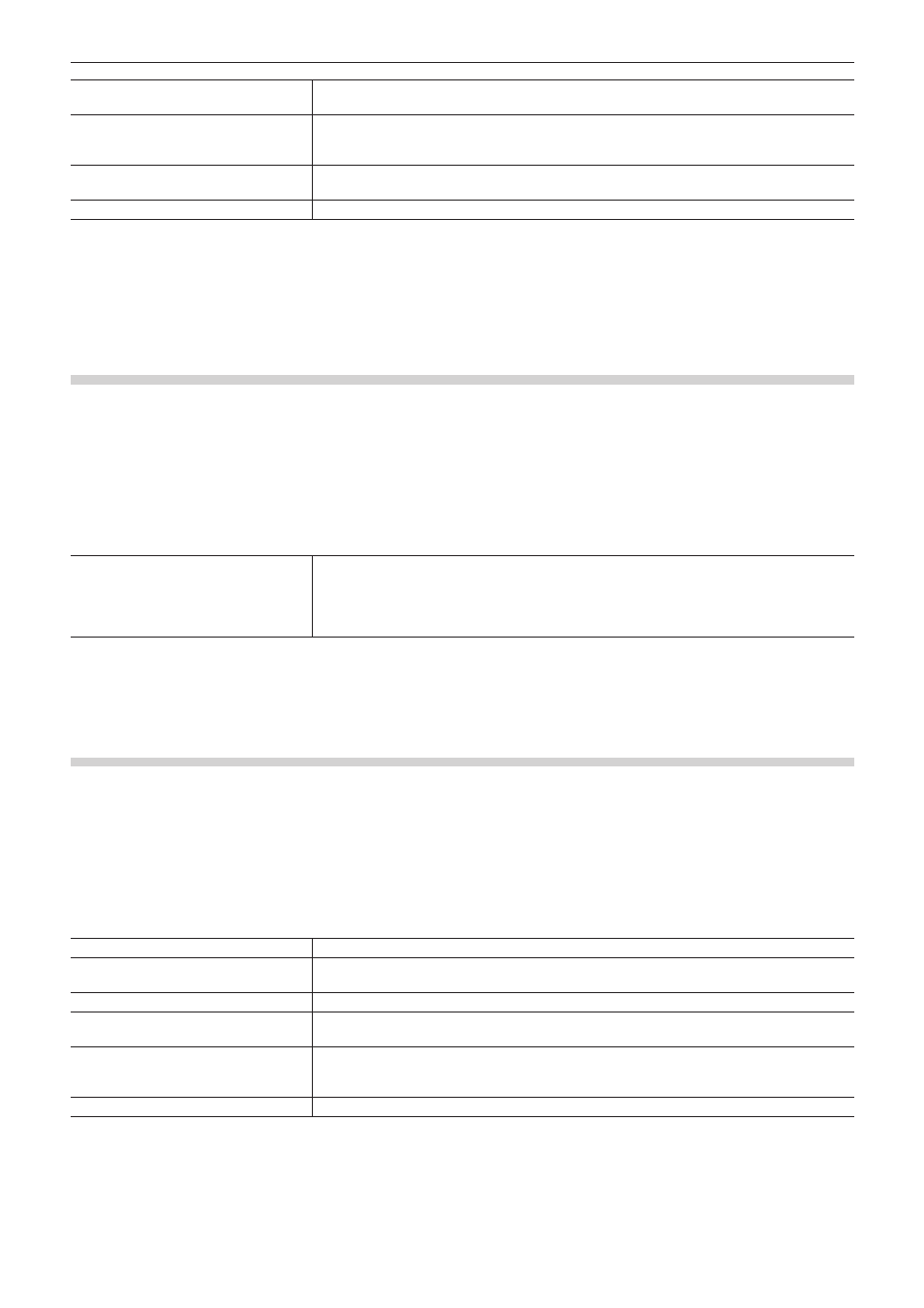
Chapter 3 Edit Settings — [System Settings]
83
[Capture Field]
Though highest quality images are [Frame], rapid-moving images sometimes are blurred into
vertical comb-like stripes. If this happens, select [Upper Field] or [Lower Field].
[Filtering]
Compensate for deteriorated image quality when [Upper Field] or [Lower Field] is selected
at [Capture Field]. [Motion Only] is suitable for partially blurred images, and [Full Screen] is
suitable for completely blurred images.
[Adjust Aspect]
The aspect ratio differs for moving images handled in editing and still images handled on the
PC. Check this item to adjust the aspect ratio when displaying on a PC screen.
[File Type]
Set the default file format for saving still images.
f
“Exporting Still Image Clips from the Timeline” (w page 282)
f
“Exporting a Still Image” (w page 403)
4)
Click [OK].
f
You can continue to set other items by clicking [Apply].
[GF]
Set the reference folder when source files in GF devices are imported from the source browser window.
1)
Click [Settings] on the menu bar, and click [System Settings].
2)
Click the [Importer/Exporter] tree, and click [GF].
3)
Set each item.
[Source Folders]
This is the list of references that is displayed in the source browser folder view.
GF sources can be handled as clips by the source browser by copying them to the hard disk
with the folder structure in the device held intact.
Click [Add] to set the reference folder. To delete a reference folder that has been set, select the
folder and click [Remove].
4)
Click [OK].
f
You can continue to set other items by clicking [Apply].
[GXF]
Set the connections of FTP servers when outputting in the GXF format.
1)
Click [Settings] on the menu bar, and click [System Settings].
2)
Click the [Importer/Exporter] tree, and click [GXF].
3)
Set each item.
[Server List]
Display a list of addresses of FTP servers set as export destinations.
[Add]
Click this item to display the [FTP setting] dialog box for adding connection servers.
“[FTP setting] Dialog Box” (w page 84)
[Delete]
Delete servers from [Server List].
[Modify]
Change the server settings.
[Move Up]/[Move Down]
Sort the servers.
Select a server from [Server List] and move the selected server one place up or down with
each click of [Move Up] or [Move Down].
[Settings]
Display the settings of the connection selected in [Server List].
4)
Click [OK].
f
You can continue to set other items by clicking [Apply].
