Transition, 454 [transition – Grass Valley EDIUS Pro v.7.4 Reference Manual User Manual
Page 454
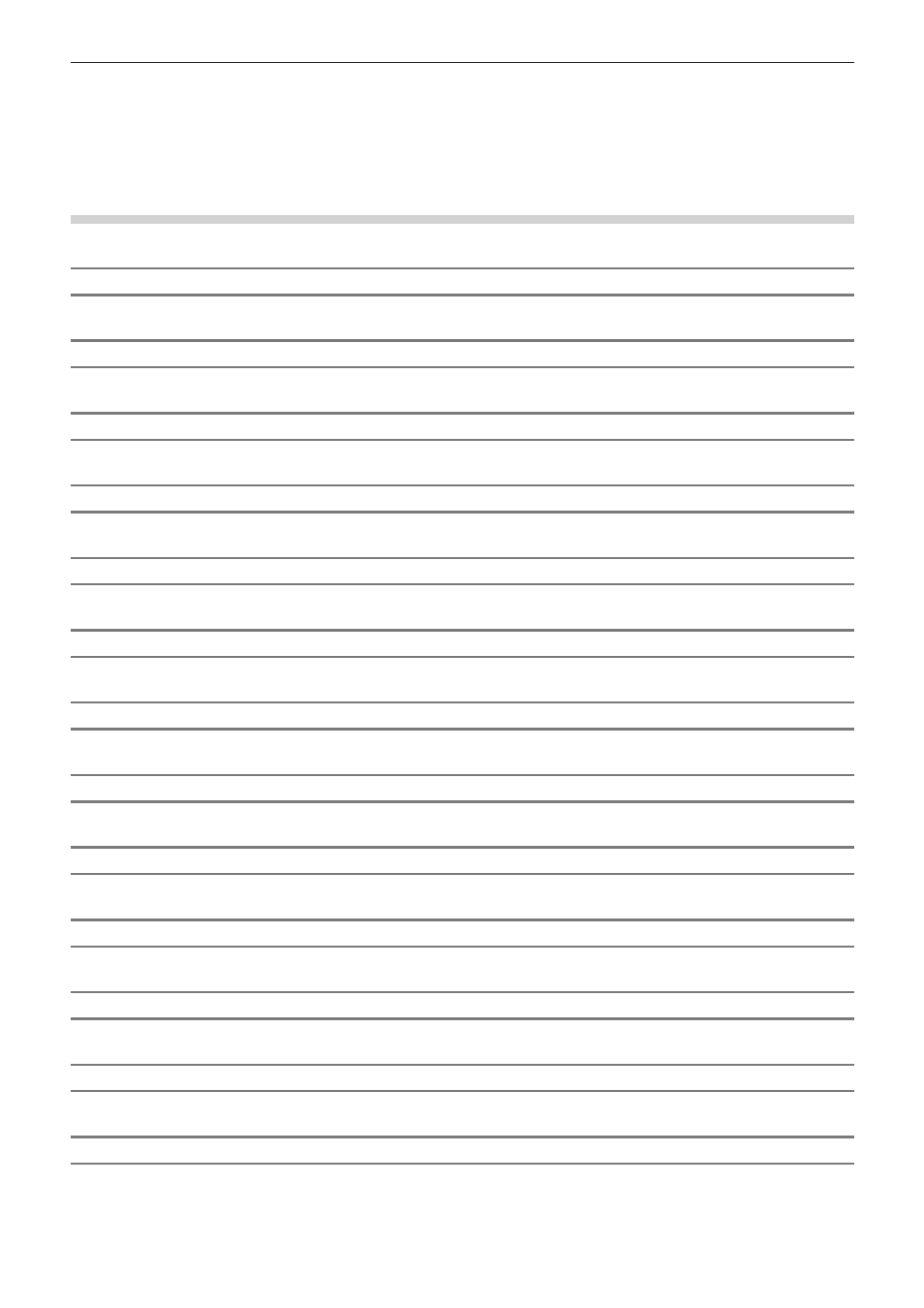
Chapter 12 Appendix — Effects List
454
[Transition]
2
f
Click a transition in the [Effect] palette and select an animation to display the animation and confirm its movement.
[2D]
Planar movement transitions. You can also call upon and apply a preset from the settings dialog box of each transition.
[Clock]
Transitions the video with a movement like the hands on a clock.
[Circle]
Transitions the video with an expanding circle.
[Stripes]
Transitions the video in striped parts.
[Stretch]
Transitions while expanding video B.
[Slide]
Transitions by inserting video B from a specified direction.
[Dissolve]
Gradually transitions from video A to video B. This is set as the default transition in the initial settings.
[Blind Slide]
Transitions by inserting video B in stripes from the left and right sides (top and bottom sides).
[Blind Wipe]
Video B is revealed in stripes that slide in from left and right sides (top and bottom sides).
[Block]
Video B is revealed in blocks that snake around video A.
[Blind Push]
Video A is slid out and video B slides into the screen in stripes that move towards the left and right sides.
[PushStretch]
Transitions in a way where video B appears to push video A off the screen.
[Box]
Transitions the video with an expanding rectangle.
[Border Wipe]
Transitions by sliding video B in from a specific direction.
