Consolidating project (consolidate project) – Grass Valley EDIUS Pro v.7.4 Reference Manual User Manual
Page 57
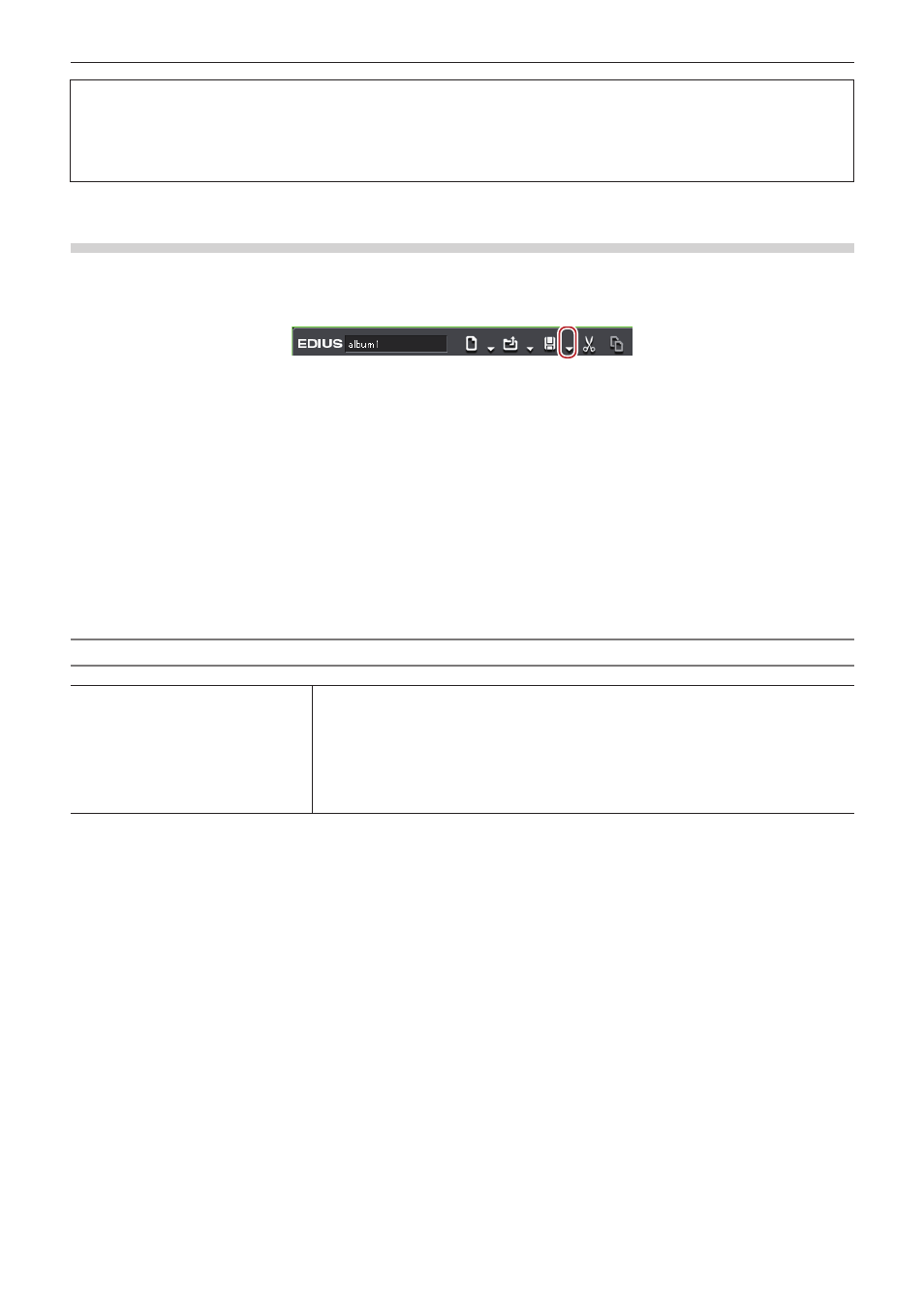
Chapter 2 Project Settings — Project Operations
57
3
Note
f
You cannot copy files if the project folder is same as the source.
f
If the frame rates are different, the merge process fails.
f
If you merge projects with different project settings, the original project and video may be changed due to the differences of the frame
size, aspect ratio, and overscan size. In addition, the rendered files cannot be copied.
Consolidating Project (Consolidate Project)
You can remove unnecessary clips from the project folder, and extract a portion to use.
1)
Click the [Save Project] list button on the timeline.
2)
Click [Consolidate Project].
f
The [Consolidate Project] dialog box appears.
“[Consolidate Project] Dialog Box” (w page 57)
1
Alternative
f
Click [File] on the menu bar, and click [Consolidate Project].
3)
Set each item and click [OK].
f
When you delete unnecessary files, a confirmation message is displayed, and click [Yes].
2
f
When a message indicating there is not enough disc space for consolidating is displayed, change the destination.
[Consolidate Project] Dialog Box
[Project File Location]
[Current Project Location]
Overwrite and save the current project.
[Save Project to Folder]
Specify a folder to save the project.
[Drive Space]/[Required Space]
Display the available disc space of the selected drive and the whole file size to be created
(copied) by consolidating. They are displayed in red when the required space is larger than the
available disc space.
