Correcting the settings dialog box, Converting files, Mpeg file media settings – Grass Valley EDIUS Pro v.7.4 Reference Manual User Manual
Page 190
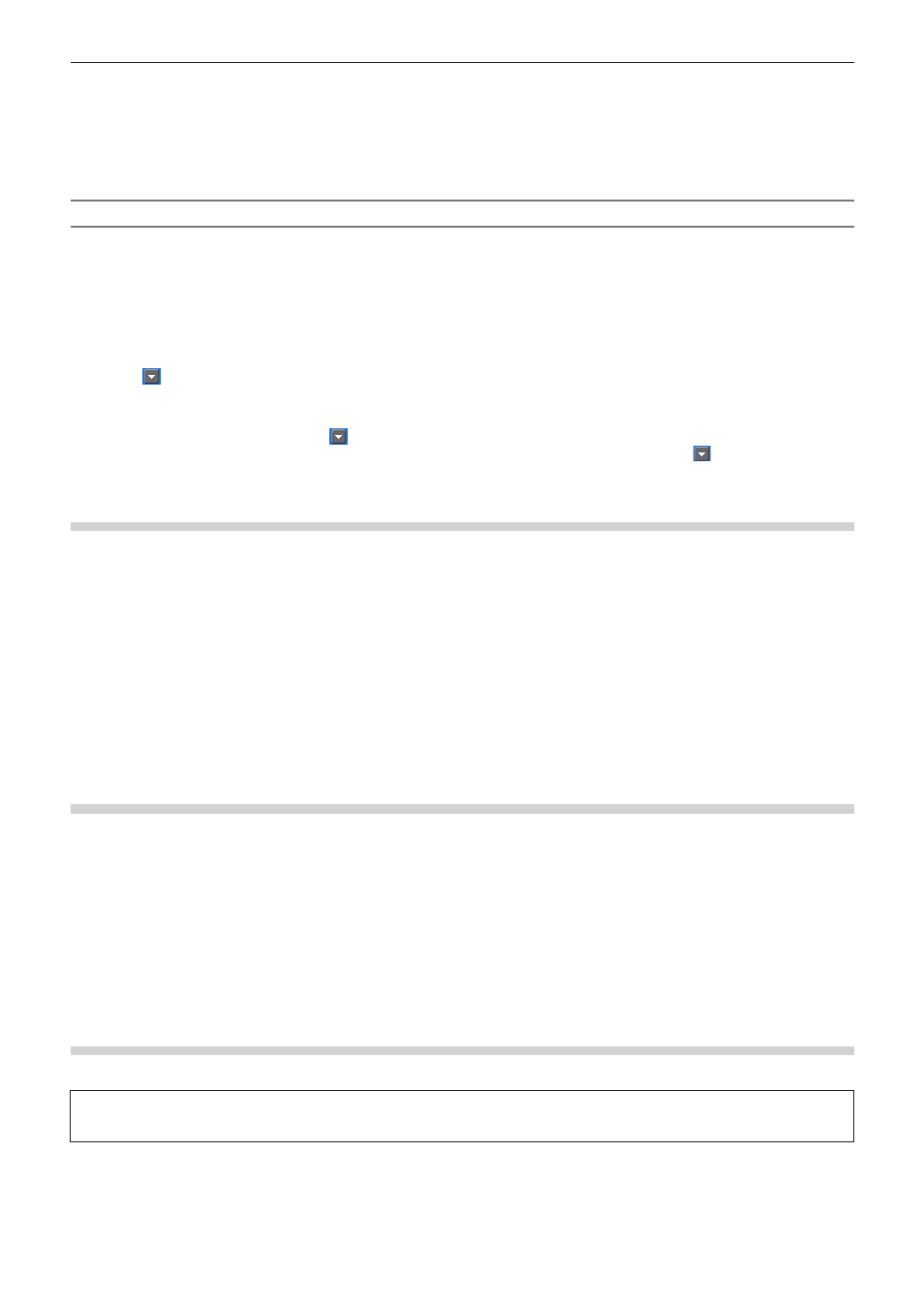
Chapter 5 Bin Operations — Bins and Clips
190
3)
Press [Tab] on the keyboard, and select the items to correct.
4)
Enter the new content.
f
When a clip name has been corrected, branch numbers are added in order from the top based on the entered clip name.
f
When a reel name and comment have been corrected, entered content is reflected on all selected clips.
Correcting Display Color/Frame Rate/Aspect Ratio/Field Order/Color Correspondence Range
1)
Set the bin to the detailed clip view.
f
“Clip View Display” (w page 133)
2)
Select the multiple clips whose properties are to be changed.
3)
Click , and select an item to correct.
2
f
“*” to the right of items displayed by clicking
indicates that the setting is the default setting.
f
To return the frame rate, aspect ratio and field order of multiple clips to the default settings for each clip, click
and select [Back to
default].
Correcting the Settings Dialog Box
Change the settings for color bar, color matte, or title clip in the settings dialog box.
1)
Right-click a color bar clip, color matte clip or title clip in the bin, and click [Edit].
f
The settings dialog box appears for color bar clips or color matte clips.
“Color Bar Clips” (w page 184)
“Color Matte Clips” (w page 185)
f
In the case of title clips, the title authoring software will start up.
“Quick Titler” (w page 348)
1
Alternative
f
Double-click a clip in the bin.
f
Select a clip in the bin, and press [Ctrl] + [Enter] on the keyboard.
Converting Files
AVCHD or HDV standard native files can be converted to AVI such as Grass Valley HQ codec and downconverted to SD image quality.
1)
Right-click a clip in the bin, and click [Convert] → [File].
f
Multiple files can be converted in a single operation by selecting multiple clips and clicking [Convert] → [File(batch)].
2)
Select the codec and image quality from the [Save as type] list, and click [Save].
2
f
If a stereoscopic clip is converted, it will convert to 2 stream AVI (1 file).
MPEG File Media Settings
For MPEG format clips, setting to ensure faster seeking of files can be changed for each clip.
3
Note
f
[MPEG Media Settings] will not be displayed if the target file is not MPEG.
1)
Right-click a clip in the bin, and click [MPEG Media Settings].
f
The [MPEG Media Settings] dialog box appears.
“[MPEG Media Settings] Dialog Box” (w page 191)
