Check for updates, Hardware, Importer/exporter – Grass Valley EDIUS Pro v.7.4 Reference Manual User Manual
Page 81
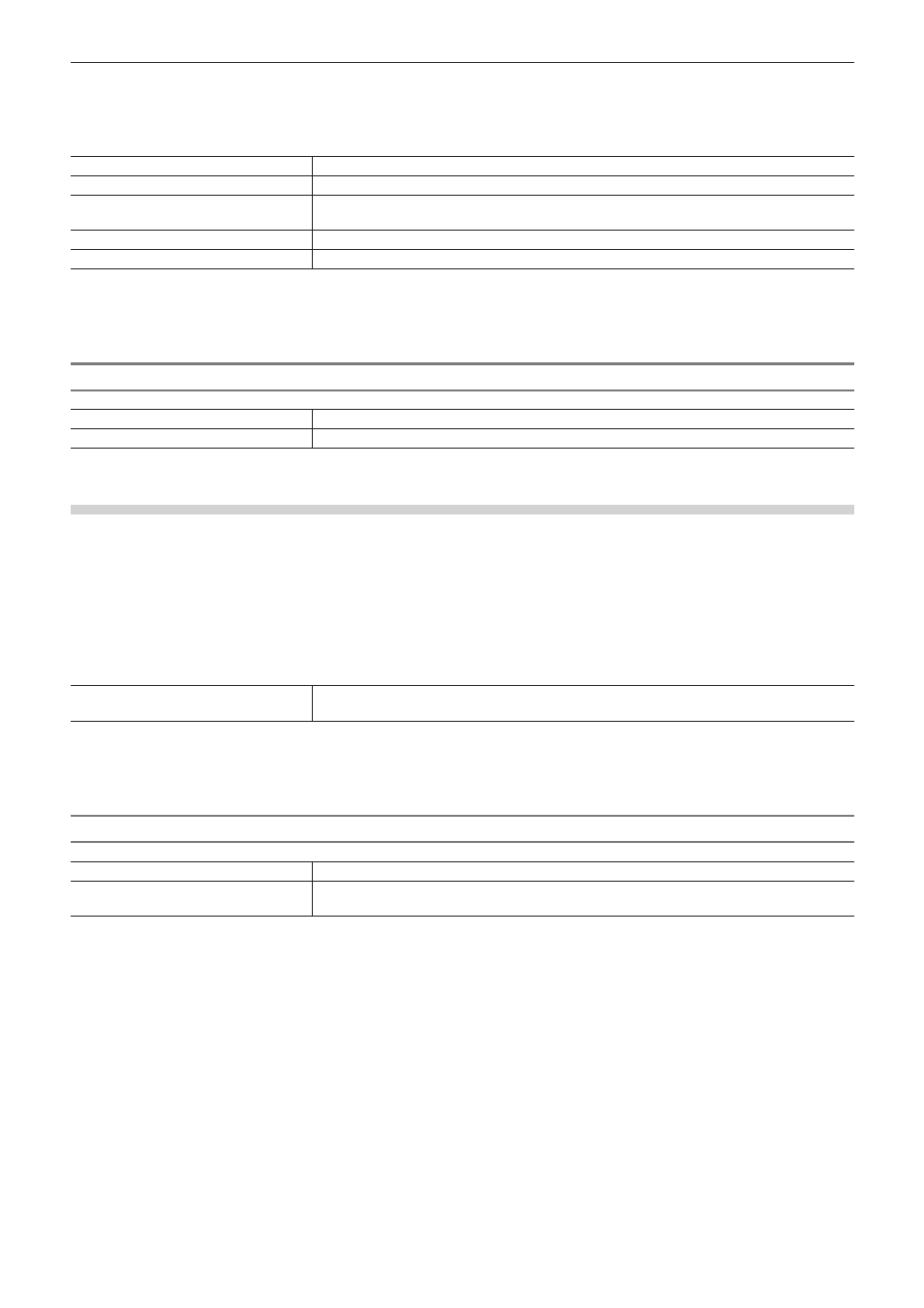
Chapter 3 Edit Settings — [System Settings]
81
2)
Click the [Application] tree, and click [SNFS QoS].
3)
Set each item.
[Enable QoS.]
Check this item to restrict the SNFS bandwidth.
Drive list
The list of SNFS drives appears.
[Add]
Click this item to display the [QoS] dialog box, then add an SNFS drive.
“[QoS] Dialog Box” (w page 81)
[Del]
Delete an SNFS drive from the drive list.
[Modify]
Change the SNFS drive settings.
4)
Click [OK].
f
You can continue to set other items by clicking [Apply].
[QoS] Dialog Box
[Drive]
Select a drive to restrict the bandwidth.
[Bit Rate]
Set the upper limit of the bandwidth.
[Check for updates]
If the updated EDIUS is released, the update information is automatically notified at the startup of EDIUS.
1)
Click [Settings] on the menu bar, and click [System Settings].
2)
Click the [Application] tree, and click [Check for updates].
3)
Set each item.
[Check for online EDIUS updates.]
Check this item to automatically notify of the release of the updated EDIUS at the startup.
“[Update Notification] Dialog Box” (w page 81)
4)
Click [OK].
f
You can continue to set other items by clicking [Apply].
[Update Notification] Dialog Box
[To update, click here.]
Click this item to download the updater.
[Do not show this message for 30
days.]
Check this item not to automatically notify of the release of the updated EDIUS for the next 30
days.
1
Alternative
f
When an updated EDIUS has been released, the [Update Notification] dialog box can be displayed by starting up EDIUS, and then
clicking [Help] → [Check for updates] on the menu bar.
If the [Update Notification] dialog box is not displayed, you are using the updated EDIUS.
[Hardware]
Register external devices used for capture or tape output, or set external devices that are used for preview during editing.
“External Device Management” (w page 109)
[Importer/Exporter]
Make the settings for import and export.
