Grass Valley EDIUS Pro v.7.4 Reference Manual User Manual
Page 242
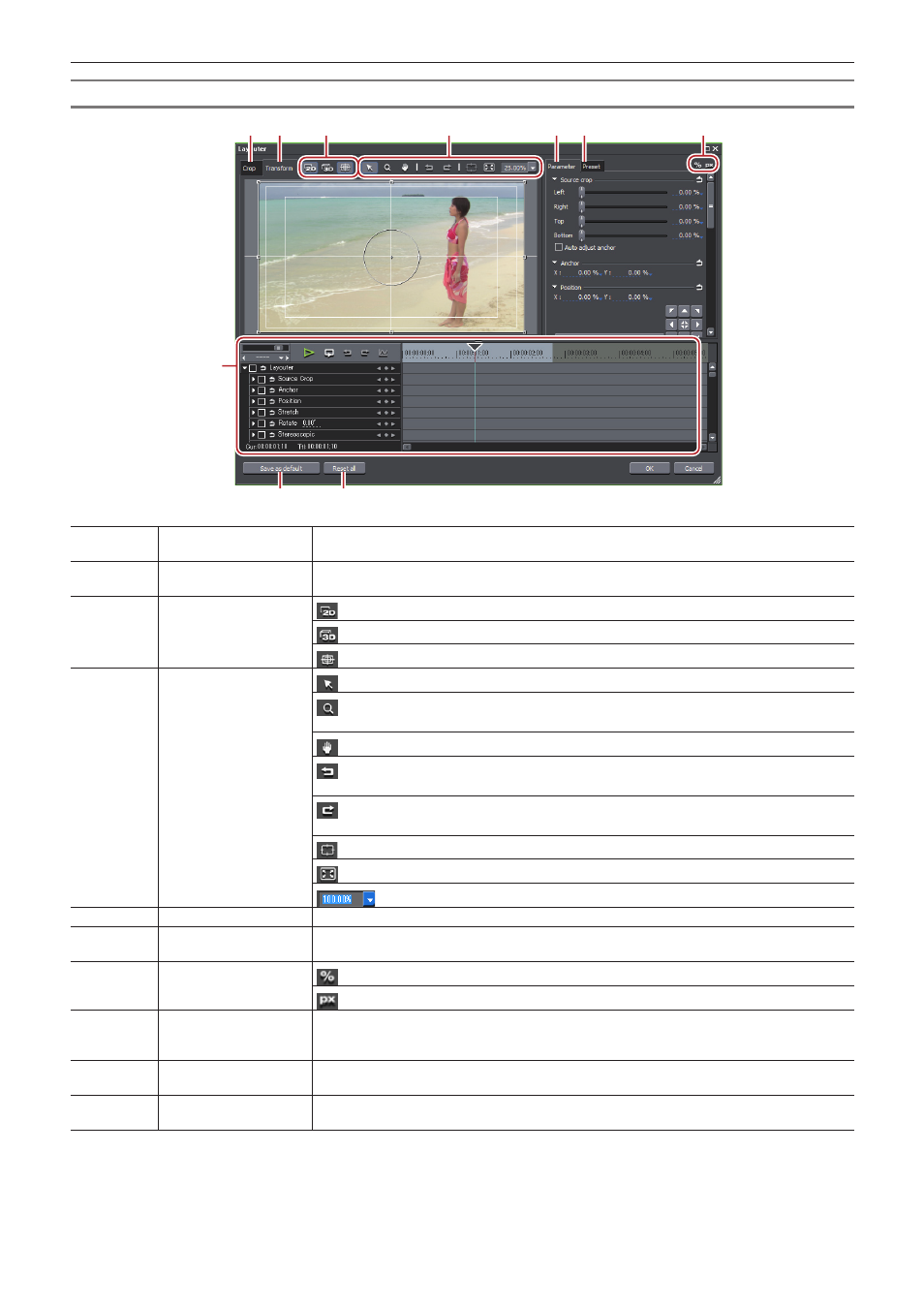
Chapter 6 Editing Timelines — Video Layout
242
[Layouter] Dialog Box
(1)
(8)
(9)
(10)
(2)
(3)
(4)
(5) (6)
(7)
(1)
[Crop] tab
Display the crop preview. The preview can also be edited intuitively by mouse operation inside
the preview.
(2)
[Transform] tab
Display the layout preview. The preview can also be edited intuitively by mouse operation
inside the preview.
(3)
Mode button
: Switch to 2D mode. Video can be moved or rotated on two dimensions.
: Switch to 3D mode. Video can be moved or rotated on three dimensions.
: Switch the show/hide setting for centerlines or safe areas.
(4)
Tool buttons
: Drag the mouse to move or perform handle operations on screens.
: Drag the mouse to expand or contract screens. From the drag start point, drag to the right
to expand screens, and drag to the left to contract.
: Drag the mouse to move the display area.
: Undo an operation.
[Ctrl] + [Z]
: Redo the undone operation.
[Ctrl] + [Y]
: Center the display range after moving by the pan tool.
: Fit the expanded/contracted display to the display range of the preview screen.
: Directly enter a numerical value or select from the list to set the display ratio.
(5)
[Parameter] tab
Edit crops and transforms.
(6)
[Preset] tab
Save edited layouts and apply them to other clips.
“Saving Editing Details as Presets” (w page 245)
(7)
Switch display
: Switch parameters to % display (% display compatible items only).
: Switch parameters to pixel display (pixel display compatible items only).
(8)
Key frame timeline
Set the key frame to apply change to crops and transforms. The length of the timeline is the
duration of the clip currently being edited.
“Setting Key Frames” (w page 247)
(9)
[Save as default]
Click this item to save the current settings as defaults. When a clip is placed on the timeline,
the default layout is always applied.
(10)
[Reset all]
Click this button to return the layouter settings to their defaults. To return the layout to the
settings before they were changed, apply [Default] in the preset.
