Deleting clips, Deleting clips/ripples – Grass Valley EDIUS Pro v.7.4 Reference Manual User Manual
Page 233
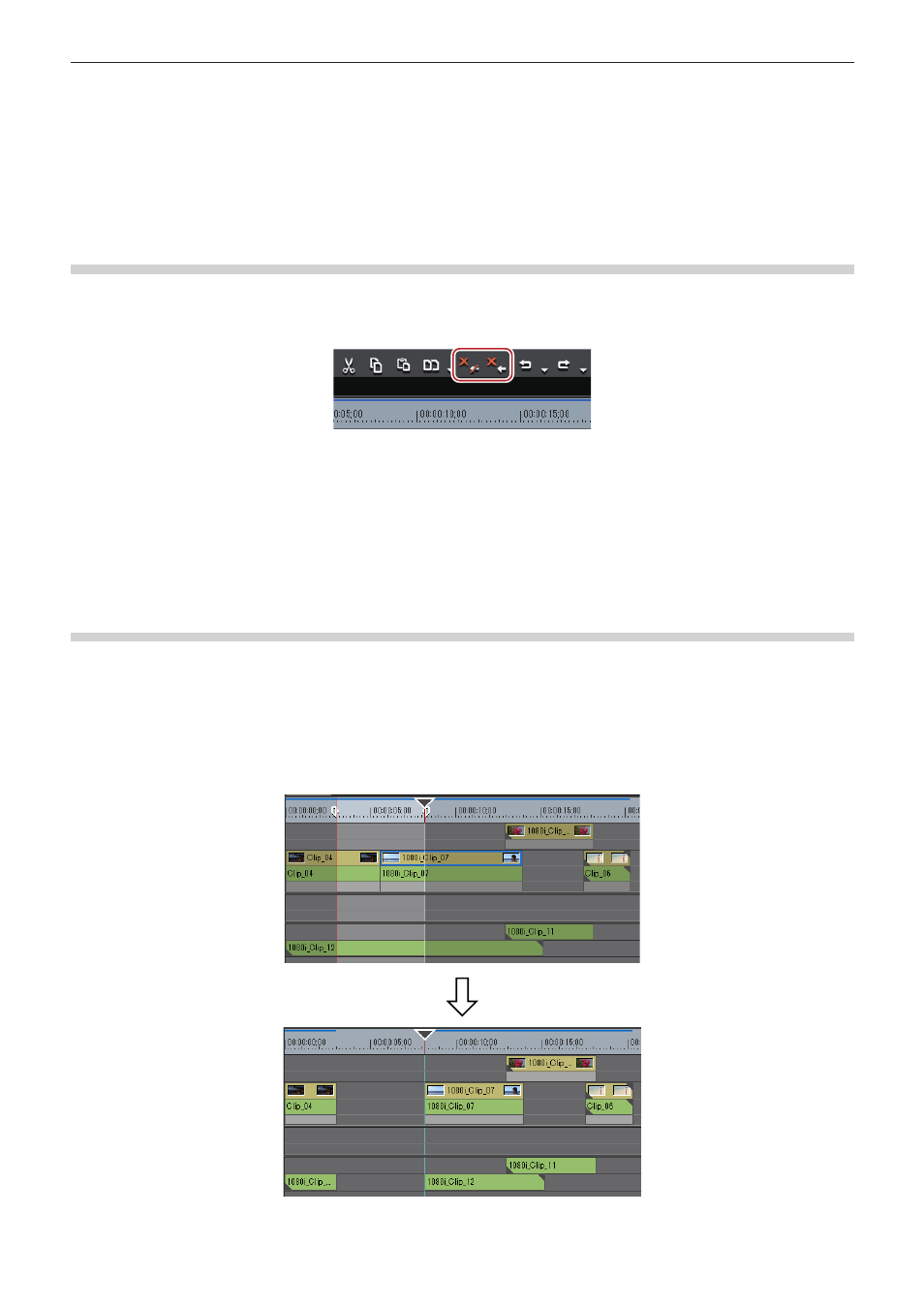
Chapter 6 Editing Timelines — Clip Operations
233
2
f
You can enable disabled clips by the same operation.
f
Disabled clips can be edited in the same way as enabled clips.
Deleting Clips
Deleting Clips/Ripples
Delete clips placed on the timeline.
1)
Select a clip, and click [Delete] or [Ripple delete] on the timeline.
f
The selected clip is deleted.
f
Regardless of the on/off setting of the ripple mode, when [Delete] is clicked, the selected clip is deleted, and when [Ripple delete] is
clicked, all clips behind the deleted clip move forward together.
1
Alternative
f
Select a clip, click [Edit] on the menu bar, and click [Delete] or [Ripple delete].
f
Right-click the clip to delete, and click [Delete] or [Ripple delete].
f
Deleting clip (mode-dependent):
[Delete]
f
Ripple deleting clip:
[Alt] + [Delete]
Deleting/Ripple Deleting between In and Out Points on the Timeline
Delete the range of the clip between In and Out points on the timeline.
1)
Setting the In and Out Points to the Timeline
f
“Setting the In and Out Points on the Timeline” (w page 217)
2)
Click [Edit] on the menu bar, and click [Delete In/Out] or [Ripple Delete In/Out].
f
When [Delete In/Out] is clicked, all clips between In and Out points are deleted.
