Exporting in mpeg-4 format – Grass Valley EDIUS Pro v.7.4 Reference Manual User Manual
Page 401
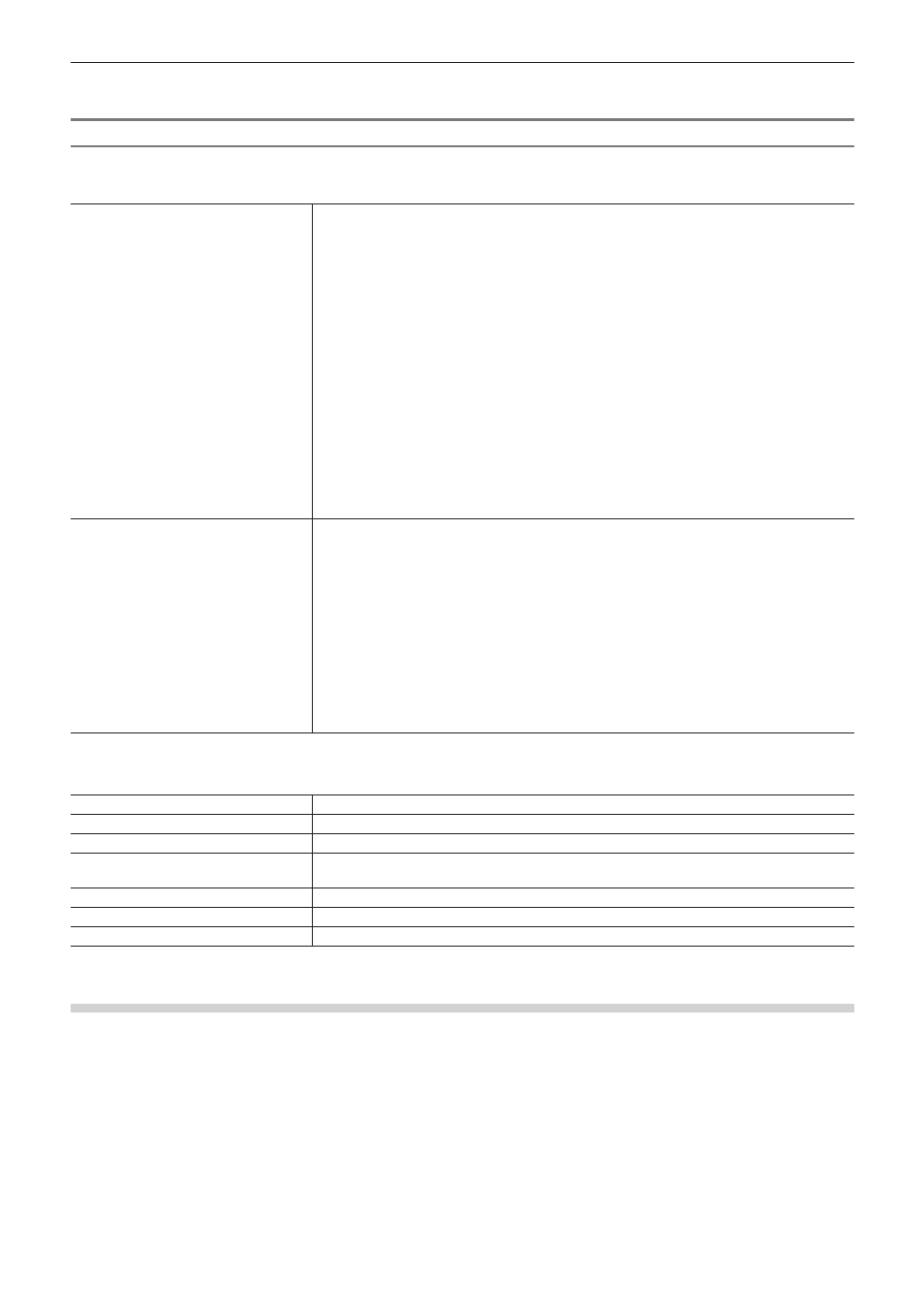
Chapter 10 Export of Edited Contents — Exporting in File Formats
401
3)
After setting the export details, specify a file name and save destination and click [Save].
[Blu-ray] Dialog Box
r
[Basic Settings] tab
[Video settings]
[Profile]
Set the profile. The selectable profiles will differ dependent on the frame size to be exported.
[Bit Rate Type]
[CBR] assigns a constant number of bits. Although noise, etc. may be present, the encoding
process is made quicker.
[VBR] changes the assigned bitrate according to the complexity of the movement or image
quality. Compared with [CBR], the media volume can be used more efficiently, and this enables
more consistent image quality overall.
[Average ]
Set this item if [CBR] or [VBR] has been selected as the bitrate type. You can either select from
the list or enter values directly.
[Max]
Set this item if [VBR] has been selected as the bitrate type. You can either select from the list
or enter values directly.
[Quality]
Set this item if [Quality] has been selected as the bitrate type. Select the image quality from the
list.
[Use Hardware Encoder]
Check this item to output video using hardware encoding such as Quick Sync Video. It is not be
displayed when hardware encoding cannot be used.
[Audio settings]
[Format]
Select the audio compression format from the list.
f
For [Dolby Digital (AC-3)]
If the number of audio channels in the project settings is 6ch or more, 7ch/8ch are discarded,
and output is with 5.1ch - 1ch:L, 2ch:R, 3ch:C, 4ch:LFE, 5ch:Ls, and 6ch:Rs. If the number
of audio channels in the project settings is 5ch or lower, all except 1/2ch are discarded and
output is with 2ch.
f
For [Linear PCM]
If the number of audio channels in the project settings is 8ch, output is with 8ch; if the
number is 6ch/7ch, output is with 6ch; if the number is 4ch/5ch, output is with 4ch: and if the
number is 3ch, output is with 2ch.
[Bit Rate]
Select a bitrate from the list.
r
[Extended Settings] tab
[IDR Interval]
Enter the IDR frame interval, and set the GOP size.
[B Frame]
Set the number of B-frames included in one GOP.
[Number of Reference Frames]
Set up to how many frames to consider when motion estimation is performed.
[Multi Slice]
Check this item to divide 1 frame into 4 parts. If the decoder supports multi-slicing, the
decoding may be made quicker.
[Entropy Coding Mode]
Select the H.264 encoding mode.
[Motion Estimation Precision]
Select the unit of division for the motion estimation block from the list.
[Minimum Block Size of Prediction]
Set the block size during motion estimation for intra-frames/inter-frames.
Exporting in MPEG-4 Format
Projects can be exported in MPEG-4 format files (*.mp4).
1)
Click [H.264/AVC] in the [Print to File] dialog box category tree.
f
“Exporting Files with an Exporter” (w page 392)
2)
Select an exporter, and click [Export].
f
Select one of [H.264/AVC], [PlayStation Portable] or [iPod] as the exporter.
3)
After setting the export details, specify a file name and save destination and click [Save].
f
For the setting items, see the descriptions given for the [Basic Settings] tab/[Extended Settings] tab in “Exporting to a BD Output Format”.
“Exporting to a BD Output Format” (w page 400)
