License management, Managing licenses, Start up gv licensemanager – Grass Valley EDIUS Pro v.7.4 Reference Manual User Manual
Page 446
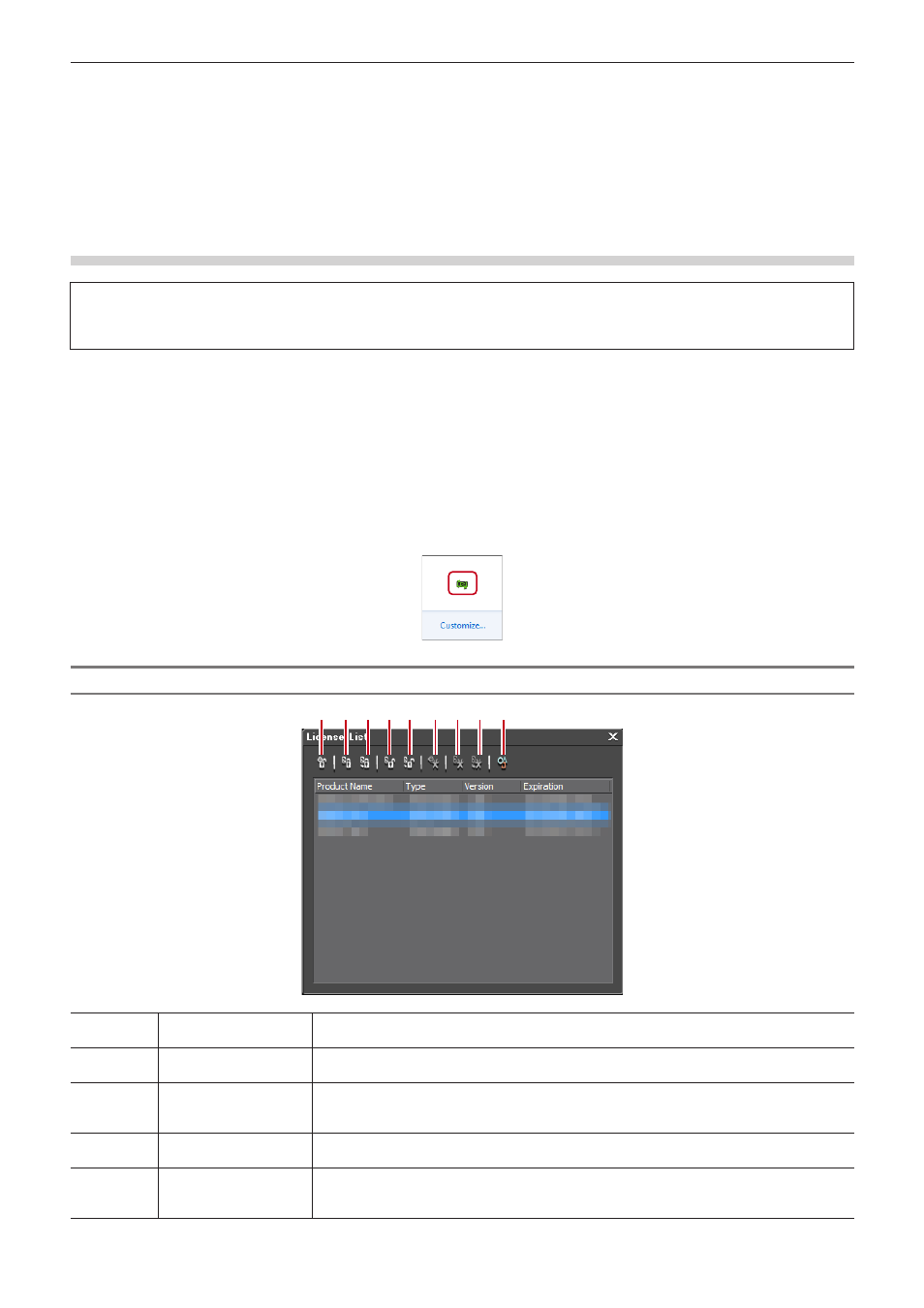
Chapter 12 Appendix — License Management
446
License Management
Managing Licenses
Start up GV LicenseManager
3
Note
f
To use GV LicenseManager, it must be executed in the environment where EDIUS is installed. The following description are examples
for Windows 7.
1)
Click [Start] to display the start menu, and click [All Programs] → [Grass Valley] → [GV
LicenseManager].
f
[GV LicenseManager] will start up.
1
Alternative
f
For Windows 8, display the start screen, right-click on a location where there is no tile, click [All apps] to display all the programs
installed, and then click [Grass Valley] → [GV LicenseManager].
f
Right-click the GV LicenseManager icon in the task bar, and click [License List].
f
Double-click the GV LicenseManager icon in the task bar.
[License List] Dialog Box
(1) (2) (3)
(6) (7) (8) (9)
(4)(5)
(1)
[Online deactivation]
Return licenses on the EDIUS terminal in the online environment to the activation server.
“Moving Licenses in the Online Environment” (w page 447)
(2)
[Offline Activation
Create ID File]
Create an ID file to activate licenses on the EDIUS terminal in the offline environment.
“Registering Serial Number (Offline Activation)” (w page 448)
(3)
[Offline Activation
Register Activation
File]
Register the license activation file acquired from the activation server to the EDIUS terminal in
the offline environment.
“Registering Serial Number (Offline Activation)” (w page 448)
(4)
[Offline Deactivation
Create ID File]
Create an ID file to deactivate licenses on the EDIUS terminal in the offline environment.
“Canceling Serial Number Registration (Offline Deactivation)” (w page 447)
(5)
[Offline Deactivation
Register Activation
File]
Register the license deactivation file acquired from the activation server to the EDIUS terminal
in the offline environment.
“Canceling Serial Number Registration (Offline Deactivation)” (w page 447)
