Chapter 2 project settings — project operations – Grass Valley EDIUS Pro v.7.4 Reference Manual User Manual
Page 45
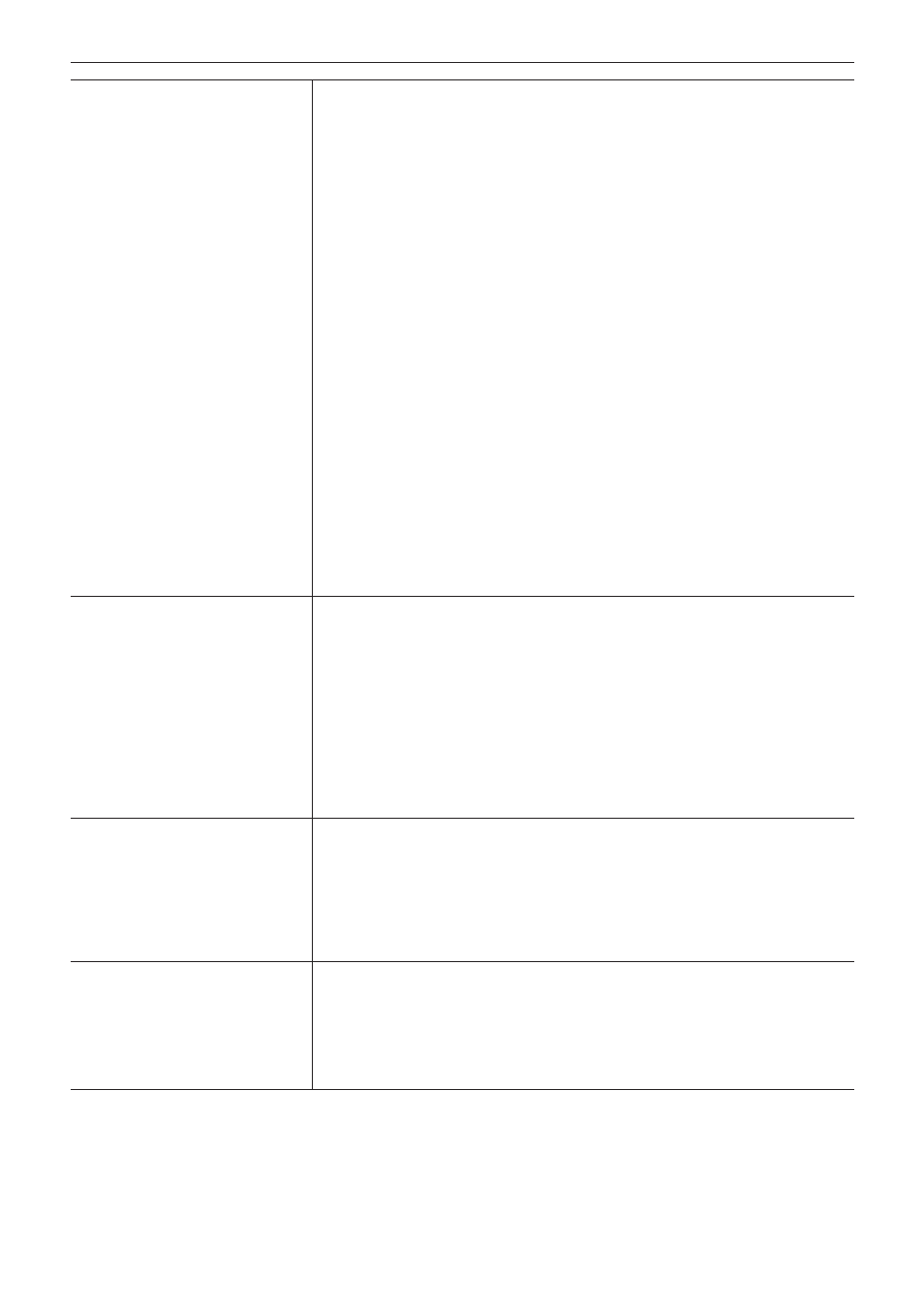
Chapter 2 Project Settings — Project Operations
45
[Advanced]
Click the expand button to customize detailed settings based on the format selected in [Video
Preset] and [Audio Preset]. You cannot change the items displayed in gray.
[Frame Size]
Select a frame size from the list.
Select [Custom] to enter a setting value in pixel. (The width must be a multiple number of 4.
The maximum value is 4096x2160 pixel.)
[Aspect Ratio]
Select an aspect ratio from the list.
[Frame Rate]
Select a frame rate from the list.
[Field Order]
For interlace, a field order can be selected.
[Video Channel]
Select the channel to be exported (color channel/alpha channel) from the list. Select [YCbCr]
to export only color channel. Select [YCbCr + Alpha] to export both color channel and alpha
channel.
[Video Quantization Bit Rate]
Select a video quantization bitrate from the list.
[Pulldown Type]
This setting is only available for a frame rate of 24p or 23.98p. Select a convert format to
convert a 23.98p video to a 59.94i or 59.94p video signal. [Pulldown(2-3-2-3)] enables a
smooth playback, but is not appropriate for re-editing. Select this item for the final export.
[Advanced pulldown(2-3-3-2)] does not provide a smooth playback. Select this item to create a
temporary file to edit.
[Stereoscopic Editing]
For 3D editing, select [Enable]. The stereoscopic edit mode is set.
“Stereoscopic Edit Workflow” (w page 298)
[Sampling Rate]
Select an audio sampling rate from the list.
[Audio channel]
Select the number of audio channels from the list.
[Audio Quantization Bit Rate]
Select an audio quantization bitrate from the list.
[Setup]
[Render format]
Select the default codec to be used for rendering and file export during editing. RGB, UYVY,
YUY2, RGBA and v210 are uncompressed AVI.
For some codec, the rendering quality can be configured by clicking [Detail].
“Detailed Settings for Codec” (w page 46)
[Overscan Size]
Enter the ratio when you use overscan. The value range is between “0” and “20”. If you do not
use overscan, enter “0”.
[Audio reference level]
Set the audio reference level. If you switch the display of the [Audio Mixer] dialog box to a VU
meter, a scale with the specified audio reference level at “0” is displayed.
[Resampling method]
Select a resampling method when transforming video with the layouter.
[Sequence setup (Default)]
Default settings for creating a sequence.
[TC preset]
Enter the start timecode of the timeline.
[TC Mode]
When NTSC has been selected for the project setting, select either drop frame or non drop
frame timecode display.
[Total length]
Set the length of the timeline by entering a number when the final total length is fixed. When the
project exceeds this length, the color of the timeline section that is over the limit change.
[Track (Default)]
Default settings of a number of tracks and a channel map for creating new projects or
sequence.
[V Tracks]/[VA Tracks]/[T Tracks]/[A Tracks]
Set the number of tracks in which you place clips.
You can add or delete any tracks after opening a project.
[Channel map]
In the [Audio Channel Map] dialog box, configure the audio output channel of each track.
“Configuring Audio Channel Map” (w page 48)
2
f
Formats that can be exported with alpha channel retained when [Video Channel] is set to [YCbCr + Alpha] are Grass Valley HQ AVI,
Grass Valley HQX AVI and uncompressed (RGBA) AVI.
