Grass Valley EDIUS Pro v.7.4 Reference Manual User Manual
Page 61
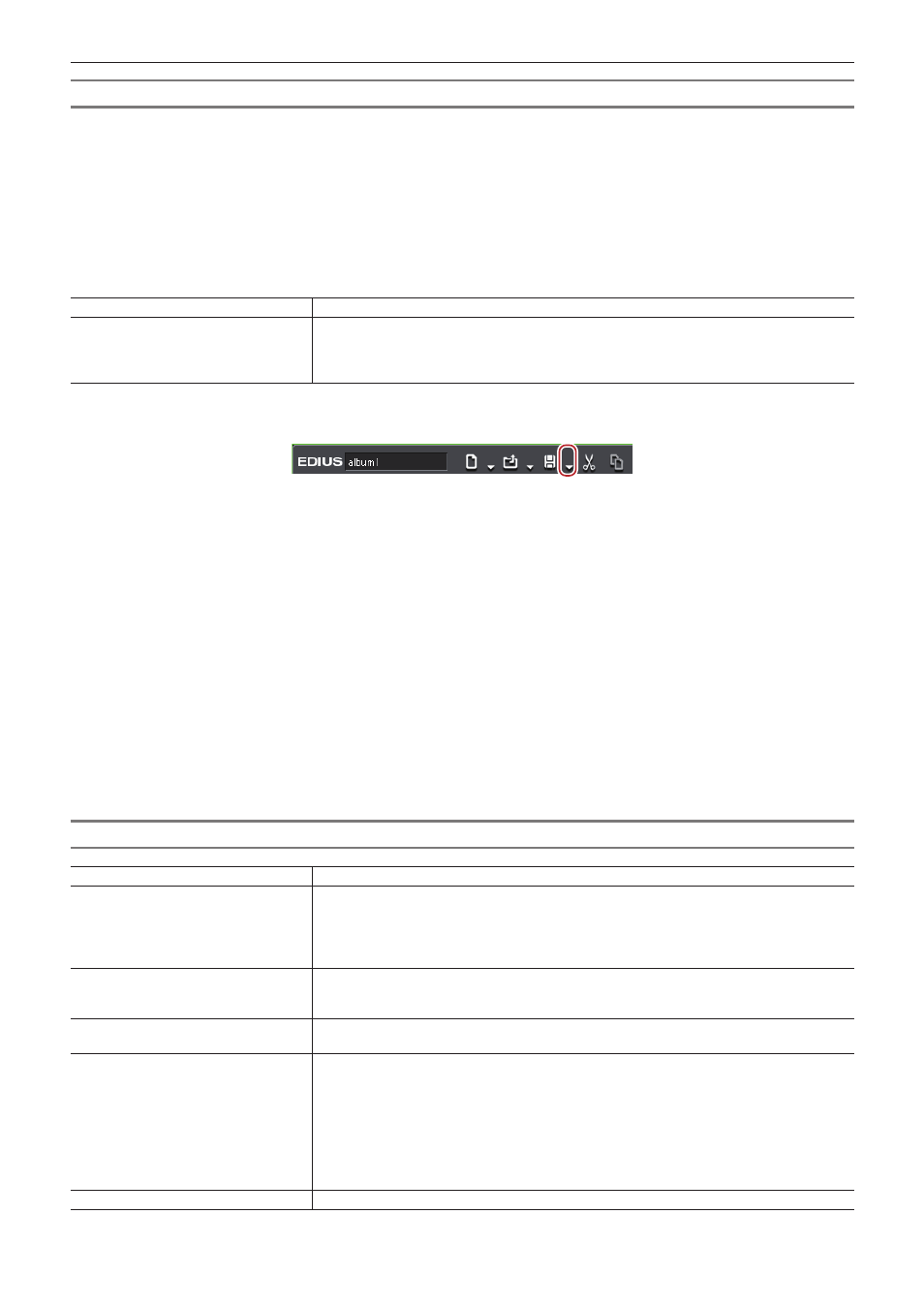
Chapter 2 Project Settings — Project Operations
61
Items to Be Exported
r
Tracks
Export the following tracks. The clips placed on other tracks not mentioned below are not exported.
f
1 - 2VA (1 - 2V) tracks
f
1 - 4A tracks
f
T tracks (All tracks)
r
Audio
Audio clips in 1 - 2VA track are not exported. Export channel range for 1 - 4A tracks is different depending on EDL type.
EDL types
Tracks
BVE5000
BVE9100
CMX340
CMX3600
1 - 2A
1 - 4A
1 - 2A
1 - 4A
1)
Click the [Save Project] list button on the timeline.
2)
Click [Export Project] → [EDL].
1
Alternative
f
Click [File] on the menu bar, and click [Export Project] → [EDL].
3)
In the [Project Exporter (EDL)] dialog box, specify a file name and save destination.
4)
Click [Detailed Settings].
f
The [EDL Exporter Detailed Settings] dialog box appears.
“[EDL Exporter Detailed Settings] Dialog Box” (w page 61)
5)
Set each item and click [OK].
6)
Click [Save].
[EDL Exporter Detailed Settings] Dialog Box
[EDL Type]
Select the EDL format to export.
[Export Format]
[Mode1]
Comment lines are not added.
[Mode2]
Comment lines are added. Select this format when you cannot correctly import EDL files by
third-party products.
[Handle empty clips as black clips]
Handle the empty spaces on timeline are as black clips. Check [Use longest clip as reference]
to handle Out point at the end edge of the timeline as the end edge of the timeline; the empty
spaces between them are handled as black clips.
[Link clips with sequential time codes] Handle a series of multiple clips as one clip when their timecodes are sequential. However,
they are not linked when transition is set between them.
[Export EDL for each track]
Export the project file for each track. The following characters are added to the end of each file
name.
f
1VA (1V) track video: “_V”
f
A track: “_A”
f
2VA (2V) track video: “_INSERT”
f
T track: “_T”
The audio of both 1VA, 2VA, and A tracks is output together to a “file name_A.edl” file.
When 2VA (2V) track has a transition, it will be replaced with a center cut.
[Replace transitions with center cuts] Replace all places with transitions or audio cross fade configured with the center cuts.
