Deleting/ripple deleting only video/audio clips, Deleting gaps (blanks) – Grass Valley EDIUS Pro v.7.4 Reference Manual User Manual
Page 234
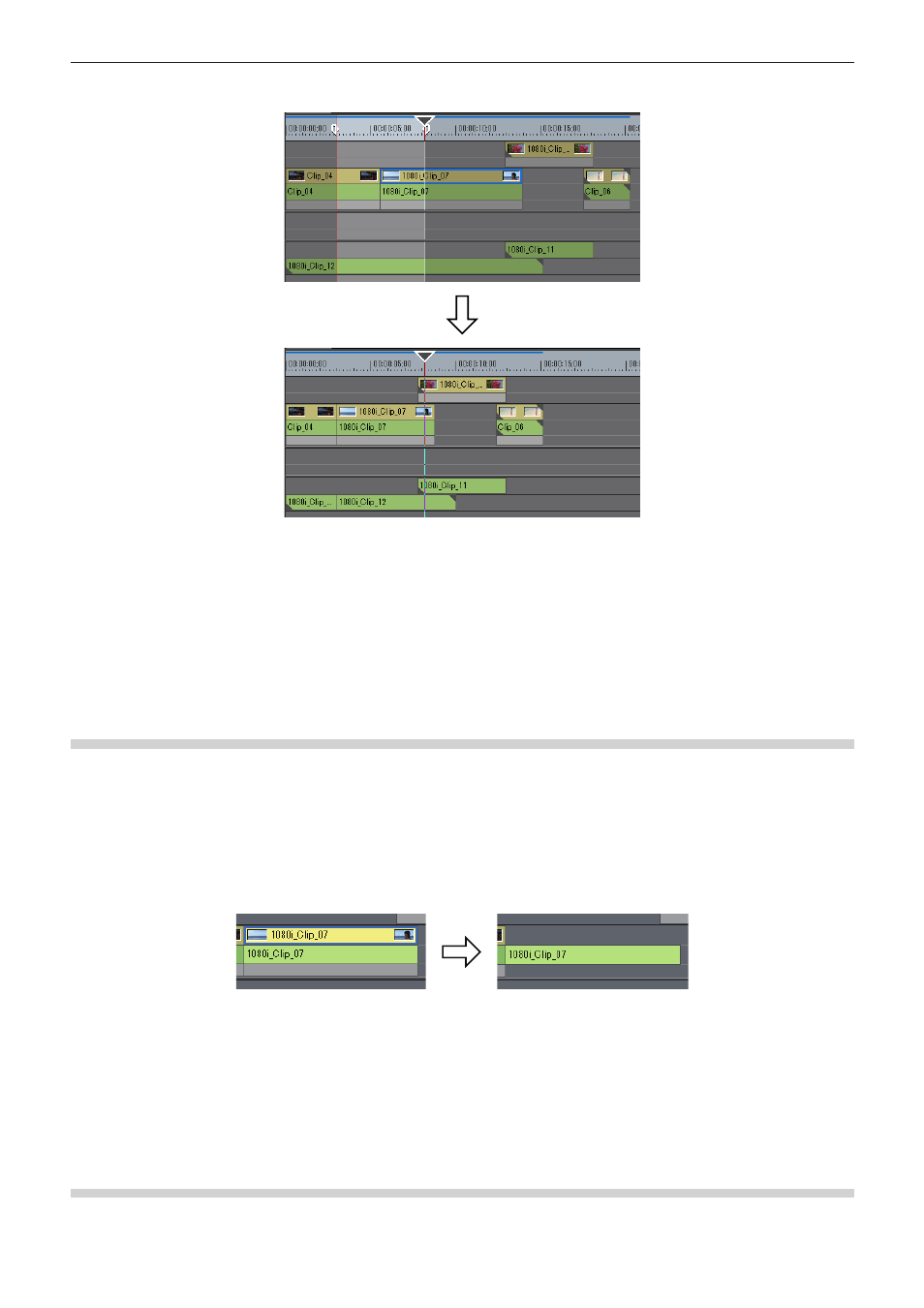
Chapter 6 Editing Timelines — Clip Operations
234
f
When [Ripple Delete In/Out] is clicked, all clips between In and Out points are deleted, and clips behind the deleted clips are moved
forward together.
1
Alternative
f
Right-click the time scale, and click [Delete In/Out] or [Ripple Delete In/Out].
f
Right-click a track, and click [Delete In/Out] or [Ripple Delete In/Out].
f
Deleting between In and Out points on the timeline (mode-dependent):
[D]
f
Ripple deleting between In and Out Points on the timeline:
[Alt] + [D]
2
f
When only the In point has been set, the range of the clip after the In point is deleted, and when only the Out point has been set, the
range of the clip from the beginning of the timeline to the Out point is deleted.
Deleting/Ripple Deleting Only Video/Audio Clips
Delete only the video part or audio part of video clips with audio.
1)
Select a clip.
2)
Click [Edit] on the menu bar, and click [Delete Parts] → an item.
Example:
When deleting video clips
1
Alternative
f
Right-click a clip and click [Delete Parts] → an item.
f
Unlink the clip, select only the video clip or audio clip, and delete/ripple delete.
“Unlinking Clips” (w page 227)
“Deleting Clips/Ripples” (w page 233)
f
Once the clips are dragged and placed on the A track (V track), the video (audio) part is disabled.
f
Deleting video clip only (mode-dependent):
[Alt] + [V]
f
Deleting video clip only (mode-dependent):
[Alt] + [A]
Deleting Gaps (Blanks)
Delete blank spaces between clips, and move clips behind forward.
