Exporting aaf files (aaf export), Chapter 2 project settings — project operations – Grass Valley EDIUS Pro v.7.4 Reference Manual User Manual
Page 58
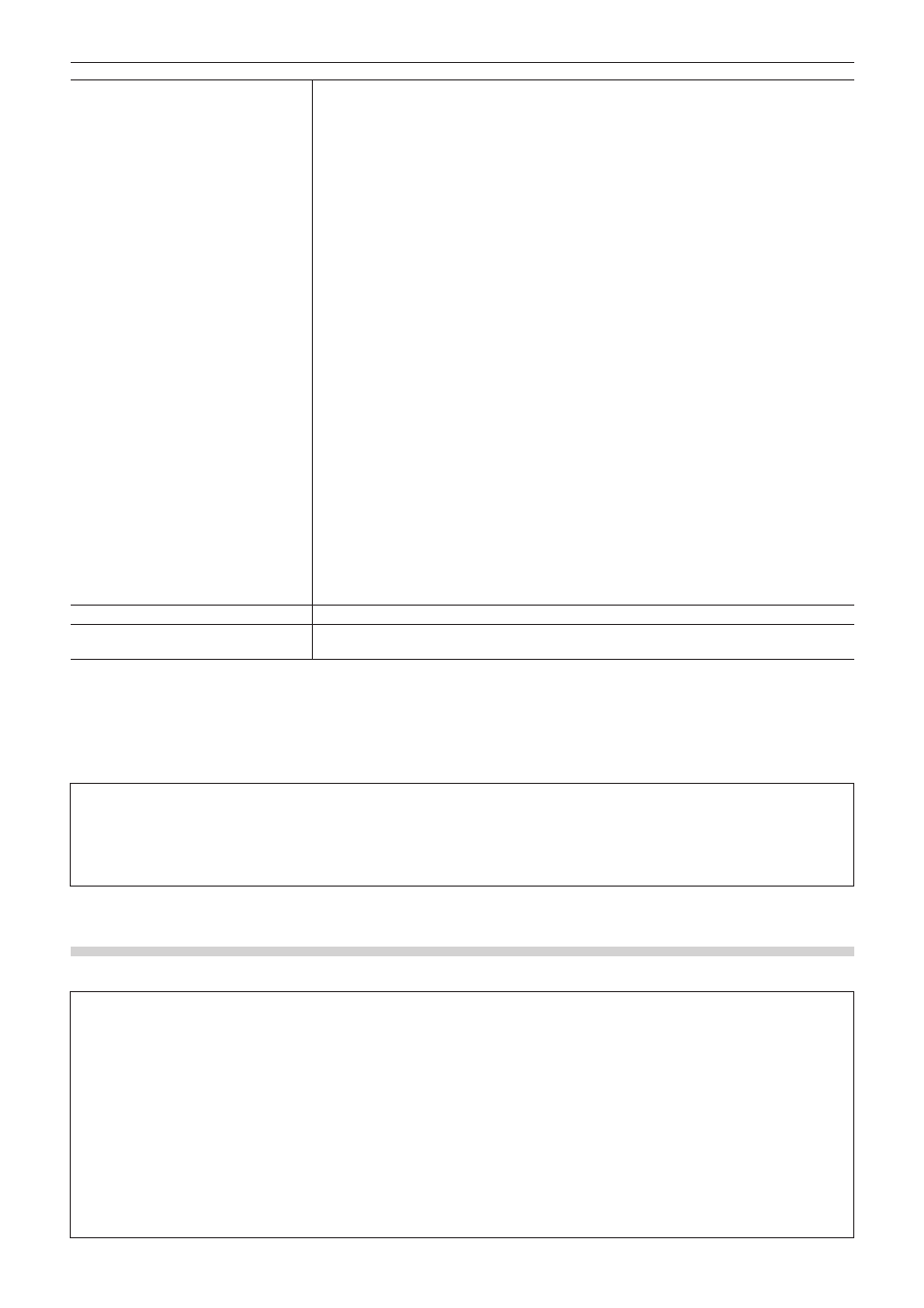
Chapter 2 Project Settings — Project Operations
58
[Settings]
Select the operation to be performed at execution of consolidation, and select [Trim margin] or
options as required. Select execution options from the following.
[Cleanup]
Select this item to delete unnecessary files in the project.
Release clips that are registered to the bin but not used in the timeline and delete them from
the hard disk.
[Backup]
Select this item to create a backup of the portion used in the project. You need to specify a trim
margin.
Only the clip portion used in the timeline is saved as a separate file, and all the clips used in
the project is copied to the project folder. However, if the clip used in the timeline is registered,
the entire file is copied.
[Backup(no trimming)]
Select this item to back up the entire project.
Copy all the clips used in the project to the project folder.
[Backup Cleanup]
Perform an operation of both [Cleanup] and [Backup] together. You need to specify a trim
margin.
[Backup Cleanup(no trimming)]
Perform an operation of both [Cleanup] and [Backup(no trimming)] together.
[Custom]
Configure the consolidation settings manually.
f
[Remove unused clips in Timeline]
Release the clips not used in the timeline from the bin.
f
[Leave only areas used in Timeline]
Save the areas used in the timeline as another file, and then switch the file in the timeline with
the new file. You need to specify a trim margin.
The new files are saved in the created folder in the project folder.
f
[Copy used files to Project Folder]
Copy all the clips used in the project to the project folder.
f
[Delete unused files in Project]
Delete the unnecessary files from the project folder when consolidating. You can set this option
only when any of the other optional items is selected.
[Proxy clip]
If any proxy clip is used, select the data type to be consolidated from the list.
[Output log]
Check this item to export a log file containing the result of consolidation. Click [Browse] to
specify a destination and a file name.
2
f
If you select a back up option and if there is any clip that cannot be copied, a confirmation message is displayed to ask if you want to
continue the process before consolidation.
f
If you select a cut option and if there is any clip that cannot be copied, a confirmation message is displayed to ask if you want to continue
the process before consolidation.
3
Note
f
Even if an option to delete unnecessary files is selected, some files may not be deleted due to the access right to the folder or file. In
that case, no message appears. Check the user authorization when logging in.
f
If an option to delete unnecessary files is selected, the deleted files cannot be restored after consolidation.
f
The name of the copied file is changed.
Exporting AAF Files (AAF Export)
You can export a project file that you edited with EDIUS as an AAF file.
3
Note
f
Only active sequences will be exported.
f
The following information will not be exported.
g
Tracks with no clip
g
Audio tracks with no channel map setting
g
Title track
g
Tracks with mute setting
g
All effects (As for the pan and volume settings, source files that reflect their settings will be exported.)
f
Transition/cross fade sections will be exported as clips.
f
You cannot add an In point side margin to a clip that is positioned at the top of the timeline.
f
You cannot specify network drives as export destination. However, you can mount network drives to use as export destination.
f
When you select an exporter which does not support the export of the timecode, the file is not exported properly.
f
Clips that are grouped, share a same clip name, and reference the same source are exported as a grouped clips.
