Exporting still image clips from the timeline, Manually deleting temporary files – Grass Valley EDIUS Pro v.7.4 Reference Manual User Manual
Page 282
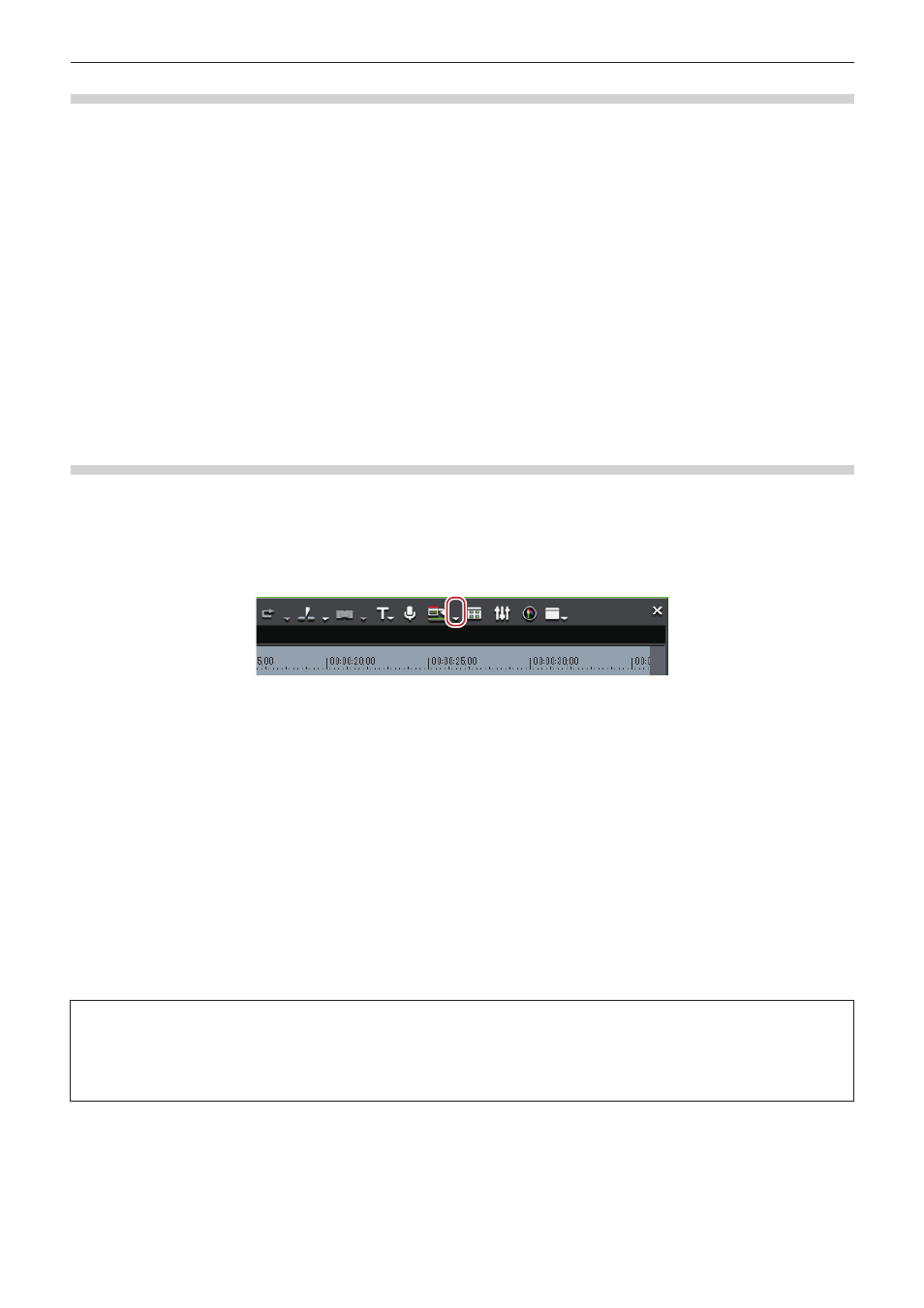
Chapter 6 Editing Timelines — Playing Back Timelines
282
Exporting Still Image Clips from the Timeline
1)
On the Recorder, display frames to be saved as still images.
2)
Click [Clip] on the menu bar, and click [Create a Still Image].
f
The still images are saved in the same folder as the project, and the still image clips are registered to the bin.
1
Alternative
f
Exporting still image clips from the timeline:
[Ctrl] + [T]
2
f
Video images in the selected preview window (Player/Recorder) are exported as still image clips.
f
Still images are saved as side-by-side in the stereoscopic edit mode.
f
Video from a deck also can be saved as still image clips.
f
The aspect ratio of still images sometimes is output different from that of the original image depending on the frame size. To output
correctly, set to correct the aspect ratio. The settings of still images to export can be changed by [Importer/Exporter] in [System Settings]
→
[Still Image].
Manually Deleting Temporary Files
Manually delete temporary files that are created during rendering.
Temporary files for rendering are saved temporarily in the “rendered” folder created in the project folder. Temporary files that are not
referenced by a project are automatically deleted when the project ends, however, it is recommended to manually delete them when the
“rendered” folder increases in size.
1)
Click the [Render In/Out (Render Overload Area)] list button on the timeline.
2)
Select [Delete Render Files] and click [Files that are not Used] or [All Files].
1
Alternative
f
Click [Render] on the menu bar, and click [Delete Temporary Render Files] → [Files Not Used] or [All Files].
f
Deleting unused files:
[Alt] + [Q]
3)
Click [Yes].
2
f
Set when to automatically delete invalid rendering files (i.e. files not referenced by a project) at [Application] in [System Settings] →
[Render].
f
A temporary file is created in the following cases:
g
When a clip has been exported from the timeline
g
When part of the timeline has been rendered
g
When a clip has been rendered
3
Note
f
The temporary files created in the “rendered” folder can be freely edited (e.g. renamed, deleted or copied). However, temporary files
such as [Render In/Out] that are referenced by a project cannot be edited. When a clip has been placed on the timeline by the [Render
and Add to Timeline (Between In/Out)] function, the clip becomes an offline clip when the original temporary file is edited.
“About Restoration of Offline Clips” (w page 70)
