Opening project file after start-up, Importing sequence (sequence import) – Grass Valley EDIUS Pro v.7.4 Reference Manual User Manual
Page 56
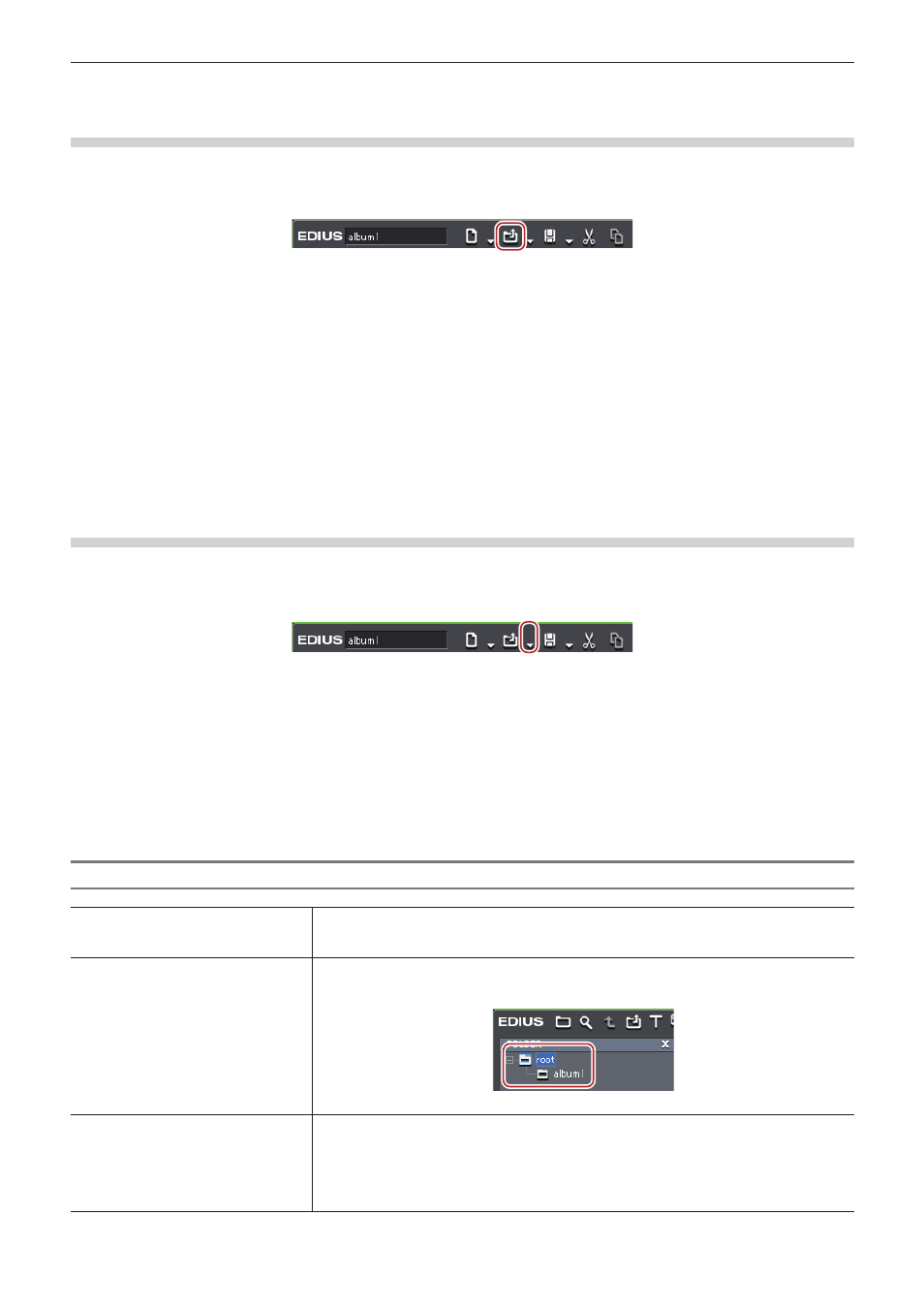
Chapter 2 Project Settings — Project Operations
56
f
When you open a project with a large number of clips, “the number of imported files/number of all files” is displayed.
Opening Project File after Start-up
You can open a new project file after EDIUS starts up.
1)
Click [Open Project] on the timeline.
f
A confirmation dialog box appears to ask if you want to save the current project file.
2)
Select a project file to import in the [Open Project] dialog box, and click [Open].
1
Alternative
f
Click the [Open Project] list button, and select a file from the list of recent files.
f
Click [File] on the menu bar, and select a file from [Recent Project] → the recent files.
f
Click [File] on the menu bar, and click [Open Project] to select a project.
f
Opening project file after start-up:
[Ctrl] + [O]
2
f
If you edit a project file using multiple PCs over the network, while one PC can open and edit the project file, other PCs can open the
same project file as a read-only file.
Importing Sequence (Sequence Import)
You can import the sequence created in other project.
1)
Click the [Open Project] list button on the timeline.
2)
Click [Import Sequence].
f
The [Import Sequence] dialog box appears.
“[Import Sequence] Dialog Box” (w page 56)
1
Alternative
f
Click [File] on the menu bar, and click [Import Sequence].
3)
Set each item and click [OK].
[Import Sequence] Dialog Box
[Import Project]
Select a recent file from the list. Click [Browse] to select a file using the [Open] dialog box.
When you select a project file, detailed information including the project names and updated
date. The information is displayed in red when the frame size or the aspect ratio differs.
[Import Bin]
Check this item to merge the bin contents. To [Folder name], enter a folder name to manage
the imported bin clips. The folder will be created under the [root] folder in the bin.
When imported with the folder name “album1”, the following be displayed.
Uncheck this item to import only the sequence.
[Copy Files]
[Copy clips in project folder]
Copy the files in the source project folder.
[Copy rendered files]
Copy the rendered files.
[Folder name]
Enter a folder name to manage the copied files. The folder is created under the project folder.
