Grass Valley EDIUS Pro v.7.4 Reference Manual User Manual
Page 214
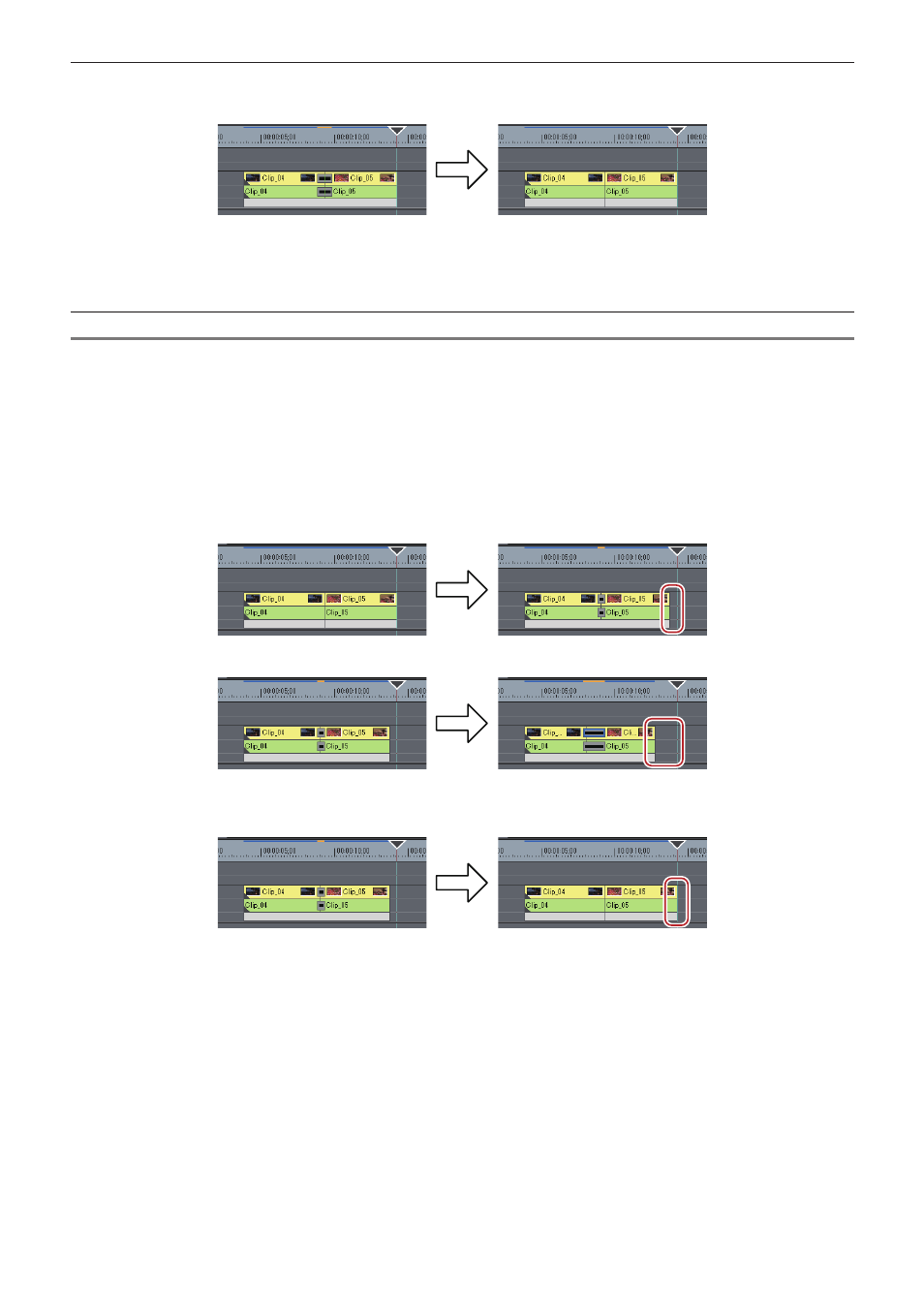
Chapter 6 Editing Timelines — Switching the Editing Mode
214
r
When transition/audio cross fade is deleted...
Clips contract by the extended amount due to the setting, and the total length of clips on the timeline remains unchanged.
2
f
When one of the clips set with transition is deleted, the transition also is deleted at the same time. The length of the remaining clip
changes, extending to the middle of the transition (the length including the extended amount when setting the transition).
Setting the Fix Mode
1)
Click [Settings] on the menu bar, and click [User Settings].
2)
Click the [Application] tree, and click [Timeline].
3)
Uncheck [Extend Clips when Applying Transition/Cross Fade].
r
When transition/audio cross fade is set...
Left and right clips overlap with each other by the preset transition amount. The total length of the whole clip on the timeline shortens.
When the length of the transition has been changed, clips move to the left, and the length of the whole clip on the timeline changes
according to the transition length.
r
When transition/audio cross fade is deleted...
The length of the whole clip on the timeline lengthens by the preset transition amount.
2
f
To move the clips of other tracks together, turn on sync-lock of the track to move together with the track containing the clip to which
transition/audio cross fades has been added.
