Mpeg – Grass Valley EDIUS Pro v.7.4 Reference Manual User Manual
Page 85
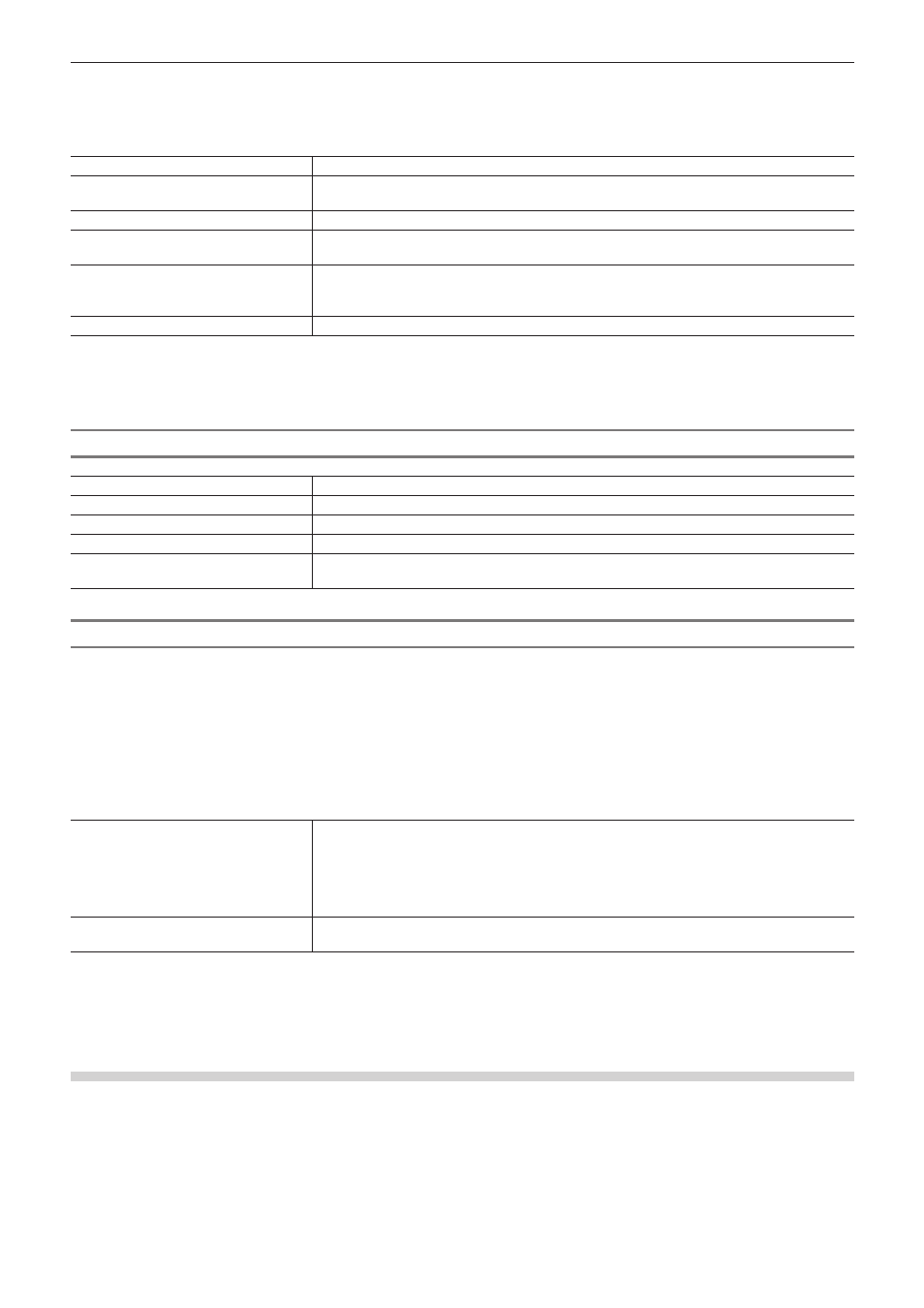
Chapter 3 Edit Settings — [System Settings]
85
2)
Click the [Importer/Exporter] tree, and click [K2 (FTP)] → [FTP Server].
3)
Set each item.
[Server List]
This is the list of K2 Media servers that is displayed in the source browser folder view.
[Add]
Click this item to display the [FTP setting] dialog box for adding connection servers.
“[FTP setting] Dialog Box” (w page 85)
[Delete]
Delete servers from [Server List].
[Modify]
Change the server settings.
[Move Up]/[Move Down]
Sort the list.
Select a server from [Server List] and move the selected server one place up or down with
each click of [Move Up] or [Move Down].
[Setting]
Display the settings of the connection selected in [Server List].
4)
Click [OK].
f
You can continue to set other items by clicking [Apply].
[FTP setting] Dialog Box
[Name]
Enter the name of the server to display in the folder view.
[Address]
Enter the address of the server.
[Folder]
The address of the bin is entered. Normally, there is no need to change the frame rate.
[Username]/[Password]
Enter the user name and password required when making the connection.
[Connection Test]
Click this item to test the connection to the FTP server using the currently entered user name
and password.
K2 (FTP) Browser Settings
Set items that are allowed when connecting to the K2 Media server.
1)
Click [Settings] on the menu bar, and click [System Settings].
2)
Click the [Importer/Exporter] tree, and click [K2 (FTP)] → [Browser].
3)
Set each item.
[Multi Connection/Multi Conversion]
[Max Number of Connections]
Set the maximum number of clips to be downloaded simultaneously from the K2 Media server.
When [Allow Multiple Connections to the Same Server.] is checked, the same server can be
connected to simultaneously.
[Max Number of Conversions]
Set the maximum number of clips to be converted simultaneously.
[Allows Users to Rename/Delete
Clips.]
Check this item to enable changes to and deletion of clips in the server.
4)
Click [OK].
f
You can continue to set other items by clicking [Apply].
[MPEG]
Set faster seeking of MPEG files.
1)
Click [Settings] on the menu bar, and click [System Settings].
2)
Click the [Importer/Exporter] tree, and click [MPEG].
3)
Set each item.
