Grass Valley EDIUS Pro v.7.4 Reference Manual User Manual
Page 420
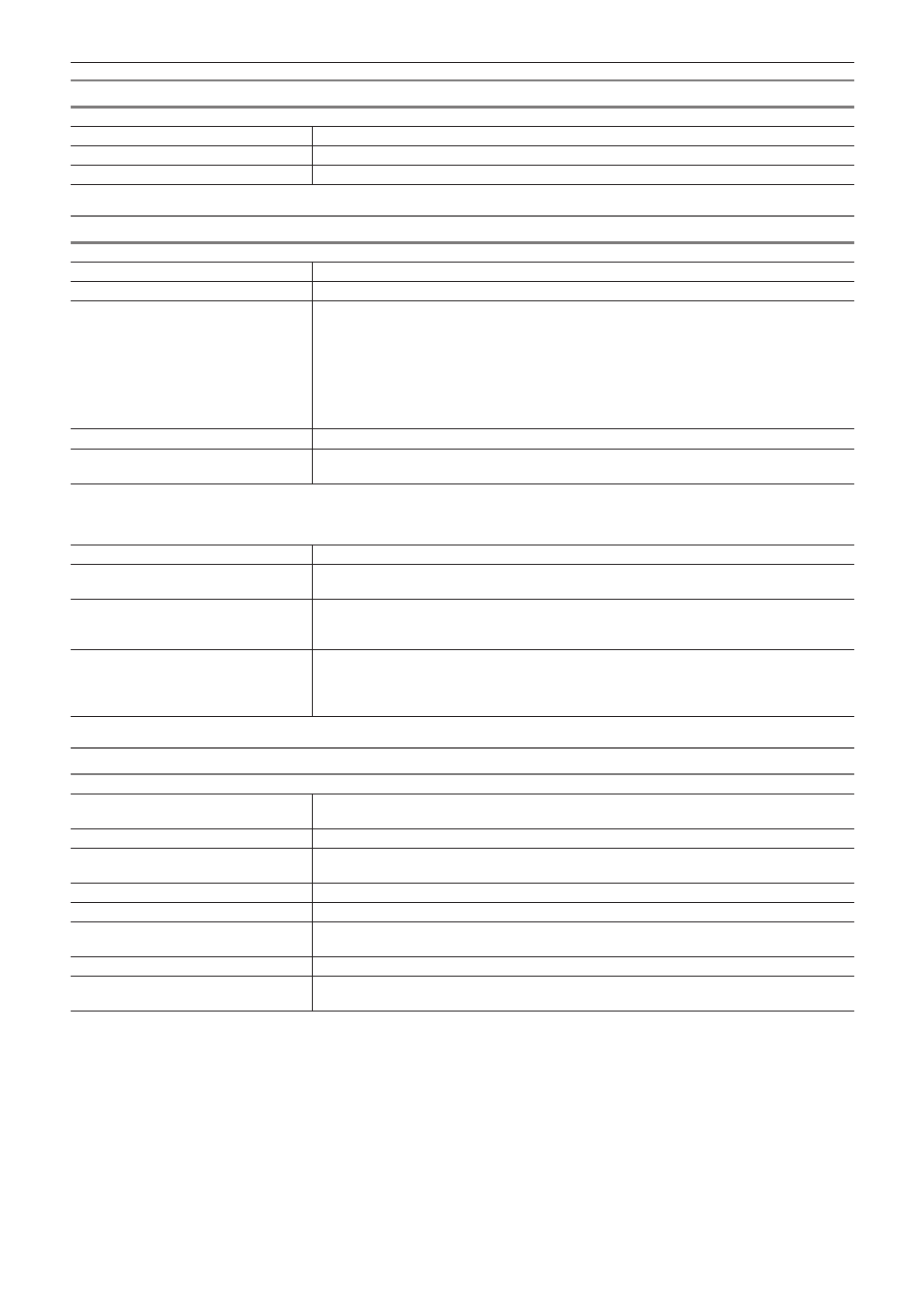
Chapter 10 Export of Edited Contents — Exporting to Disc
420
[Basic] Tab
[Output]
Select the type of disc to be exported to from the list.
[Codec]
When exporting to BD, select the codec.
[Menu]
Check this item to create a disc with a menu screen.
[Movie] Tab
[Disc Information]
Displays the number and file size of the titles to be added and the available disc space.
[Media]
Select the type of disc to be exported to from the list.
[Movie]
Displays the added titles.
[Settings]
Displays the settings dialog box used to change the bitrate.
“[Title setting] dialog box” (w page 420)
[Delete]
Remove titles from the list. Does not delete the original file.
[Up]/[Down]
Change the order of titles.
[Add File]
Click this button to display the [Add Title] dialog box. Select a file, and click [Open].
[Add Sequence]
Click this button to display the [Select Sequence] dialog box. Check the sequence to be added
and click [OK].
r
[Title setting] dialog box
[Automatic]
Uncheck this item to set the format and bitrate for video and audio.
[Prohibit Operations During Playback] Disable operations such as moving chapters or fast-forwarding by the user during title
playback.
[Display Timecode]
Add a timecode to the video if the title is a sequence. The type of timecode can be set at
[Application] in [User Settings] → [Timeline].
[Stereoscopic]
Stereoscopic processing is possible on sequences titled EDIUS only when exporting in
MPEG2 format in the stereoscopic edit mode. Select the format of stereoscopic processing
from the list.
“Stereoscopic Processing Type” (w page 132)
[Style] Tab
[Auto Layout]
Set the placement of the buttons. Uncheck [Auto] to select the number of buttons to place from
the [Row] and [Horizontal] lists.
[Aspect Ratio]
Select the size of the menu screen. If [BD] was selected in [Output], you cannot select [4:3].
[Frame Rate]
If [BD] was selected in [Output], you can change the frame rate of the menu. Normally, there is
no need to change the frame rate.
[No Chapter Buttons]
Check this item to use thumbnails as chapter buttons.
[No Chapter Menu (Only One Chapter)] If there is only one chapter, only the title menu will be created.
[No Title Menu (Only One Title)]
If there is only one title, only the chapter menu will be created with no title menu. Not displayed
when there are multiple titles.
[Cursor style]
Select the shape of the selection cursor displayed on the menu screen.
Style list
Select a design for the menu screen from the list. The styles are classified in each tab
according to type.
