Placing clips, Setting channel mapping, Connecting/disconnecting the source channel – Grass Valley EDIUS Pro v.7.4 Reference Manual User Manual
Page 215
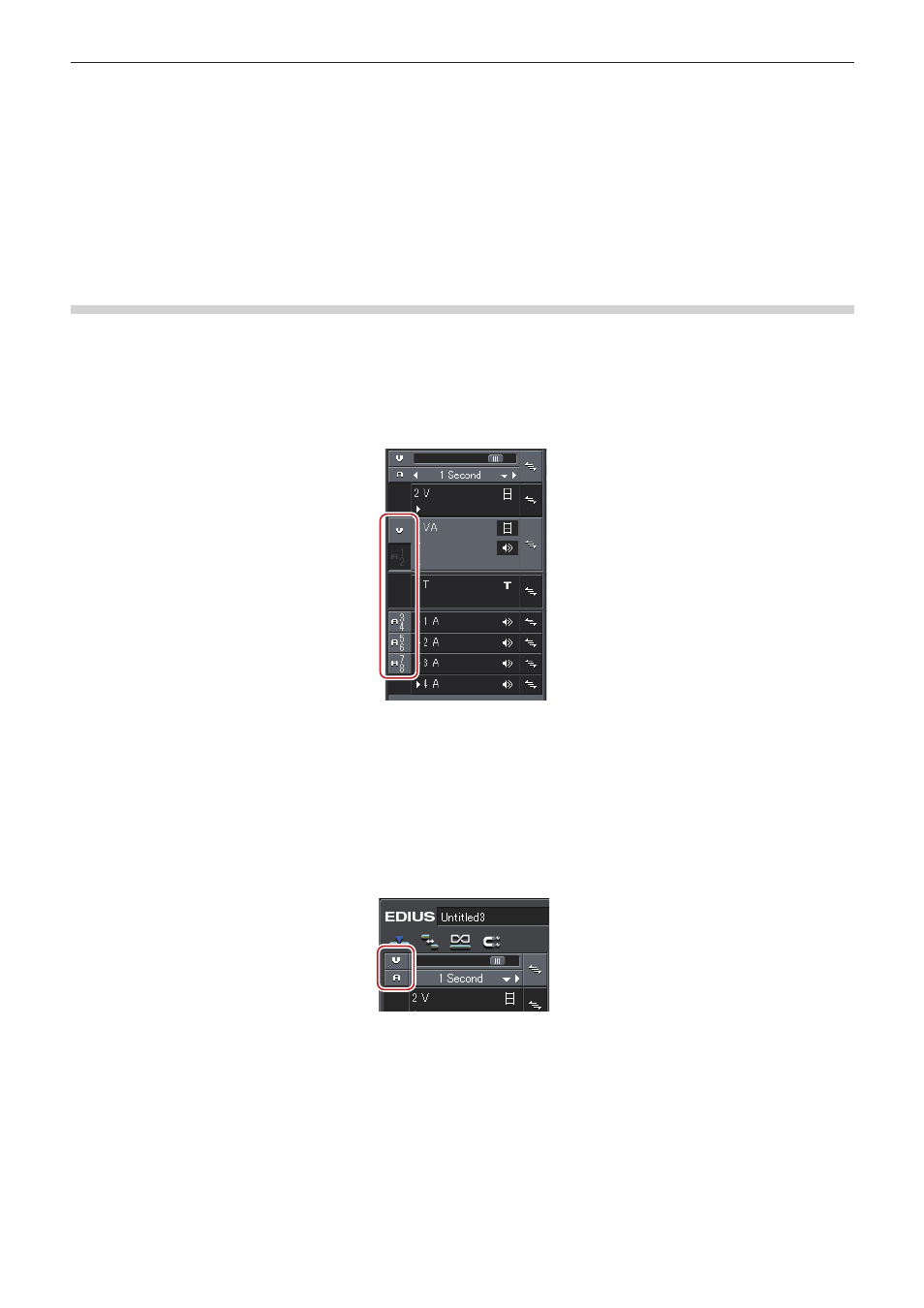
Chapter 6 Editing Timelines — Placing Clips
215
Placing Clips
Setting Channel Mapping
Set which track the channel containing the source clip (source channel) should be mapped to when placing clips on the timeline. When
performing editing operations such as placing clips or pasting them with shortcut keys, the clips are placed on a track according to the
channel mapping setting.
Connecting/Disconnecting the Source Channel
Connect or disconnect the channel containing the source clip (source channel). Disconnected channels are not placed on the timeline.
1)
Select the source clip to be placed.
f
The source channel is displayed in the track patch.
2)
Click the track patch of the unnecessary source channel to disconnect.
f
Each click switches between connect/disconnect.
1
Alternative
f
Right-click the track patch of the source channel, and click [Connect Source Channel (Video) (Toggle)]([Connect Source Channel (Audio)
(Toggle)]).
f
Connecting/disconnecting video source channel:
[7]
f
Connecting/disconnecting audio source channel:
[8]
2
f
You can connect/disconnect multiple source channels all together. Click [Connect Source Channel (Video) - Toggle] or [Connect Source
Channel (Audio) - Toggle].
f
As the default settings, 1st audio channel in each track is assigned to the 1st channel of the export destination, and 2nd audio channel is
assigned the 2nd channel of the export destination.
