Grass Valley EDIUS Pro v.7.4 Reference Manual User Manual
Page 216
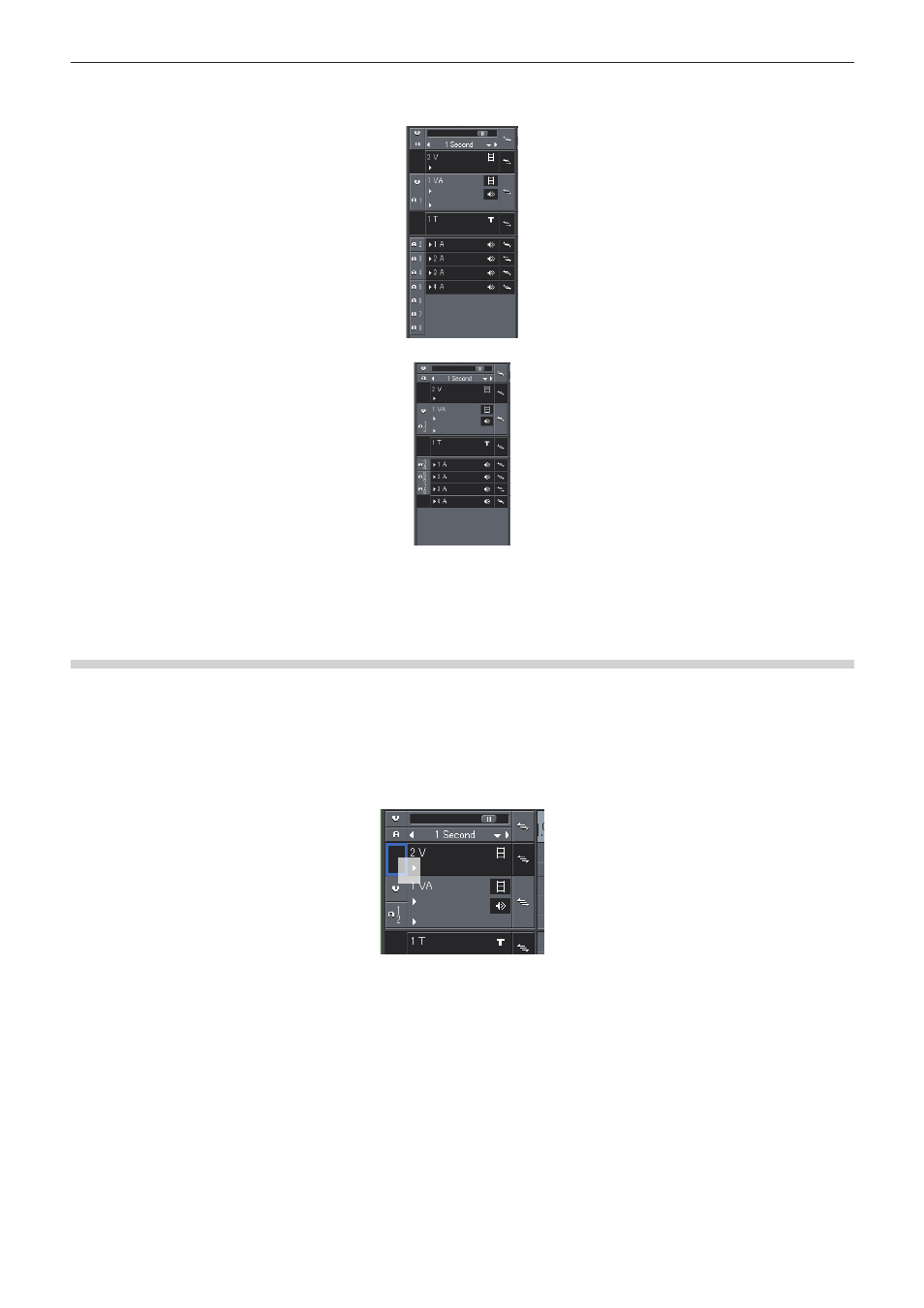
Chapter 6 Editing Timelines — Placing Clips
216
f
To place an audio source channel as a monaural channel or stereo channel, right-click on the track patch of the source channel and click
[Audio Source Channel (Stereo)]. Each click switches between the monaural channel mode and stereo channel mode.
When the monaural channel mode is set:
When the stereo channel mode is set:
f
If you add [Audio Source Channel Mode (Stereo/Monoral)] to the mode bar as an operation button, you can switch the mode simply by
clicking the button.
“Operation Button Settings” (w page 121)
f
Clips are played back in the channel mode set in the track patch even when the clips are played back on the Player.
Changing the Connection Destination of Source Channels
1)
Select the source clip to be placed.
f
The source channel is displayed in the track patch.
2)
Drag and drop the track patch of the desired source channel onto the track patch of the connection
destination.
2
f
When the desired source channel has been dragged and dropped onto the track patch to which an audio source channel is connected,
the channel is switched.
f
To initialize source channel mapping, right-click the track patch of the source channel and click [Reset Source Channel Mapping].
