Grass Valley EDIUS Pro v.7.4 Reference Manual User Manual
Page 14
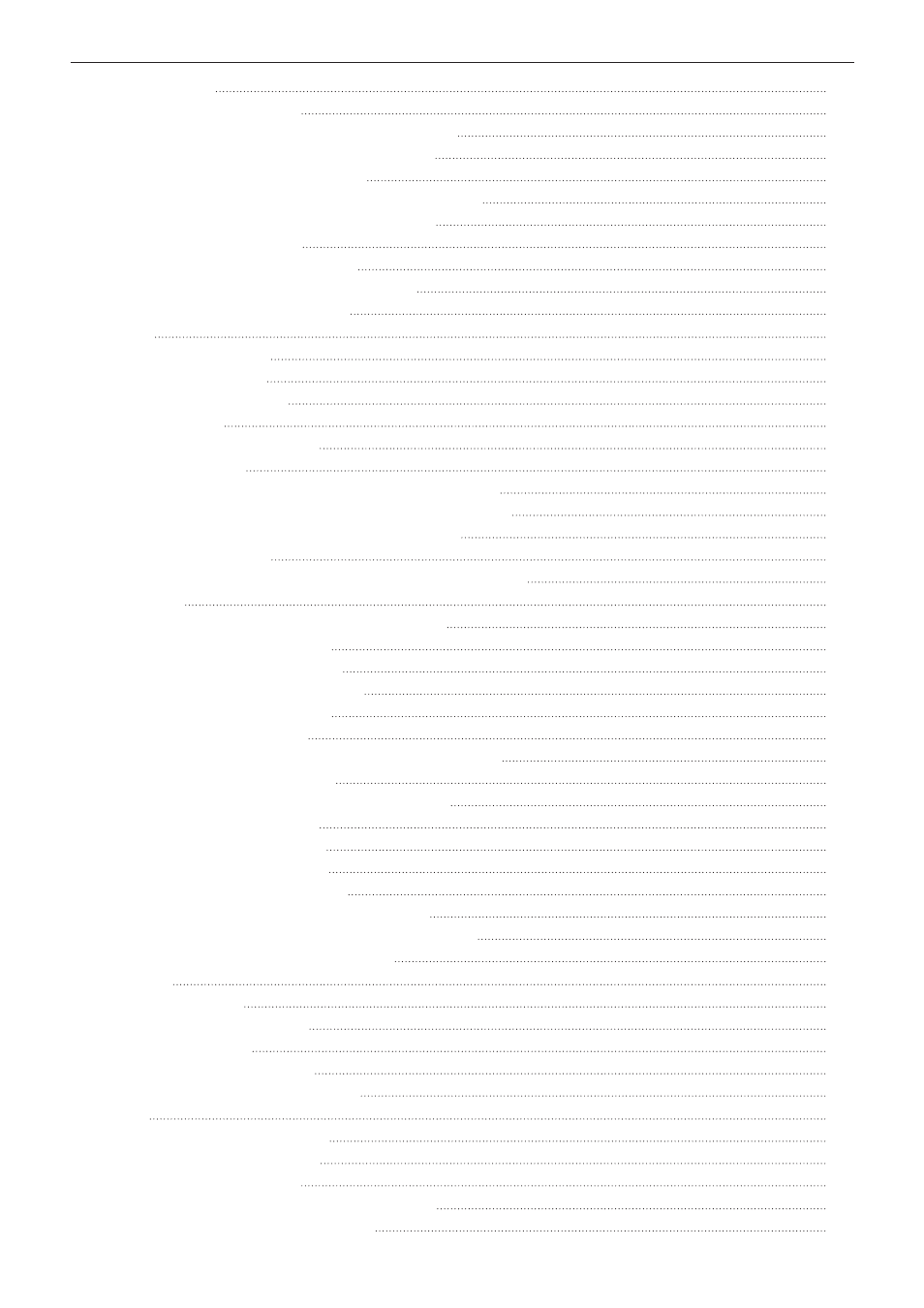
14
Contents
Rendering Overload Areas of the Entire Sequence
Rendering Overload Areas in the Entire Project
Rendering only Overload/Load Areas
Rendering Overload Areas between In and Out Points
Rendering Around the Timeline Cursor Position
Exporting Video Clips from Timeline
Exporting Still Image Clips from the Timeline
Manually Deleting Temporary Files
Effectively Editing Clips Using the Nest Sequence Function
Registering Clips on the Timeline to the Bin as Sequences
Creating Blank Timeline Sequence Clips on Tracks
Placing Sequences within Other Sequence (Nest Sequence)
Displaying Multiple Clips Simultaneously for Editing
Switching to the Multicam Mode
Changing the Number of Screens
Setting the Sync Point to Place Clips
Setting the Camera Switch Point and Selecting the Camera
Setting the Camera Switch Point
Setting the Camera Switch Point during Playback
Multicam Editing by Shortcut Keys
Playing Back around the Camera Switch Point
Grouping Multiple Clips All Together onto a Single Track
Copying Only the Selected Clips to Track
Editing with Camera Proxy Files
Camera Proxy File Editing Workflow
About the Stereoscopic Edit Mode
Undoing Operations/Redoing Undone Operations
