System settings, Application, Audio monitoring mode – Grass Valley EDIUS Pro v.7.4 Reference Manual User Manual
Page 77: Playback
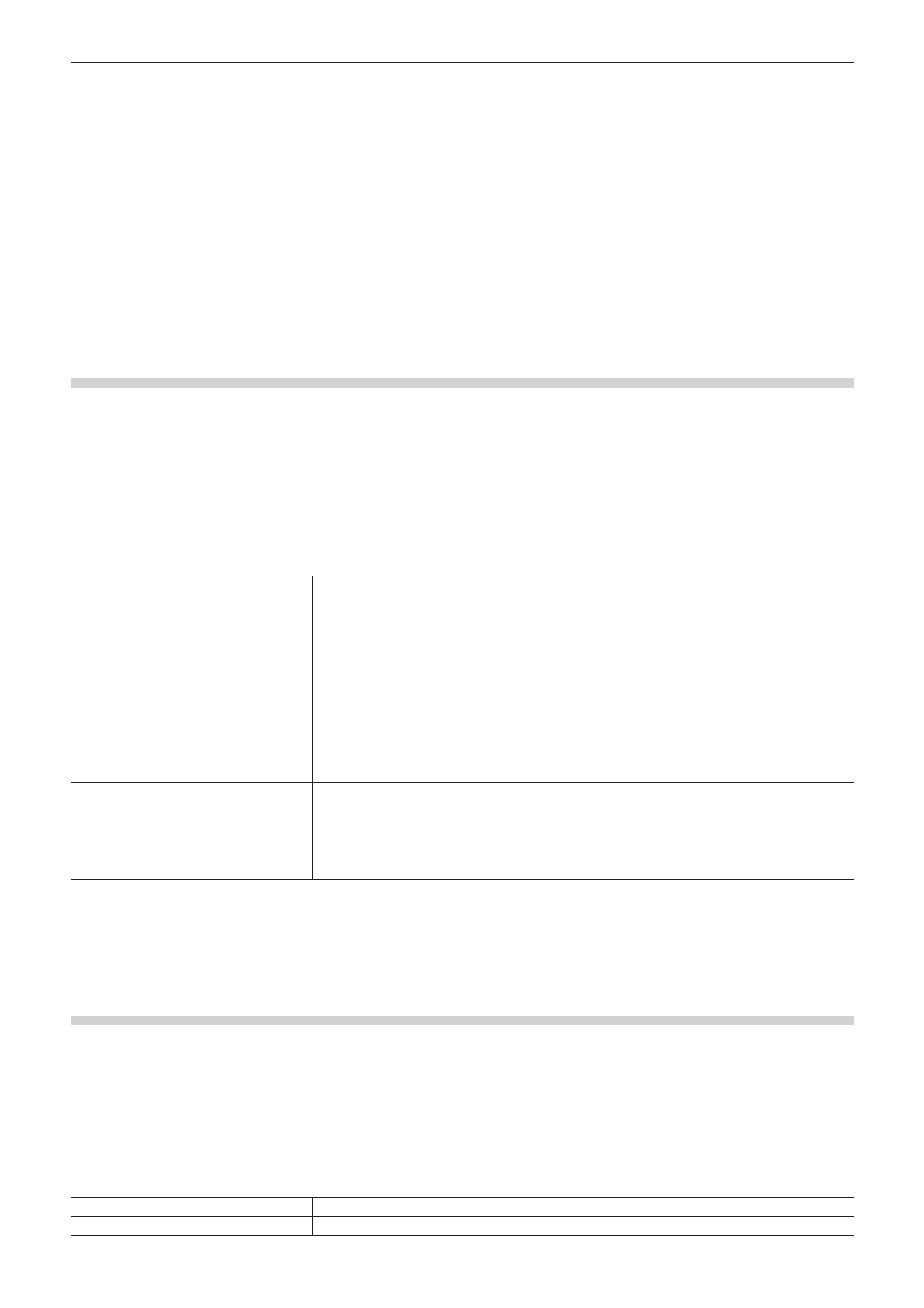
Chapter 3 Edit Settings — [System Settings]
77
[System Settings]
System settings allow you to manage project presets and profiles, set input/output hardware, set input of sources and input/output of project
files, and other operations.
If you use the restricted user profile, the system settings cannot be changed.
“Restricted user profile” (w page 107)
The following explains the items that can be set in the system settings.
The settings can be changed even during editing.
[Application]
Set EDIUS operations.
[Audio Monitoring Mode]
Set audio output default value for monitoring on the Player or Recorder.
“Audio Monitoring” (w page 388)
1)
Click [Settings] on the menu bar, and click [System Settings].
2)
Click the [Application] tree, and click [Audio Monitoring Mode].
3)
Set each item.
[Player]
[Default]
Set the default value of the audio monitoring mode for the Player when the project starts.
When [Off] is selected, the project starts without setting the audio monitoring mode.
[ChannelMap - Monaural]
Specify the default value by channel map when [Custom] is selected in [Audio Monitoring
Mode] and monaural clip is played back. To change the clip to be played back on the Player to
stereo, right-click on the track patch of the source channel and click [Audio Source Channel
(Stereo)]
*
.
[ChannelMap - Stereo]
Specify the default value by channel map when [Custom] is selected in [Audio Monitoring
Mode] and stereo clip is played back. To change the clip to be played back on the Player to
monaural, right-click on the track patch of the source channel and click [Audio Source Channel
(Stereo)]
*
.
[Recorder]
[Default]
Set the default value of the audio monitoring mode for the Recorder when the project starts.
When [Off] is selected, the project starts without setting the audio monitoring mode.
[Channel map]
Specify the default value by channel map when [Custom] is selected in [Audio Monitoring
Mode].
* When [Audio Source Channel (Stereo)] is set, a frame appears around the button icon in the menu.
4)
Click [OK].
f
You can continue to set other items by clicking [Apply].
[Playback]
Set playback operations.
1)
Click [Settings] on the menu bar, and click [System Settings].
2)
Click the [Application] tree, and click [Playback].
3)
Set each item.
[Stop Playback at Frame Drop]
Stop the playback when playback processing cannot keep up with the playback speed.
[Playback Buffer Size]
Specify the size of the buffer used for realtime playback in MB (megabytes).
