External device management, Registering device presets – Grass Valley EDIUS Pro v.7.4 Reference Manual User Manual
Page 109
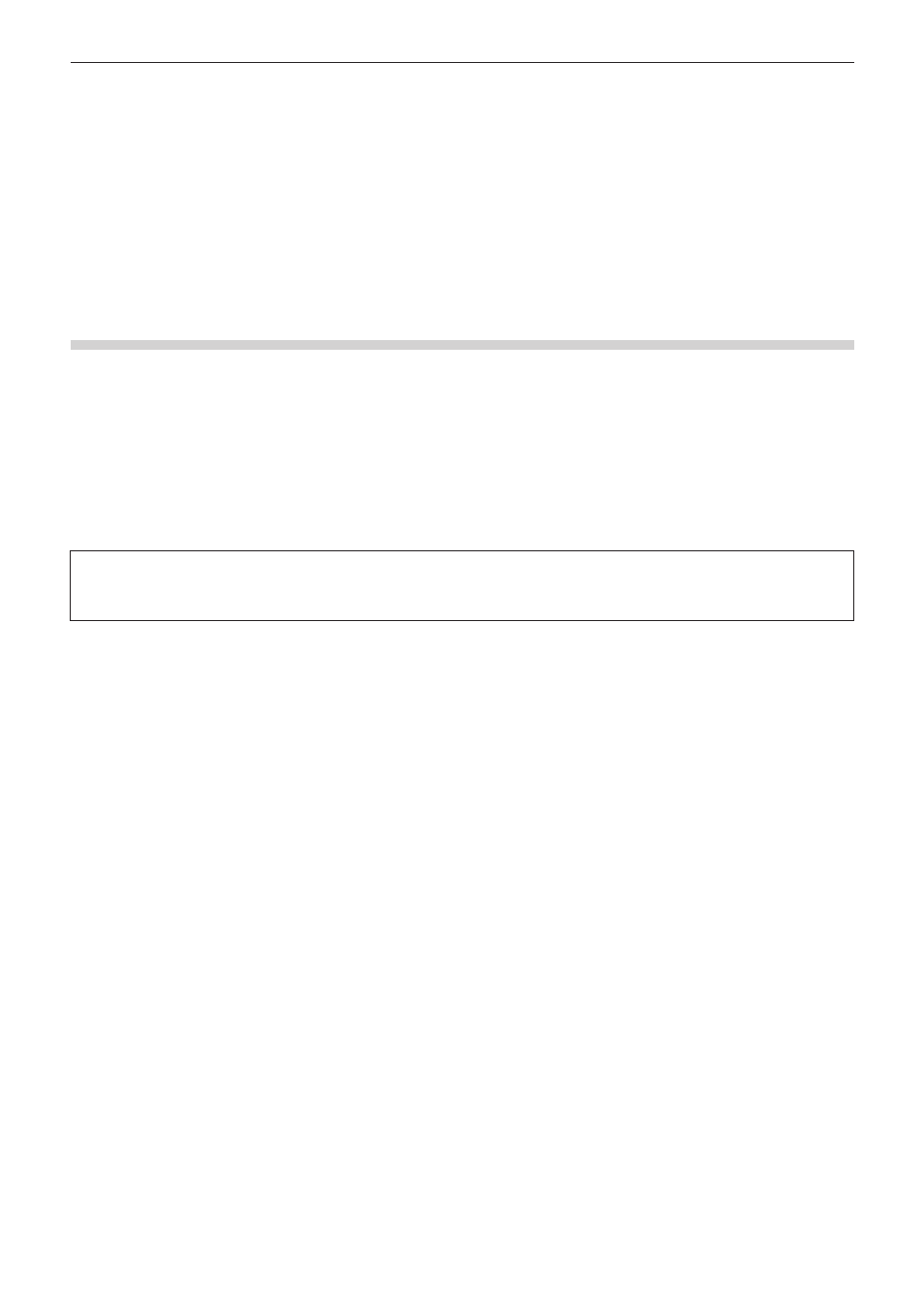
Chapter 3 Edit Settings — External Device Management
109
External Device Management
Registering External Devices that Interact with Device Presets
Register and manage the connection information of external devices (e.g. cameras, decks, web cameras, microphones) used for capture or
tape output, or Grass Valley products as device presets.
Registering device presets in advance allows you to simply call up the device preset when capturing sources or outputting tapes to ensure
that input/output is performed smoothly.
Be sure to pre-register device presets before capture or tape output.
Registering Device Presets
Register connection information for external devices used for capture or tape output or Grass Valley products for use in input and output as
device presets.
Before registering device presets, connect the external device (e.g. camera) used for input/output to your PC, and turn it on.
“Connecting to External Devices” (w page 140)
2
f
External devices in which file-based video or audio is recorded (e.g. CD/DVD, AVCHD camera, removable media such as SD memory
card, XDCAM EX device) are not required to be registered as device presets.
1)
Click [Settings] on the menu bar, and click [System Settings].
3
Note
f
If you use the restricted user profile, the system settings cannot be changed.
“Restricted user profile” (w page 107)
2)
Click the [Hardware] tree, and click [Device Preset].
f
The [Device Preset] screen appears.
“[Device Preset] Screen” (w page 110)
3)
Click [New].
f
[Preset Wizard] will start up.
1
Alternative
f
Right-click a blank area in the device preset list, and click [New].
4)
Enter the name of the device preset.
5)
Click [Select Icon], select the icon image, and click [OK].
f
To use any image you like, click [...] and select a file.
6)
Click [Next].
f
The [Input H/W, Format Settings] screen appears.
“[Input H/W, Format Settings] Screen” (w page 110)
7)
Set each item and click [Next].
f
The [Output H/W, Format Settings] screen appears.
“[Output H/W, Format Settings] Screen” (w page 112)
8)
Set each item and click [Next].
9)
Confirm the details, and click [Done].
f
The icon of the newly created preset is displayed in the device preset list.
