Moving licenses in the online environment, Moving licenses in the offline environment – Grass Valley EDIUS Pro v.7.4 Reference Manual User Manual
Page 447
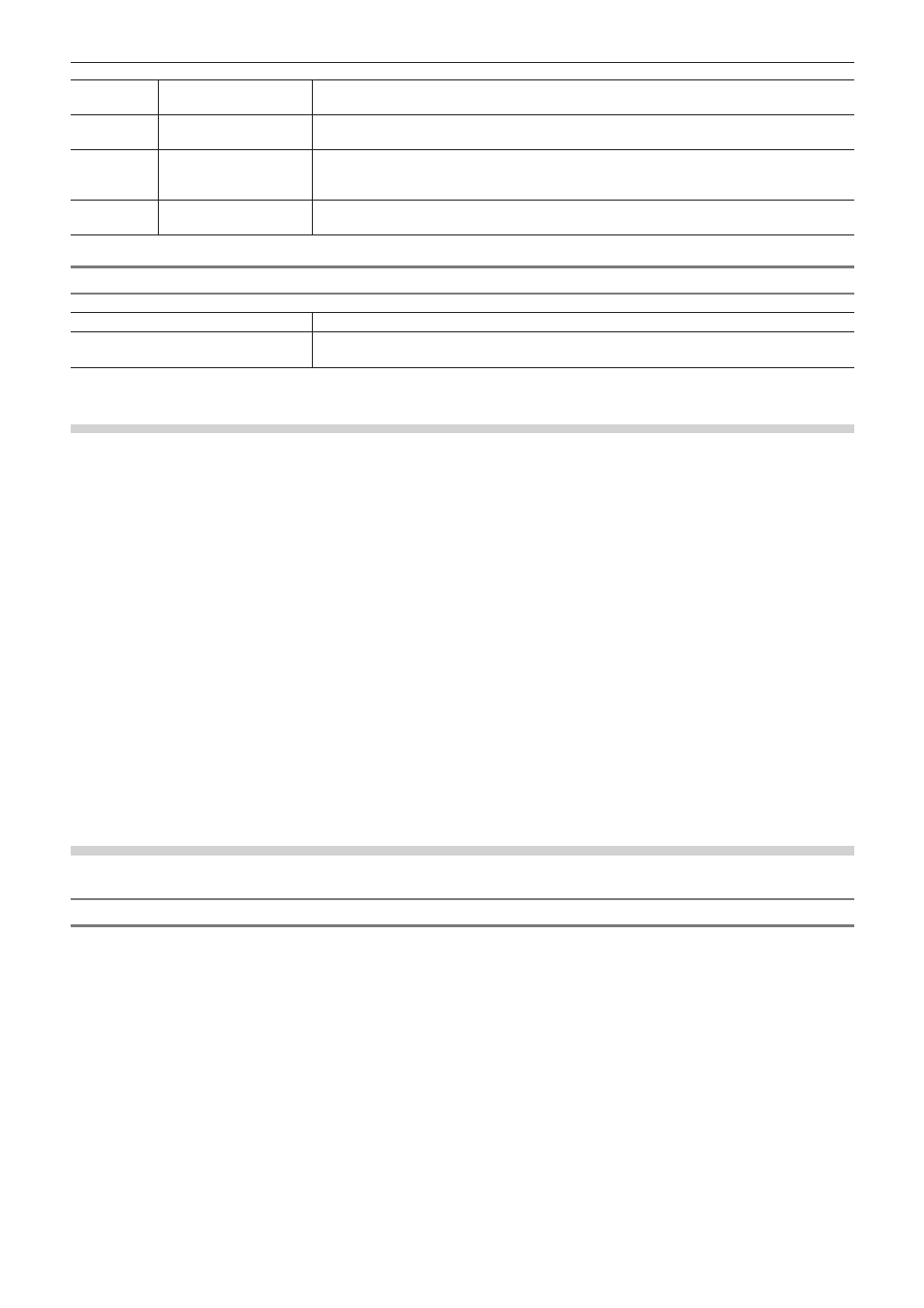
Chapter 12 Appendix — License Management
447
(6)
[Online Repair]
Repair licenses on the EDIUS terminal in the online environment.
“Repairing Licenses in the Online Environment” (w page 449)
(7)
[Offline Repair Create
ID File]
Create an ID file to repair licenses on the EDIUS terminal in the offline environment.
“Repairing Licenses in the Offline Environment” (w page 449)
(8)
[Offline Repair
Register Repair File]
Register the license repair file acquired from the activation server to the EDIUS terminal in the
offline environment.
“Repairing Licenses in the Offline Environment” (w page 449)
(9)
[Settings]
Click this button for various settings.
“[Settings] Dialog Box” (w page 447)
[Settings] Dialog Box
[Show License Expiration Warning]
Set the timing to display a warning message for license expiration.
[Administrator Password]
Restrict license activation/deactivation operations to the administrator.
Check this item and enter the administrator password.
Moving Licenses in the Online Environment
The following explains how to move licenses between EDIUS terminals in the online environment.
1)
Start up GV LicenseManager on the move source EDIUS terminal.
f
“Start up GV LicenseManager” (w page 446)
2)
Select products to deactivate licenses in the [License List] dialog box.
3)
Click [Online deactivation], and click [Yes].
f
Access the activation server automatically and deactivate the licenses.
4)
Start up EDIUS on the move destination EDIUS terminal.
5)
Enter the serial number, and click [Register].
f
The license authentication is performed.
6)
A message appears, and click [OK].
f
From the next time, perform steps
1) to 3) to move the licenses between the same EDIUS terminals.
Moving Licenses in the Offline Environment
Move licenses between offline EDIUS terminals via another PC in the online environment.
Canceling Serial Number Registration (Offline Deactivation)
1)
Connect a USB memory device to the PC where EDIUS is installed.
2)
Click [Start] to display the start menu, and click [All Programs] → [Grass Valley] → [GV
LicenseManager]
3)
Click [Offline Deactivation Create ID File].
4)
Select the USB memory device for the export destination in the [Browse For Folder] dialog box, and
click [OK].
5)
A confirmation message appears, then click [OK].
