H.264 media settings, Checking clip save destinations – Grass Valley EDIUS Pro v.7.4 Reference Manual User Manual
Page 191
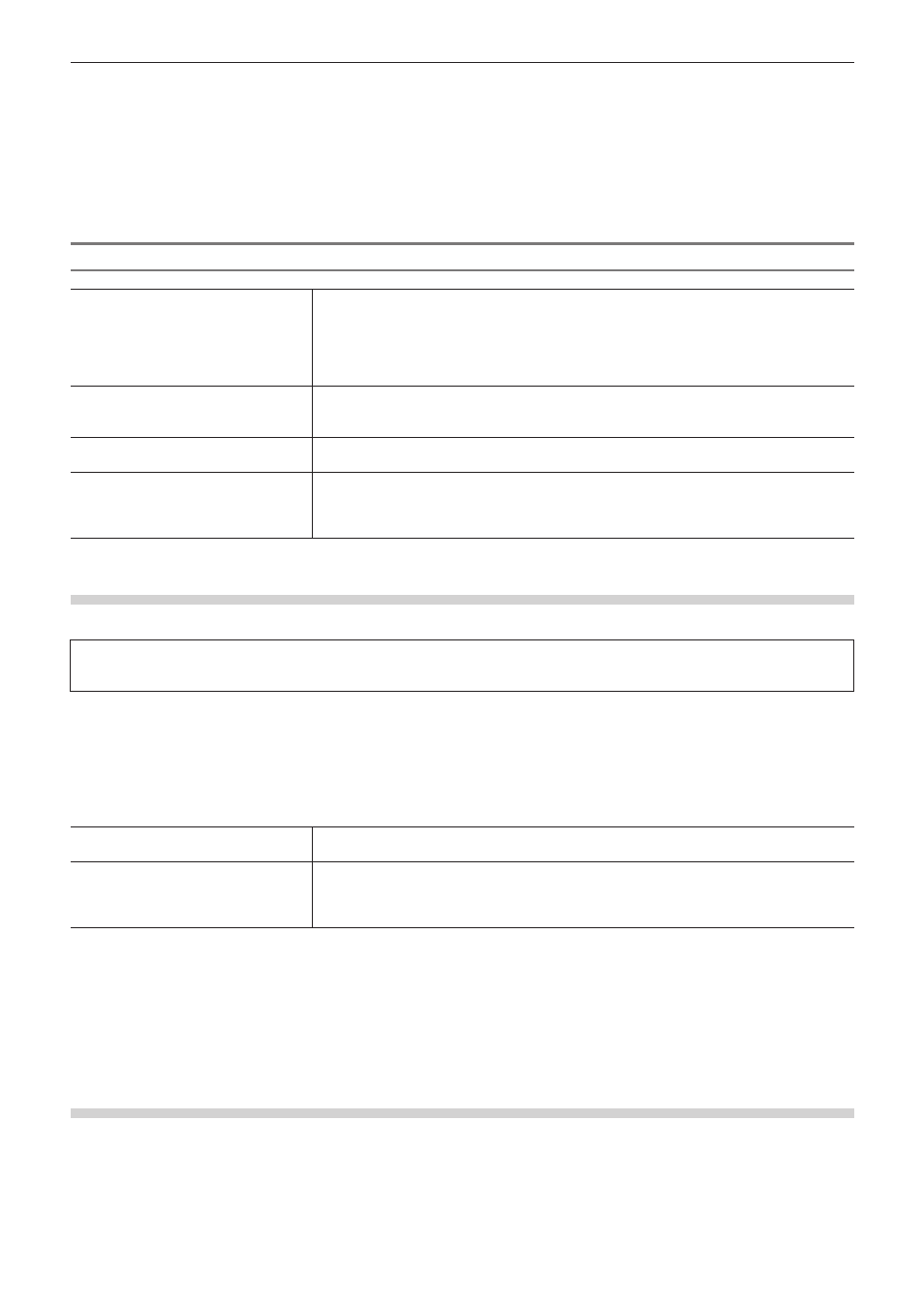
Chapter 5 Bin Operations — Bins and Clips
191
2)
Set each item and click [OK].
1
Alternative
f
Right-click a clip placed on the timeline, and click [MPEG Media Settings].
2
f
The above settings can be changed on all MPEG files to be imported to EDIUS.
[MPEG Media Settings] Dialog Box
[Use Accel. Seek]
Set faster seeking of MPEG files. To speed up seeking, check this item first, and then check
the following items if necessary.
[Create Seek Information in Background]
Collect the time stamp information of MPEG files at idling to speed up the seek.
[Save Seek Information to File]
Save the seek information as a reusable file.
[A/V Synchronization Using PTS]
Some MPEG files have no valid PTS (time stamp information). Check this item to decode files
that have no PTS.
Check this item to use the PTS (time stamp information) for synchronization of audio and video.
[Get timecode from GOP header]
Some MPEG files may have timecode information in their header. Check this item to use
timecode information.
[Dolby Digital]
[Dynamic Range Control]
Set the operation mode of the dynamic range for Dolby Digital Professional and Dolby Digital
Plus.
Select [System Setting] to use the setting value in the system setting.
H.264 Media Settings
You can set whether to acquire timecode information from Picture Timing SEI by each clip to H.264 codec clips.
3
Note
f
If the target file is not H.264 codec, [H.264 Media Settings] will not be displayed.
1)
Right-click a clip in the bin, and click [H.264 Media Settings].
f
The [H.264 Media Settings] dialog box appears.
2)
Set each item and click [OK].
[Get timecode from Picture Timing
SEI]
Check this item to acquire the timecode information from Picture Timing SEI.
[Dolby Digital]
[Dynamic Range Control]
Set the operation mode of the dynamic range for Dolby Digital Professional and Dolby Digital
Plus.
Select [System Setting] to use the setting value in the system setting.
1
Alternative
f
Right-click a clip placed on the timeline, and click [H.264 Media Settings].
2
f
The above settings can be changed on all H.264 files to be imported to EDIUS.
Checking Clip Save Destinations
Display the save destination folder for the clip.
1)
Right-click a clip in the bin, and click [Explorer].
f
Explorer starts up, and the save destination folder for the clip is displayed.
