Trimming clips, About the trim mode, Switching to the trim mode – Grass Valley EDIUS Pro v.7.4 Reference Manual User Manual
Page 249
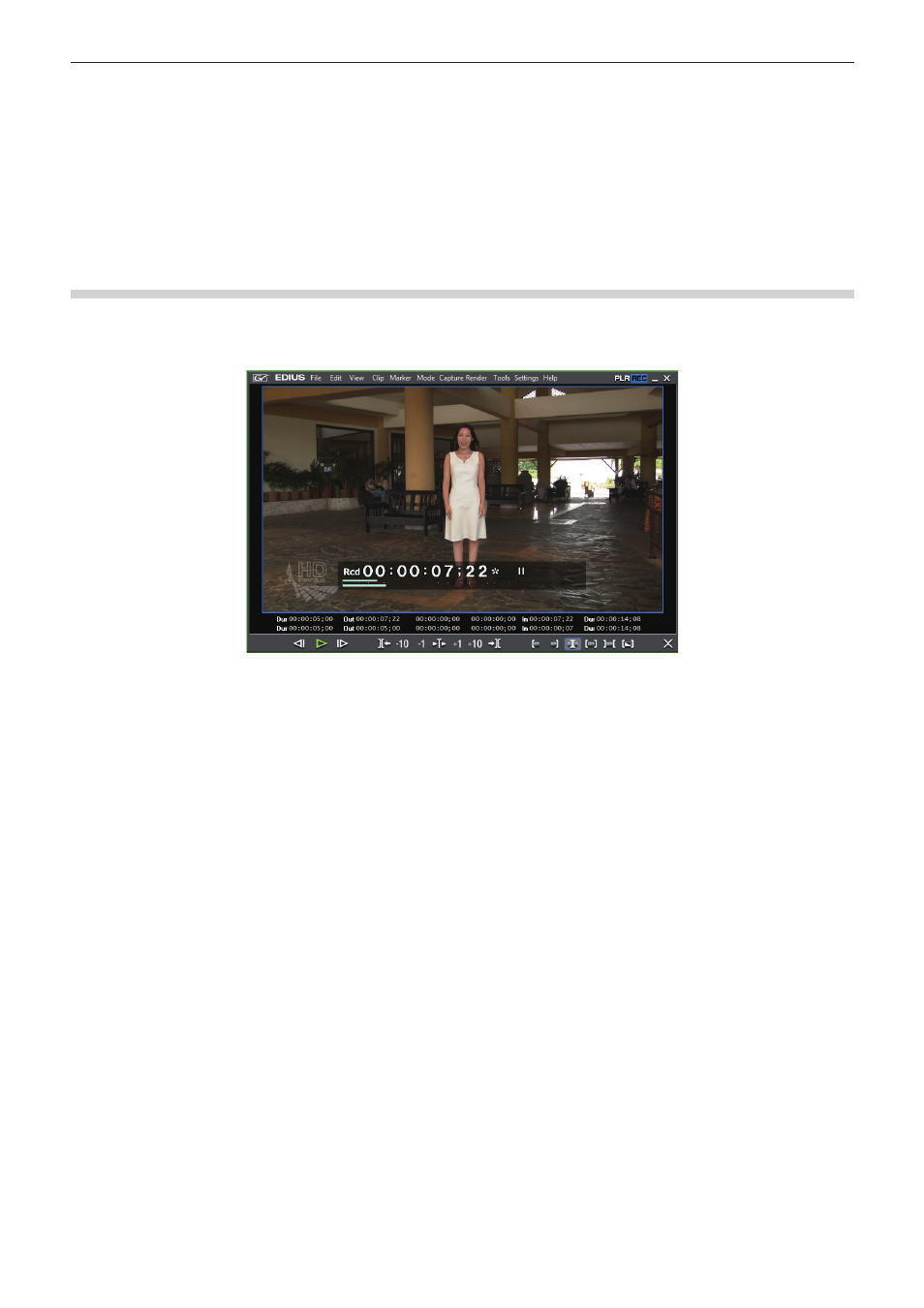
Chapter 6 Editing Timelines — Trimming Clips
249
Trimming Clips
About the Trim Mode
You can switch to the trim mode to perform editing to fine-adjust video in 1 frame units or 10 frame units by button operation. Trimming is
also possible in the standard mode by dragging the mouse.
Switching to the Trim Mode
1)
Click [Mode] on the menu bar, and click [Trimming Mode].
f
The preview window switches from the standard mode to the trim mode.
f
The current trimming type is displayed on the status bar of the timeline window.
1
Alternative
f
Double-click the In or Out point of the clip.
f
Switching to the trim mode:
[F6]
2
f
The trim mode can be switched to the standard mode by the following operation.
g
Click [Mode] on the menu bar, and click [Normal Mode].
g
Click [×] on the lower right of the trim mode screen.
g
Press [F6] on the keyboard again.
g
Switching to standard mode:
[F5]
- LDK 5302 (24 pages)
- SFP Optical Converters (18 pages)
- 2000GEN (22 pages)
- 2011RDA (28 pages)
- 2010RDA-16 (28 pages)
- 2000NET v3.2.2 (72 pages)
- 2000NET v3.1 (68 pages)
- 2020DAC D-To-A (30 pages)
- 2000NET v4.0.0 (92 pages)
- 2020ADC A-To-D (32 pages)
- 2030RDA (36 pages)
- 2031RDA-SM (38 pages)
- 2041EDA (20 pages)
- 2040RDA (24 pages)
- 2041RDA (24 pages)
- 2042EDA (26 pages)
- 2090MDC (30 pages)
- 2040RDA-FR (52 pages)
- LDK 4021 (22 pages)
- 3DX-3901 (38 pages)
- LDK 4420 (82 pages)
- LDK 5307 (40 pages)
- Maestro Master Control Installation v.1.5.1 (455 pages)
- Maestro Master Control Installation v.1.5.1 (428 pages)
- 7600REF Installation (16 pages)
- 7600REF (84 pages)
- 8900FSS (18 pages)
- 8900GEN-SM (50 pages)
- 8900NET v.4.3.0 (108 pages)
- Safety Summary (17 pages)
- 8900NET v.4.0.0 (94 pages)
- 8906 (34 pages)
- 8911 (16 pages)
- 8900NET v.3.2.2 (78 pages)
- 8914 (18 pages)
- 8912RDA-D (20 pages)
- 8916 (26 pages)
- 8910ADA-SR (58 pages)
- 8920ADC v.2.0 (28 pages)
- 8920ADC v.2.0.1A (40 pages)
- 8920DAC (28 pages)
- 8920DMX (30 pages)
- 8920ADT (36 pages)
- 8920MUX (50 pages)
- 8921ADT (58 pages)
