Deleting effects – Grass Valley EDIUS Pro v.7.4 Reference Manual User Manual
Page 336
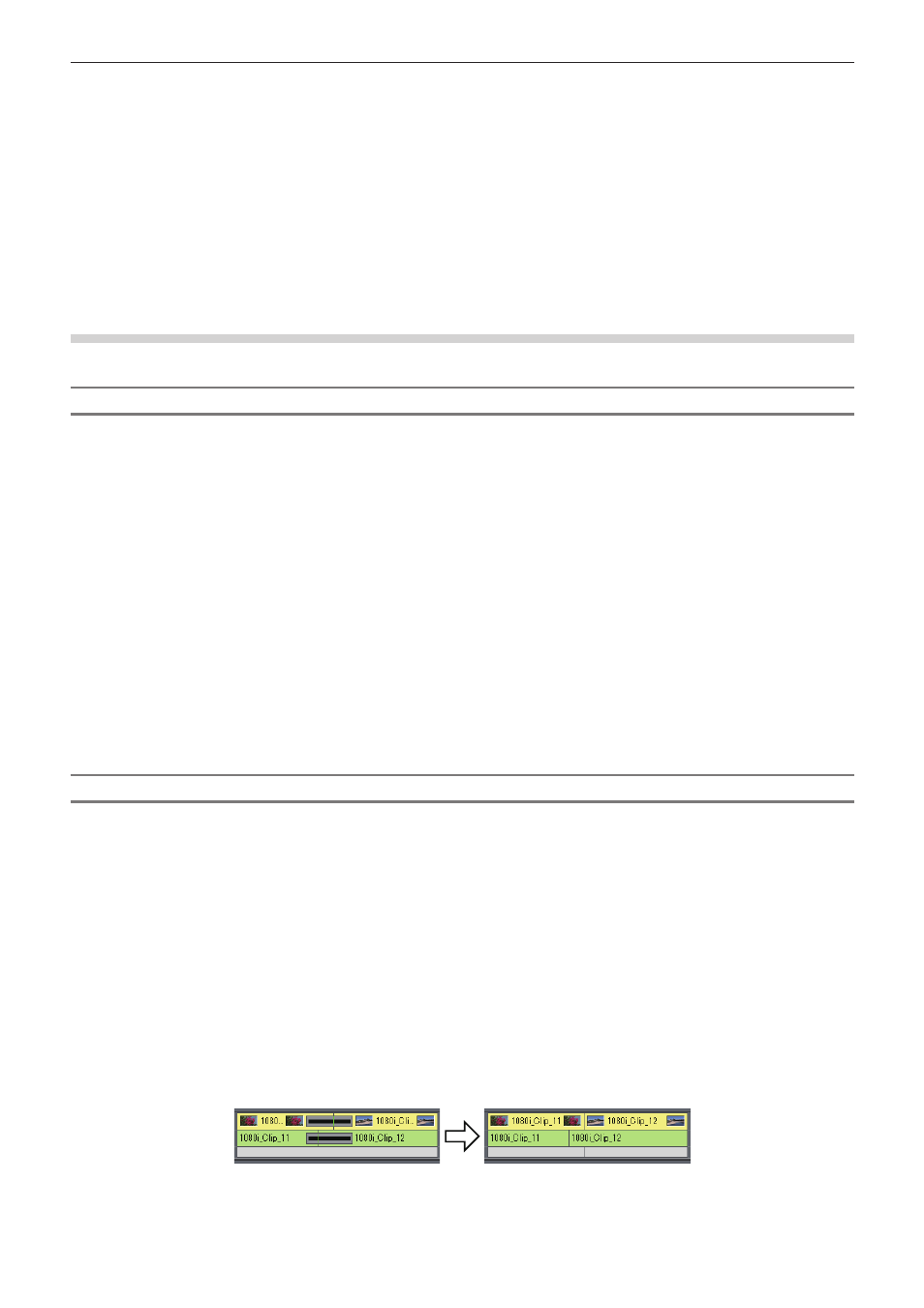
Chapter 7 Applying Effects — Operation for Effects
336
1)
Click the area with video filters applied on the timeline.
f
“Checking/Adjusting Effects” (w page 334)
2)
Click L or R on the L/R switch on the [Information] palette.
f
Each click of the switch toggles between enabled/disabled.
1
Alternative
f
Right-click an effect name in the palette and click [Stereoscopic] → [Left only], [R only] or [L-R].
2
f
In the standard mode, if there is a video filter already applied to the L or R side only, the “!” icon is displayed on the [Information] palette.
Deleting Effects
You can delete the applied effects.
Deleting Effects Using Timeline
Example:
To delete a filter
1)
Select a clip with the effect applied.
2)
Click [Edit] on the menu bar, and click [Delete Parts] → [Filter] → an item.
1
Alternative
f
Right-click a clip, and click [Delete Parts] → [Filter] → an item.
f
Right-click the mixer area with the effect applied and click [Delete].
f
Clip transition:
[Shift] + [Alt] + [T]
f
Audio cross fade:
[Ctrl] + [Alt] + [T]
f
Key:
[Ctrl] + [Alt] + [G]
f
Transparency:
[Shift] + [Ctrl] + [Alt] + [G]
f
Video filter:
[Shift] + [Alt] + [F]
f
Audio filter:
[Ctrl] + [Alt] + [F]
f
Deleting all transitions:
[Alt] + [T]
f
Deleting all filters:
[Shift] + [Ctrl] + [Alt] + [F]
Deleting Effects Using [Information] Palette
1)
Click the area with effects applied on the timeline.
f
“Checking/Adjusting Effects” (w page 334)
2)
Click an effect name on the effect list in the [Information] palette, and click [Delete].
f
“[Information] Palette” (w page 333)
1
Alternative
f
Drag the effect name out of the palette.
f
Drag and drop the effect name onto [Delete] in the palette.
f
Right-click an effect name and click [Delete].
f
Select an effect to delete and press [Delete] key of the keyboard.
2
f
When you set the transition or audio cross fade, green line (cut point) is displayed. This is the border for the transition before setting. If
you delete the transition or audio cross fade, the Out point of the front clip and the In point of the back clip move back to the cut point.
