Aligning the pan rubber band to the center, Initializing/deleting rubber band points – Grass Valley EDIUS Pro v.7.4 Reference Manual User Manual
Page 375
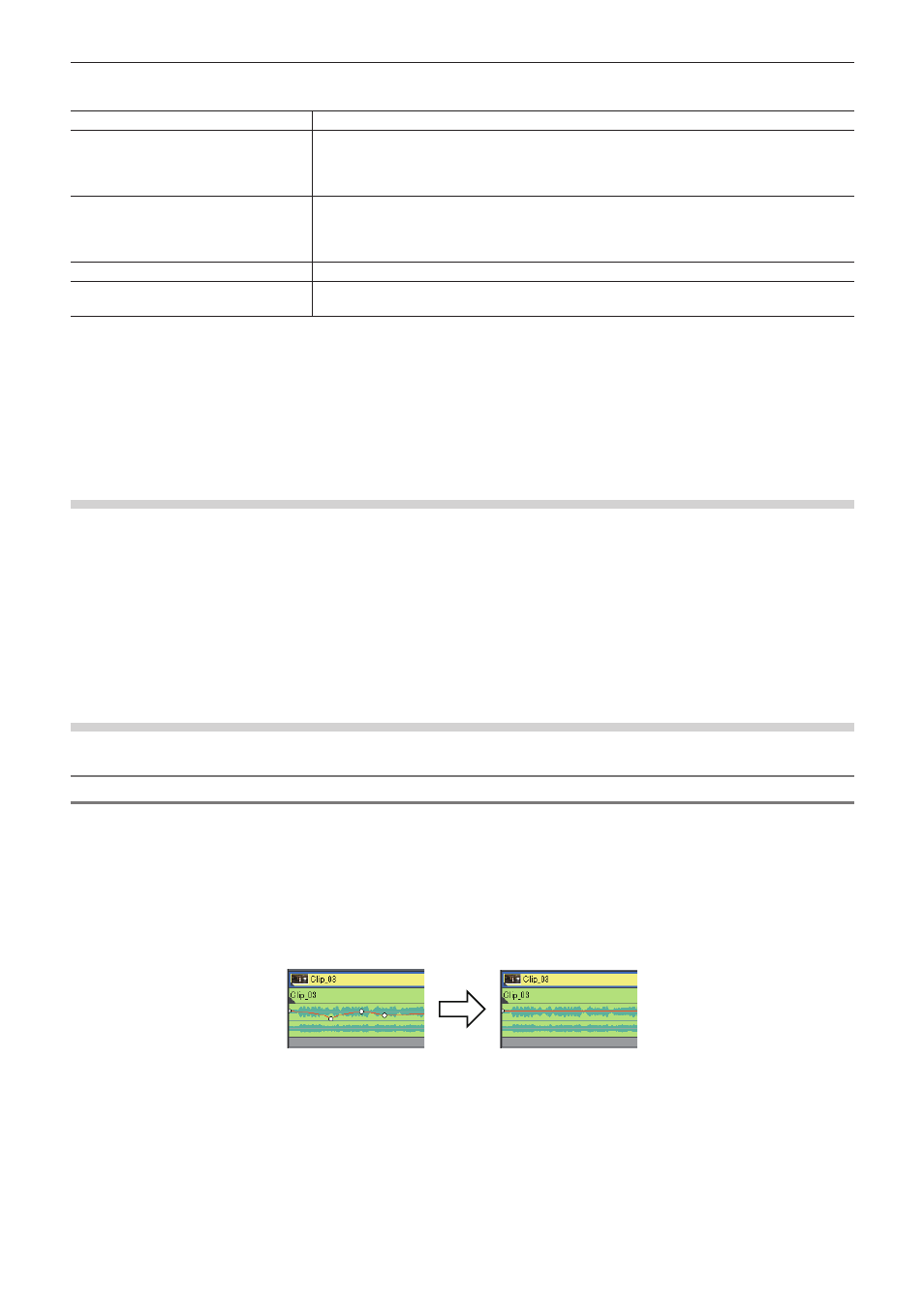
Chapter 9 Audio Operations — Volume/Pan Adjustment
375
2)
Right-click a rubber band point, and click a method by which to adjust.
[Go]
Adjust the volume or timecode of a selected point.
[Move two aligning points]
Move the rubber band that is between a selected point and the next point to the right of the
selected point horizontally and in proportion according to the amount the selected point is
varied.
“Adjusting the Rubber Band” (w page 373)
[Add points and move]
Add 2 new points between the selected point and the next point to the right, and move the
rubber band between the 2 added points horizontally and in proportion according to the amount
the 2 added points are varied.
“Adjusting the Rubber Band” (w page 373)
[Move All]
Move other points in proportion according to the amount the selected point is varied.
[Move All On Scale]
Adjust the volume of all points proportionally.
[Shift] + [Alt] + [Y]
f
The value input dialog box appears.
3)
Enter values.
f
4)
Click [OK].
Aligning the Pan Rubber Band to the Center
The sound level can be adjusted to make L/R equal.
1)
Display the pan rubber band.
f
“Adding a Rubber Band Point” (w page 373)
2)
Right-click the pan rubber band, and click [Center].
f
All rubber band points are deleted and the rubber band is centered.
f
Clicking [L] or [R] will delete all rubber band points and adjust the rubber band to L or R.
Initializing/Deleting Rubber Band Points
You can delete or initialize a specific rubber band.
Deleting All Rubber Band Points in a Clip
1)
Display the volume rubber band or the pan rubber band.
2)
Right-click the rubber band, and click [Delete All].
f
All points are deleted and the entire rubber band is initialized.
Example:
For [Volume]
1
Alternative
f
Right-click a clip, and click [Delete Parts] → [Audio Rubber Band] → [Volume] or [Pan].
f
Select a clip, click [Edit] on the menu bar, and click [Delete Parts] → [Audio Rubber Band] → [Volume] or [Pan].
f
Deleting a volume rubber band:
[Shift] + [Alt] + [H]
f
Deleting a pan rubber band:
[Ctrl] + [Alt] + [H]
2
f
The following procedures initialize only the position of a rubber band, leaving rubber band points in place on the rubber band.
g
Right-click a rubber band, and click [Initialize All].
g
Initializing rubber band:
[Shift] + [Ctrl] + [U] (Perform procedure after selecting the desired rubber band.)
