Track type, Customizing the track display, Changing the width of the track header – Grass Valley EDIUS Pro v.7.4 Reference Manual User Manual
Page 203: Changing the track height
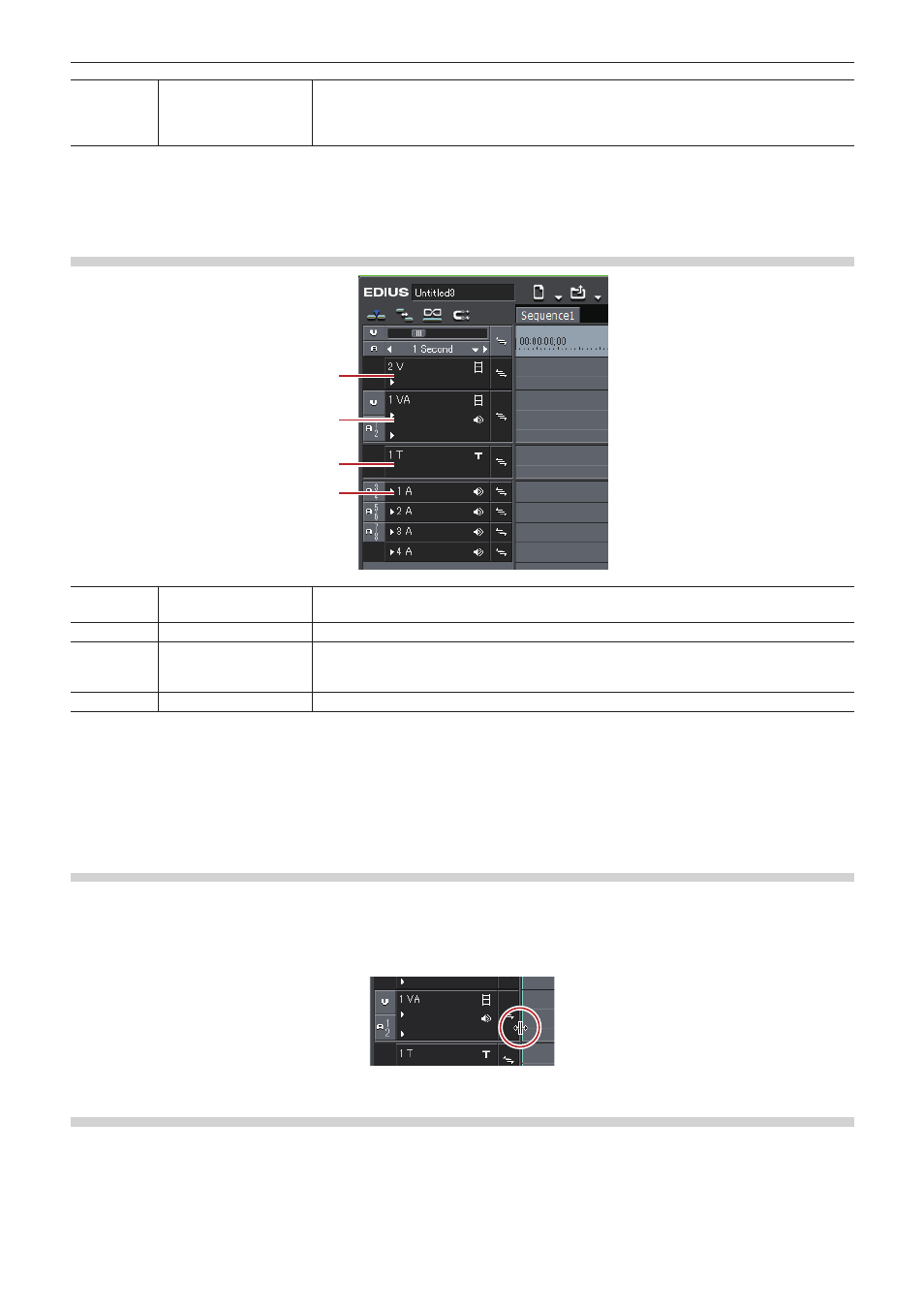
Chapter 6 Editing Timelines — Timeline Settings
203
(11)
Lock panel
Click this to set sync-lock for a specific track on and off.
“Sync-lock (Synchronization)” (w page 210)
Right-click to lock the selected track.
2
f
Shortcut key operations are enabled on the selected track.
Track Type
(1)
(2)
(3)
(4)
(1)
V track
Place video, still image, title, color bar, and color matte clip on this track. Video clips with audio
are placed as video clips with the audio part disabled.
(2)
VA track
Place video, audio, still image, title, color bar, and color matte clip on this track.
(3)
T track
Place video, still image, title, color bar, and color matte clip on this track. Display priority is
given to clips placed on the T track over V/VA tracks. Video clips with audio are placed as
video clips with the audio part disabled.
(4)
A track
Place audio clip. Video clips with audio are placed as audio clips with the video part disabled.
Customizing the Track Display
You can customize track width, height and track name.
Changing the Width of the Track Header
You can change the width of the track header.
1)
Move the mouse cursor to the right edge of the track header, and drag when the mouse cursor
changes shape.
Changing the Track Height
You can change the height of the track. When the track is set higher, the thumbnails indicating clip frames are displayed larger.
