Loading k2 clip files from gv stratus – Grass Valley EDIUS Pro v.7.4 Reference Manual User Manual
Page 435
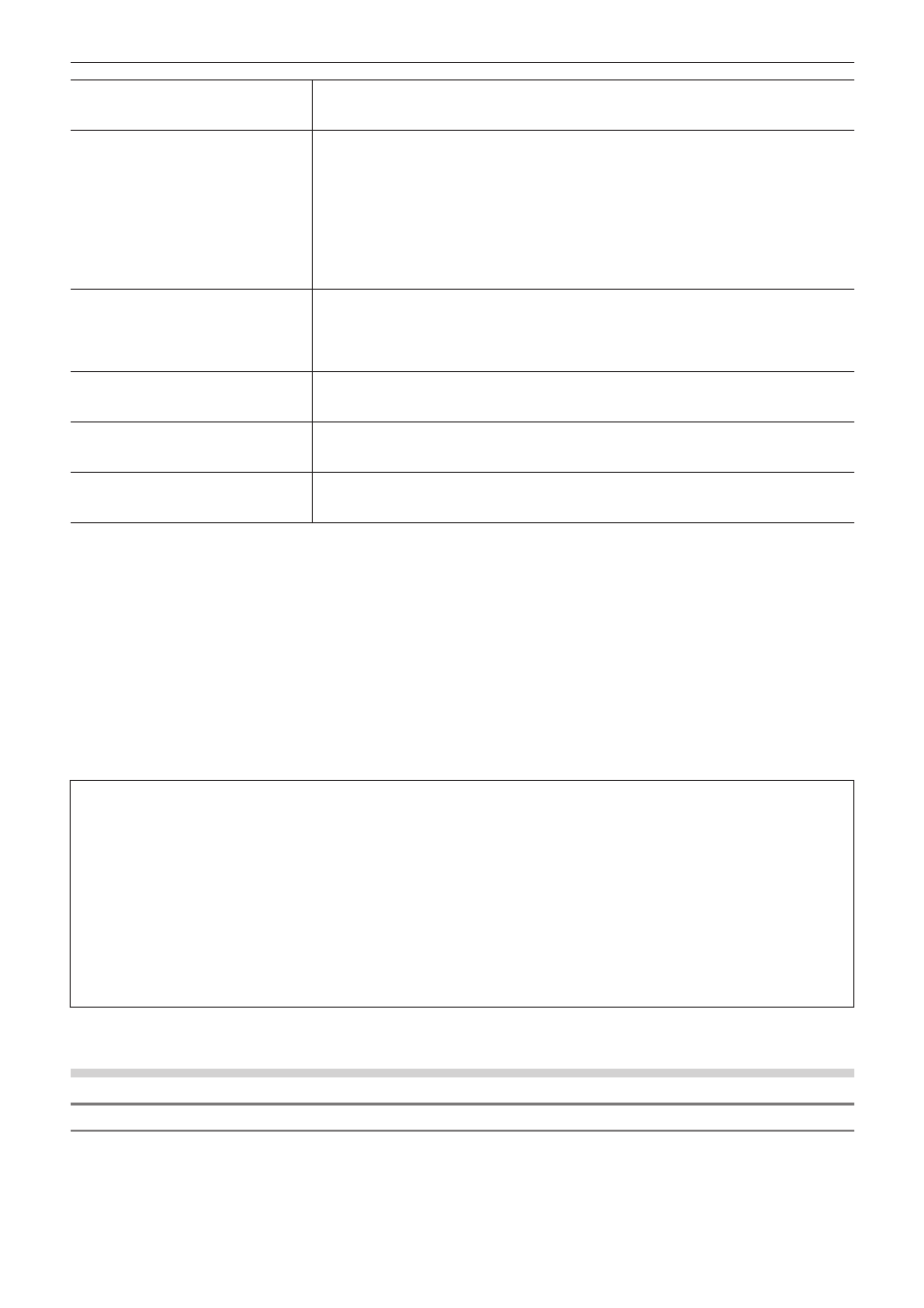
Chapter 11 Interaction with GV STRATUS — Interaction Function with GV STRATUS
435
[Destination Server]
Click the list to display the list of the K2 Media servers of the connection destination.
“K2 Server (SAN) Settings” (w page 432)
Select the default K2 Media server when transferring clips to the K2 Media server.
[Destination Bin]
[Destination Path]
Display the path of the export destination.
The settings made in [Base Bin] and [Create Bin] are applied.
[Base Bin]
Select the bin to be the base of the export destination from the list.
[Create Bin]
Check this item to add a bin to a location selected in [Base Bin].
Select one of the bin names from the [Template] list which includes names consisting of [{User
Name}]/[{Date}]/[{Project Name}]/[{Custom}] in different combinations. If you select [{Custom}],
enter desired characters in [Custom].
[Clip Name Prefix]
Set the prefix to add on clip names.
Select one of the prefixes from the [Template] list which includes names consisting of [{User
Name}]/[{Date}]/[{Project Name}]/[{Custom}] in different combinations. If you select [{Custom}],
enter desired characters in [Custom].
If a prefix is not necessary, select [{Custom}] and leave [Custom] blank.
[Register selected clips as K2
Program]
Check this item to register clips in the same format as a single K2 Program format clip to the
bin on the K2 Media server when selecting and exporting multiple clips.
(This is valid only when the frame rate and field order of all clips are the same.)
[Register K2 Asset material to Bin
when registering material from Bin to
K2 Asset.]
Check this item to register K2 Clip format clips, which have been exported from the bin to the
K2 Media server, to the bin of EDIUS.
[Register K2 Asset material to Bin
when registering material from Source
Browser to K2 Asset.]
Check this item to register K2 Clip format clips, which have been exported from the source
browser to the K2 Media server, to the bin of EDIUS.
4)
Click [OK].
f
You can continue to set other items by clicking [Apply].
Loading K2 Clip Files to Be Managed by the K2 Media Server
2
f
While another EDIUS client on the same network is capturing a source in K2 Clip format, edit while recording can be performed by
loading the captured data.
f
Edit lists in Program/List format are loaded as sequence clips.
3
Note
f
You cannot load an edit list in Program/List format in the following conditions:
g
The frame rate is different from that of the EDIUS project file.
g
No valid clip exists in the Program/List data.
g
The Program/List data is in invalid video format.
g
Generating video/audio tracks or setting the channel map has failed while loading a clip.
g
The Program data is being recorded.
f
The following information contained in the Program/List data cannot be reproduced with EDIUS.
g
The Repeat setting contained in List and Section under List
g
The Stop setting contained in List, Section under List, and Event under Section
f
When loading an edit list in Program/List format, the system will not load audio tracks that exceed the number of channels in the
project settings.
Loading K2 Clip Files from GV STRATUS
Registering K2 Clip Files to a Bin
1)
Select a clip on GV STRATUS, and drag and drop it to the bin of EDIUS.
f
You can select multiple clips.
f
The clip is registered in the current folder of the bin.
