Adjusting volume/pan with the audio mixer, Adjusting with the audio mixer – Grass Valley EDIUS Pro v.7.4 Reference Manual User Manual
Page 376
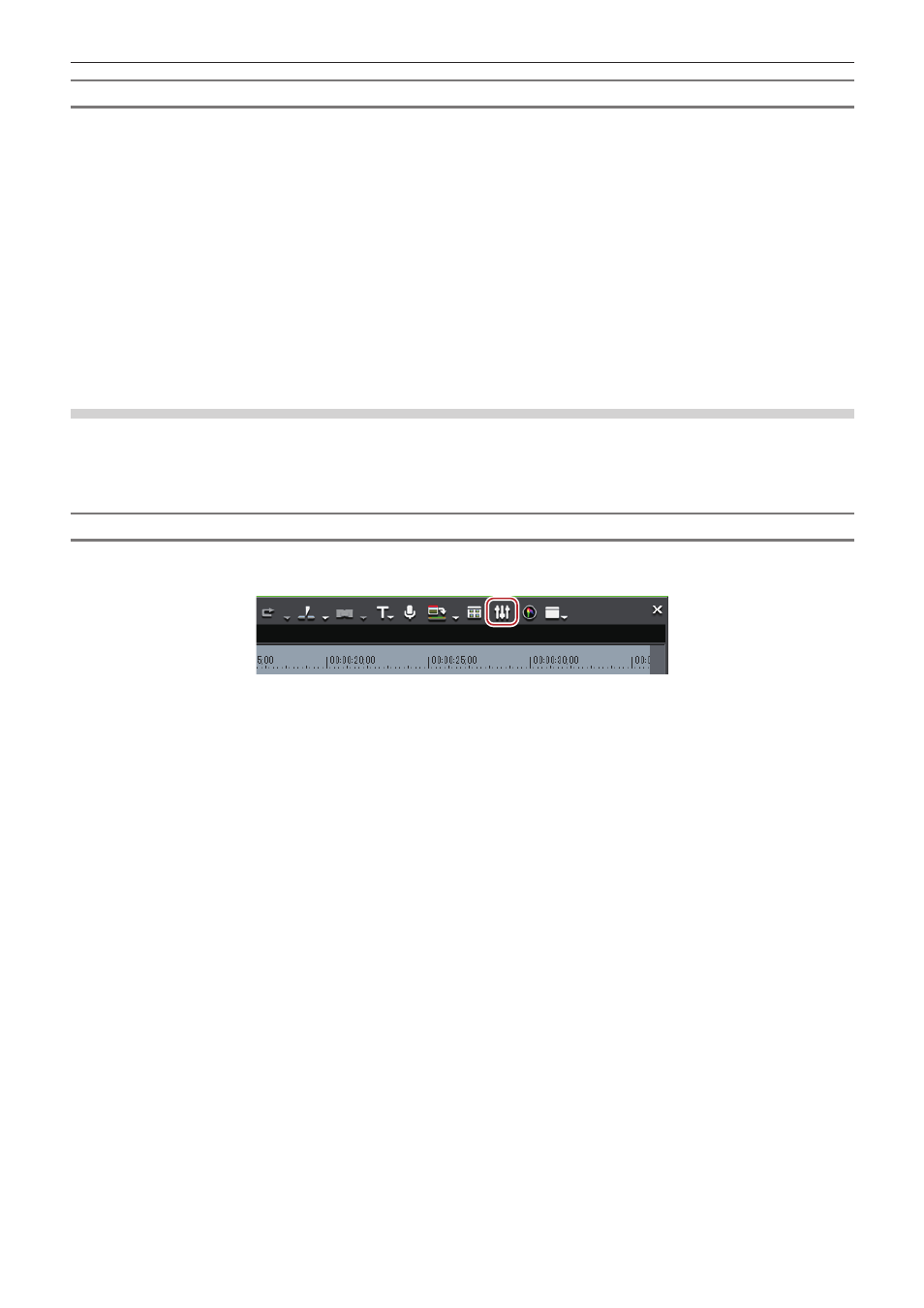
Chapter 9 Audio Operations — Volume/Pan Adjustment
376
Deleting a Selected Rubber Band Point
1)
Display the volume rubber band or the pan rubber band.
f
“Adding a Rubber Band Point” (w page 373)
2)
Right-click a rubber band point, and click [Add/Delete].
1
Alternative
f
Select a rubber band point and press [Delete] on the keyboard.
Adjusting Volume/Pan with the Audio Mixer
Adjusting with the Audio Mixer
By using the audio mixer, you can adjust the volume and pan of the track or clip on the timeline, or the clip being played on the preview
window while playing it back. The level meter display can be switched between peak meter and VU meter.
When the fader is operated with learning, after a point is added to the rubber band the point can be edited.
“Adjusting the Rubber Band” (w page 373)
Volume Adjustment
1)
Click [Toggle Audio Mixer Display] of the timeline.
f
The [Audio Mixer] dialog box appears. The meter displayed (peak meter or VU meter) is the meter used in the [Audio Mixer] dialog box the
last time it was closed.
“[Audio Mixer] Dialog Box” (w page 377)
1
Alternative
f
Click [View] on the menu bar, and click [Audio Mixer].
2)
Click [Settings], and click [Peak meter] or [VU meter].
f
Display the peak meter to adjust momentary sounds and other sounds difficult for humans to hear, and display the VU meter to adjust
sounds as they are heard by humans.
3)
Click the operation setting for the track for which the volume is to be adjusted, and select an item.
f
To adjust the volume of an entire track click the master operation setting and click [Master].
f
To adjust the volume on individual tracks click the operation setting for each track and select what is to be adjusted ([TrackNo] or [Clip]).
f
To adjust using the learning function, select the learning mode from [Latch], [Touch] and [Write].
4)
Move the timeline cursor to the position to start playing, and click [Play] in the [Audio Mixer] dialog
box.
5)
Drag the fader to adjust volume.
f
When operating in learning mode points are added to the rubber band of a clip. To redo an adjustment, either overwrite in [Write] mode or
delete an entire rubber band.
“Deleting All Rubber Band Points in a Clip” (w page 375)
1
Alternative
f
Volume adjustment (1 dB increments):
[↑]/[↓]
f
Volume adjustment (0.1 dB increments):
[Shift] + [↑] /[Shift] + [↓]
