Creating lines – Grass Valley EDIUS Pro v.7.4 Reference Manual User Manual
Page 355
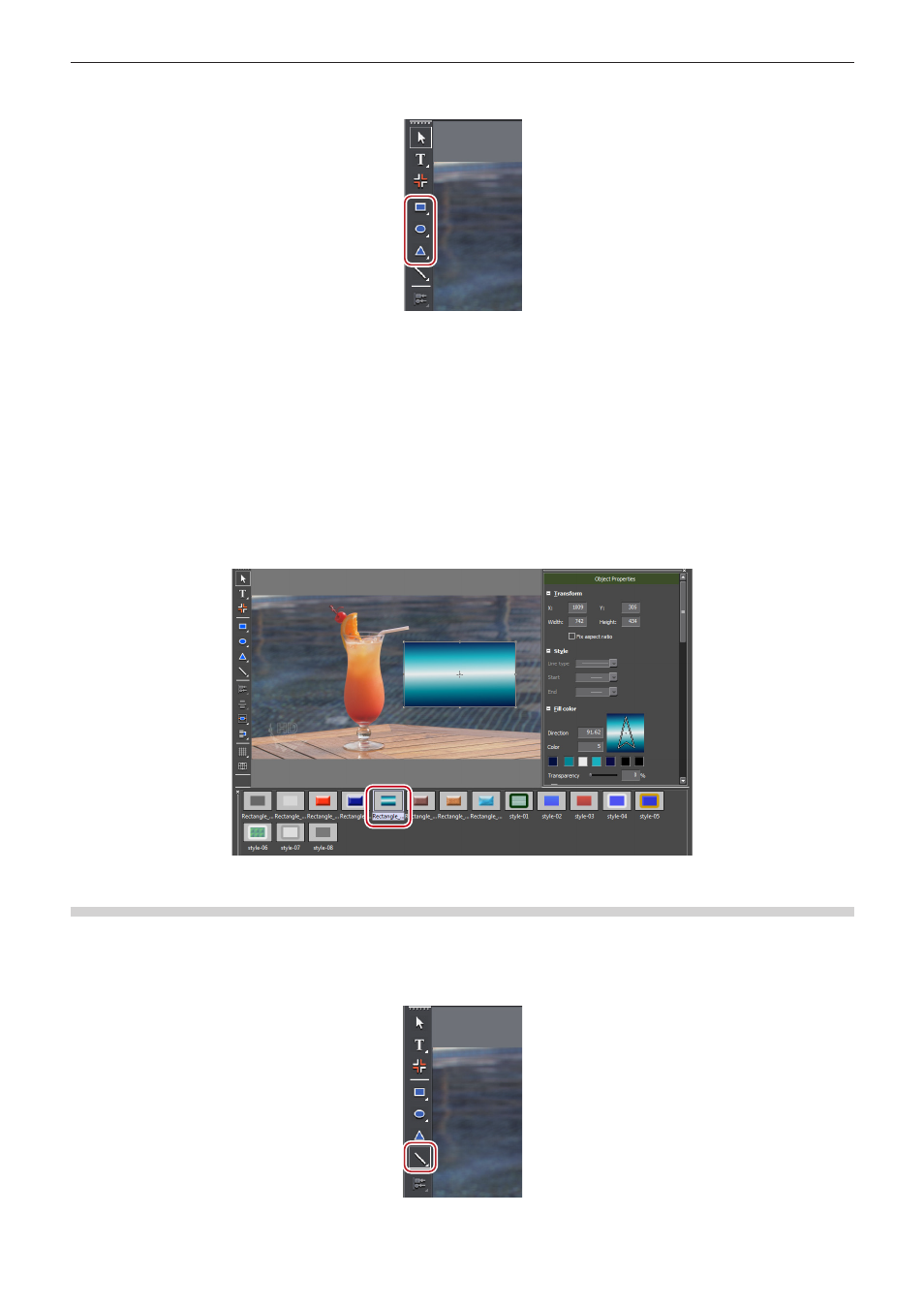
Chapter 8 Title Creation — Quick Titler
355
1)
Click [Rectangle], [Ellipse] or [IsoscelesTriangle] on the object tool bar.
f
Keeping click held on of the shapes, you can then select a rounded rectangle, circle or right angled triangle.
2)
Click or drag the object creating screen.
f
The shape will be placed.
f
Drag the shape to the size you want the shape to be.
1
Alternative
f
Click [Insert] on the Quick Titler menu bar, and click the type of shape to be created.
f
Right-click with nothing selected, and click [Insert] → shape type.
3)
Set the style.
f
Use the object properties bar to set the style such as color or border.
“Applying Effects to Text Objects” (w page 363)
f
In the title object style bar, double-click the style chip you want to apply.
Creating Lines
You can create straight or polygonal lines.
1)
Click [Line] on the object tool bar.
f
If you click and hold down [Line], you can select [Continuous line].
- LDK 5302 (24 pages)
- SFP Optical Converters (18 pages)
- 2000GEN (22 pages)
- 2011RDA (28 pages)
- 2010RDA-16 (28 pages)
- 2000NET v3.2.2 (72 pages)
- 2000NET v3.1 (68 pages)
- 2020DAC D-To-A (30 pages)
- 2000NET v4.0.0 (92 pages)
- 2020ADC A-To-D (32 pages)
- 2030RDA (36 pages)
- 2031RDA-SM (38 pages)
- 2041EDA (20 pages)
- 2040RDA (24 pages)
- 2041RDA (24 pages)
- 2042EDA (26 pages)
- 2090MDC (30 pages)
- 2040RDA-FR (52 pages)
- LDK 4021 (22 pages)
- 3DX-3901 (38 pages)
- LDK 4420 (82 pages)
- LDK 5307 (40 pages)
- Maestro Master Control Installation v.1.5.1 (455 pages)
- Maestro Master Control Installation v.1.5.1 (428 pages)
- 7600REF Installation (16 pages)
- 7600REF (84 pages)
- 8900FSS (18 pages)
- 8900GEN-SM (50 pages)
- 8900NET v.4.3.0 (108 pages)
- Safety Summary (17 pages)
- 8900NET v.4.0.0 (94 pages)
- 8906 (34 pages)
- 8911 (16 pages)
- 8900NET v.3.2.2 (78 pages)
- 8914 (18 pages)
- 8912RDA-D (20 pages)
- 8916 (26 pages)
- 8910ADA-SR (58 pages)
- 8920ADC v.2.0 (28 pages)
- 8920ADC v.2.0.1A (40 pages)
- 8920DAC (28 pages)
- 8920DMX (30 pages)
- 8920ADT (36 pages)
- 8920MUX (50 pages)
- 8921ADT (58 pages)
