Creating/saving a new title clip, Creating a new title clip, Opening a title clip – Grass Valley EDIUS Pro v.7.4 Reference Manual User Manual
Page 351
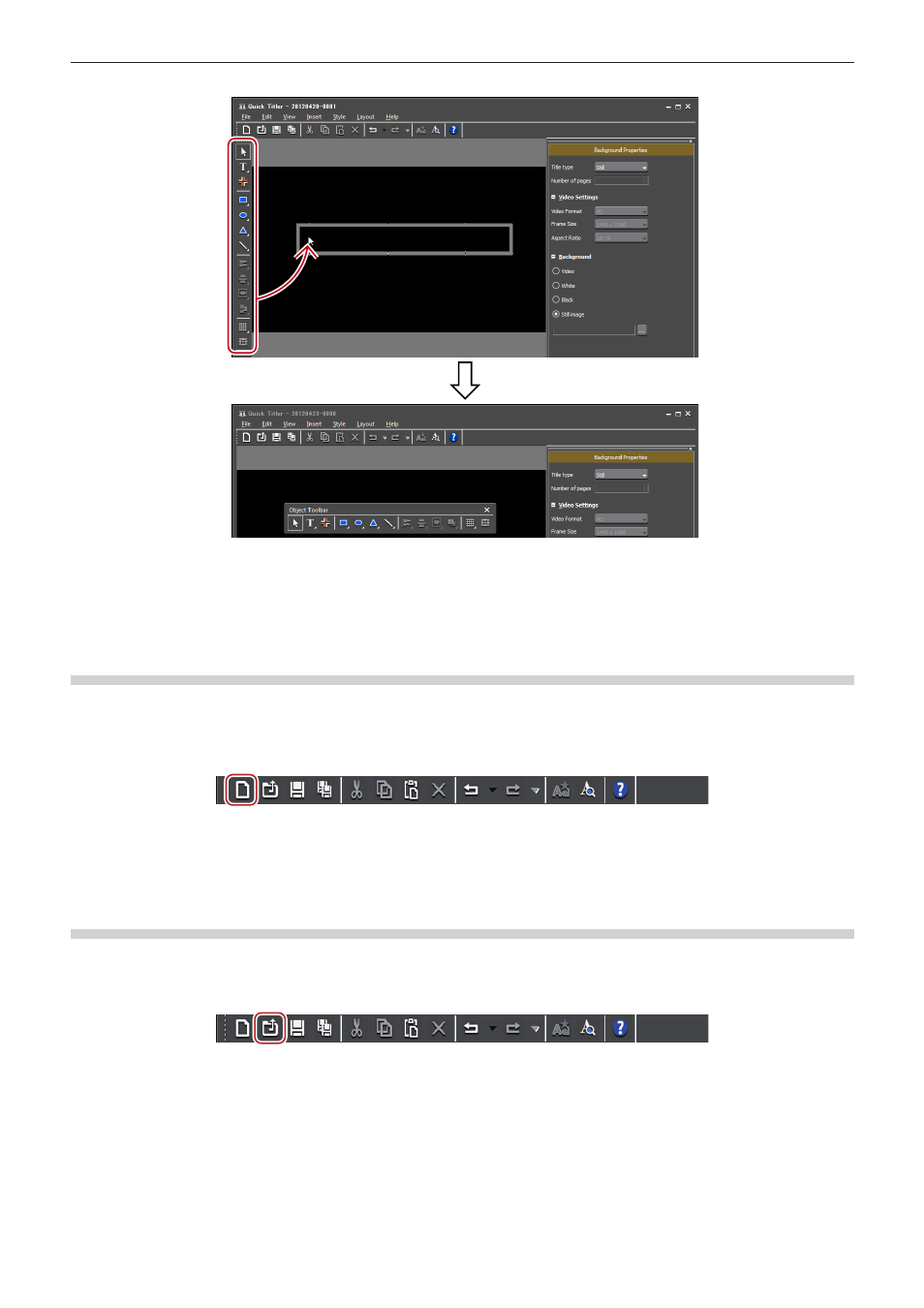
Chapter 8 Title Creation — Quick Titler
351
f
If dropped into a position indicated with a thick white frame, the bar will float as a new window.
Creating/Saving a New Title Clip
Creating a New Title Clip
When Quick Titler is started up from an EDIUS timeline, a new title clip is created automatically. This section describes how to create a new
title clip during Quick Titler editing or after start-up.
1)
Click [File] on the file tool bar.
1
Alternative
f
Click [File] on the Quick Titler menu bar, and click [New].
f
Creating a new title clip:
[Ctrl] + [N]
Opening a Title Clip
You can open and edit an existing title clip.
1)
Click [Open] on the file tool bar.
2)
Select a file, and click [Open].
1
Alternative
f
Click [File] on the Quick Titler menu bar, and click [Open].
f
Opening a title clip:
[Ctrl] + [O]
2
f
When you click [File] on the Quick Titler menu bar, up to 4 of the most recently edited title clips are displayed. Click the file name to open
the file.
